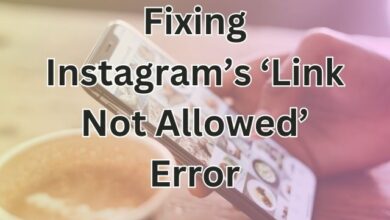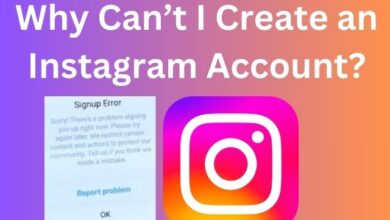How to Fix Instagram Something Went Wrong Error
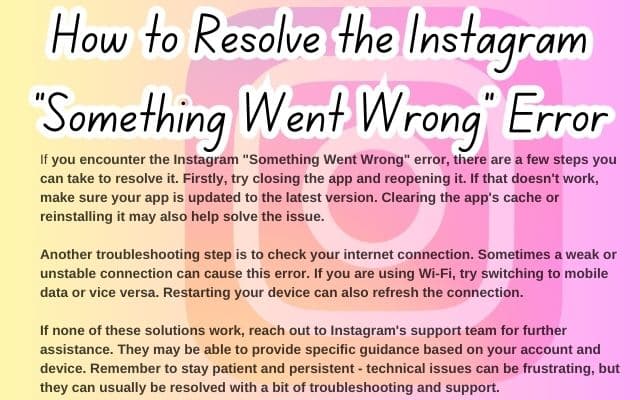
In the vast digital landscape of social media, Instagram holds a prominent position. However, like any other application, it’s not immune to occasional glitches and errors. One such common issue faced by users worldwide is the Instagram ‘Something Went Wrong’ Error. This error can be a roadblock in your seamless social media experience, causing frustration and inconvenience.
The Instagram ‘Something Went Wrong’ Error typically appears when users try to log in, upload a post, or interact with others on the platform. It’s a vague error message that doesn’t provide much insight into what went wrong, leaving users puzzled and seeking solutions.
This article aims to demystify this error and provide simple, effective methods to resolve it. We understand how crucial it is for you to stay connected with your Instagram community, and we’re here to help you overcome this hurdle. Whether you’re an Instagram newbie or a seasoned user, this guide will equip you with the necessary tools to tackle the Instagram ‘Something Went Wrong’ Error head-on.
Stay tuned as we delve into the world of Instagram errors and their fixes. By the end of this guide, you’ll be well-versed in handling this common Instagram hiccup, ensuring a smooth and enjoyable Instagram experience. Let’s embark on this journey together!
Understanding the ‘Something Went Wrong’ Error
The Instagram ‘Something Went Wrong’ Error is a common issue that users encounter while using the platform. This error message is typically displayed when users attempt to log in, upload a post, or interact with others on Instagram. It’s a vague error message that doesn’t provide much insight into the actual problem, leaving users puzzled and seeking solutions.
In most cases, the “Something went wrong” error on Instagram occurs due to server-side glitches. These issues are usually temporary, and the error message should automatically resolve after some time. However, a slow or unstable internet connection can also lead to such errors. Aside from these, authentication issues with your Instagram account or a corrupted app or browser cache can also trigger this error message.
Before you move on to any advanced solutions, it’s a good idea to try out some basic fixes. If it’s nothing major, one of these tips will fix the error and save you a lot of time. For instance, using an outdated version of the Instagram app on your Android or iPhone can result in unusual behavior, so make sure you are using the most recent version of the Instagram app. Also, Instagram’s “Something went wrong” can also occur due to server-related issues. To rule this out, you can check Instagram’s server status.
Now, we will delve deeper into these common troubleshooting methods and provide a step-by-step guide on how to resolve the Instagram ‘Something Went Wrong’ Error.
Common Troubleshooting Methods
When you encounter the Instagram ‘Something Went Wrong’ Error, it’s essential to start with some basic fixes. These are simple steps that can often resolve the issue without requiring any advanced technical knowledge.
Update the App: Instagram, like any other app, is regularly updated to fix bugs and improve performance. Using an outdated version can result in unusual behavior, including the ‘Something Went Wrong’ error. Ensure you are using the most recent version of the Instagram app.
Check if Instagram Is Down: Sometimes, the error can occur due to server-related issues. Instagram’s servers might be down or busy, causing the app to malfunction. You can check Instagram’s server status on various online platforms.
Turn Off VPN: While VPNs are great for privacy, they can sometimes result in network connection issues. If you’re using a VPN, try disabling it temporarily to see if that resolves the error.
Clear Cache and Data: Each time you launch Instagram, it generates caches that can prevent it from running properly. Clearing these caches might help fix the error. If you’re on Android, go to settings > Apps > Instagram > Storage > Clear Cache. For iOS users, removing and reinstalling the application is the only way to clear caches.
Force Close and Relaunch Instagram: When you open multiple apps on your phone or use Instagram for a long period, it can cause the app to lag. Force closing and relaunching the app can often resolve this issue.
Check Your Internet Connection: This error is typically caused due to issues in the internet connection. Make sure you have a stable and strong internet connection.
These are some of the common troubleshooting methods that can help you fix the Instagram ‘Something Went Wrong’ Error. If these methods don’t work, don’t worry.
Advanced Solutions
If the common troubleshooting methods don’t resolve the Instagram ‘Something Went Wrong’ Error, you can try these advanced solutions:
Login Through Facebook: If you’re seeing the error while trying to log into your Instagram account, try logging in using your Facebook account. This is only possible if you have previously linked your Instagram account with your Facebook account.
Access Instagram on Web Browser and Complete Captcha: At times, the Instagram app on your device may keep showing the error if it detects any unusual activities on your account. To fix this, you will need to access your Instagram account on a web browser. Open Instagram in your web browser, sign into your account, and complete the captcha. After that, you should be able to use Instagram on your phone as before.
Use a Different Link: Several users have reported experiencing the error while trying to access Instagram on their browsers. Try using a different link or device to access Instagram.
Secure Your Account: Ensuring the security of your Instagram account is crucial. Make sure your account is secure and that no unauthorized users have access to it.
Clear Instagram Cache: Each time your Instagram launches, it generates caches that prevent it from running properly. Clear Instagram caches and try logging in again. If you are on Android, go to settings > Apps > Instagram > Storage > Clear Cache. As for iOS users, removing the application is the only way to clear caches.
Deactivate Your Account Temporarily: You can deactivate your account for a while and wait for the problems to be fixed. However, it means you are going to spend the next few days without Instagram. Go to the Instagram website and log in from a browser, go to the settings icon, click on Edit Profile > Temporarily Disable, select reason, type in the password, and come back several days later.
Contact Help Center: If you are still struggling with the Instagram Something Went Wrong issue after trying all methods above, Instagram Help Center is the last solution. You can easily find Help Center on your Profile page, however, it might take long to get any response from them.
These advanced solutions should help you resolve the Instagram ‘Something Went Wrong’ Error.
Preventive Measures
To avoid encountering the Instagram ‘Something Went Wrong’ Error in the future, consider the following preventive measures:
Regular Updates: Always keep your Instagram app updated. Instagram regularly releases updates to fix bugs and improve performance. Using an outdated version can result in unusual behavior, including the ‘Something Went Wrong’ error.
Good Internet Practices: Ensure you have a stable and strong internet connection. This error is typically caused due to issues in the internet connection. Also, while VPNs are great for privacy, they can sometimes result in network connection issues. If you’re using a VPN, try disabling it temporarily to see if that resolves the error.
Regular Clearing of Cache: Each time your Instagram launches, it generates caches that prevent it from running properly. Regularly clearing these caches might help avoid this error. If you’re on Android, go to settings > Apps > Instagram > Storage > Clear Cache. For iOS users, removing and reinstalling the application is the only way to clear caches.
Secure Your Account: Ensuring the security of your Instagram account is crucial. Make sure your account is secure and that no unauthorized users have access to it.
By following these preventive measures, you can ensure a smooth and enjoyable Instagram experience.
- Manage the Content Shown on Your Instagram Explore Page
- Tips for Using Instagram’s New Reshare Sticker
- Fix Instagram Lag: Effective Ways for iPhone and Android
FAQ
Why does my Instagram keep saying something went wrong?
The “Something Went Wrong” error on Instagram typically occurs due to server-side glitches, a slow or unstable internet connection, authentication issues with your Instagram account, or a corrupted app or browser cache.
How do I fix my Instagram try again error?
To fix the “Try Again” error on Instagram, you can try updating the app, checking your internet connection, clearing the app’s cache and data, or reinstalling the app. If these methods don’t work, you may need to contact Instagram’s Help Center.
How do I fix Instagram post error?
If you’re having trouble posting on Instagram, make sure you’re using the latest version of the app, your device has enough storage space, and you have a strong internet connection. If the problem persists, try clearing the app’s cache and data, or reinstalling the app.
Why does Instagram keep saying an error occurred?
Instagram might display an “Error Occurred” message due to several reasons such as server-side issues, a slow or unstable internet connection, outdated app version, or issues with your account. Updating the app, checking your internet connection, and clearing the app’s cache are some ways to resolve this.
How do you know if Instagram banned you?
If Instagram has banned you, you might not be able to log into your account, your account may no longer exist when searched for, or you may receive an official message from Instagram about the ban. Remember, violating Instagram’s community guidelines can result in a ban.
How do I clear my insta cache?
On Android, go to Settings > Apps > Instagram > Storage > Clear Cache. For iOS users, you’ll need to delete and reinstall the Instagram app to clear its cache as iOS does not provide a direct option to clear cache of individual apps.
How do I clear my Instagram cache in 2024?
The process of clearing Instagram cache remains the same over the years. For Android, navigate to Settings > Apps > Instagram > Storage > Clear Cache. For iOS, delete and reinstall the Instagram app to clear its cache.
Conclusion: Triumph Over the Instagram Something Went Wrong Error
In this guide, we’ve explored the Instagram ‘Something Went Wrong’ Error, a common issue that can disrupt your Instagram experience. We’ve delved into its causes, discussed common troubleshooting methods, and provided advanced solutions. We’ve also highlighted preventive measures to help you avoid encountering this error in the future.
Remember, the key to resolving this error lies in understanding its causes and applying the appropriate solutions. Whether it’s updating your app, checking your internet connection, or contacting the Instagram Help Center, each method has its place in your troubleshooting toolkit.
While it can be frustrating to encounter the Instagram ‘Something Went Wrong’ Error, remember that it’s a common issue that many users face. With the knowledge and tools provided in this guide, you’re now equipped to tackle this error head-on.