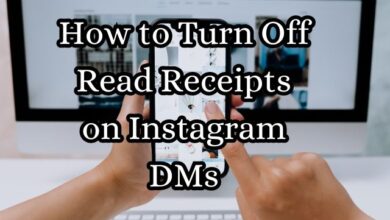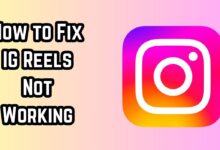How to fix Instagram try again error?
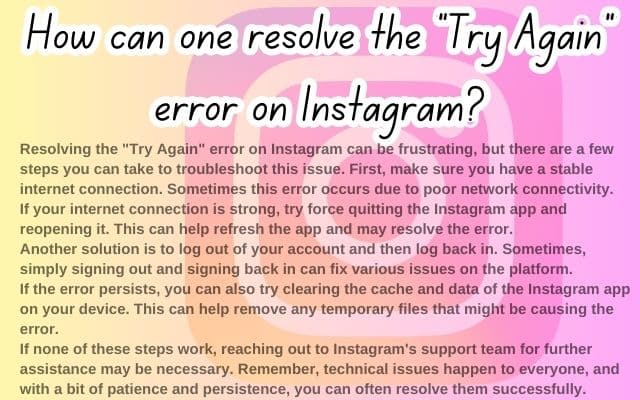
Instagram Try Again error is a common issue that many users encounter. This error can be frustrating, especially when you’re in the middle of browsing your favorite feeds or trying to upload a new post. But don’t worry, this guide is here to help you understand and fix this pesky problem.
The ‘Try Again’ error typically appears when Instagram is unable to process a request. This could be due to a variety of reasons, such as a weak internet connection, an outdated app version, or an overloaded cache. Regardless of the cause, the result is the same: an interruption in your Instagram experience.
In this guide, we will delve into the details of the Instagram ‘Try Again’ error. We’ll explore its common causes, discuss how to fix it, and provide tips on how to prevent it from happening in the future. By the end of this guide, you’ll be well-equipped to tackle the ‘Try Again’ error head-on, ensuring a smooth and enjoyable Instagram experience.
Remember, encountering errors is a normal part of using any technology. The key is understanding why they occur and knowing how to fix them. So, let’s get started on our journey to conquer the Instagram ‘Try Again’ error.
Understanding Instagram try again error
The Instagram ‘Try Again’ Error is a common issue that users face while using the app. This error typically appears when Instagram is unable to process a request due to various reasons.
One of the main causes of this error is a weak or unstable internet connection. If your device is not connected to a stable internet source, Instagram may have trouble processing your requests, leading to the ‘Try Again’ error.
Another common cause is using an outdated version of the Instagram app. Instagram frequently updates its app to fix bugs and improve user experience. If you’re using an older version of the app, you might encounter errors that have been fixed in more recent updates.
Overloaded cache is another factor that can trigger this error. The cache is where your device stores temporary data from the Instagram app. If this cache becomes overloaded, it can cause the app to malfunction, resulting in the ‘Try Again’ error.
Lastly, the error can also occur if you have integrated some third-party apps with your Instagram profile that are interfering with Instagram. These apps might be causing conflicts with Instagram’s operations, leading to the error.
How to Fix Instagram try again error: Step-by-Step Guide
The Instagram ‘Try Again’ Error can be quite frustrating, but there are several methods you can use to resolve it. Here’s a step-by-step guide:
Check Your Internet Connection: The first thing you should do is check your internet connection. Instagram requires a stable internet connection to function properly. If your internet is slow or unstable, it could be causing the ‘Try Again’ error.
Update the Instagram App: Make sure you’re using the latest version of the Instagram app. Instagram frequently releases updates to fix bugs and improve user experience. If you’re using an outdated version of the app, it could be causing the error.
Clear the Instagram Cache: Over time, the Instagram app accumulates cache data, which can sometimes cause errors. Clearing the cache can often resolve these issues.
Reinstall Instagram: If the above methods don’t work, try uninstalling and reinstalling the Instagram app. This can often resolve any lingering issues and give you a fresh start.
Contact Instagram Support: If you’ve tried all the above steps and are still experiencing the ‘Try Again’ error, it may be time to contact Instagram Support. They can help diagnose and resolve more complex issues.
Remember, encountering errors is a normal part of using any technology. The key is understanding why they occur and knowing how to fix them. By following this guide, you should be able to resolve the Instagram ‘Try Again’ error and enjoy a smooth Instagram experience.
Preventing the ‘Try Again’ Error in the Future
Preventing the Instagram ‘Try Again’ Error is just as important as knowing how to fix it. Here are some tips to help you avoid this error in the future:
Regularly Update the App: Instagram frequently releases updates to improve user experience and fix bugs. Regularly updating the app can help prevent errors like the ‘Try Again’ error.
Maintain a Stable Internet Connection: A stable internet connection is crucial for Instagram to function properly. Make sure your device is always connected to a reliable internet source to avoid errors.
Regularly Clear the Cache: Over time, the Instagram app accumulates cache data, which can sometimes cause errors. Regularly clearing the cache can help prevent these issues.
By following these tips, you can help ensure a smooth and enjoyable Instagram experience. Remember, understanding why errors occur and knowing how to prevent them is key to using any technology effectively.
FAQ
Why is Instagram saying error when I try to log in?
Instagram might display an error message during login due to several reasons. It could be because of a suspicious login attempt, incorrect credentials, or issues with Instagram’s servers. If you’re trying to sign in from a new location or device, Instagram might flag the login as suspicious. To resolve this, verify the login attempt following the instructions provided by Instagram.
Why does Instagram keep saying something went wrong try again? The “Something went wrong” error usually occurs due to server-side glitches or a slow or unstable internet connection. It could also be triggered by authentication issues with your Instagram account or a corrupted app or browser cache.
Why does Instagram say try again later we restrict certain activity? Instagram restricts certain activities to protect its community from spam and bot-like behavior. If you’re seeing this message, it’s likely that Instagram has detected unusual activity from your account, such as following too many accounts too quickly or using automation tools.
How do I fix Instagram loading error? If Instagram isn’t loading properly, you can try several solutions. These include checking your internet connection, updating the app, restarting your device, clearing the Instagram app cache, or even reinstalling the app.
How do I know if my Instagram is banned? If your Instagram account is banned, you might not be able to log in, and your account may not appear in search results. You might also receive an email from Instagram informing you about the ban.
What does please wait a few minutes before you try again on Instagram mean? This message usually appears when Instagram has blocked your IP address due to suspected bot activity or if you’ve been logging in and out too quickly. It’s a measure to prevent spamming and maintain the integrity of the platform.
How do I clear my Instagram cache? Clearing Instagram cache can help improve the app’s performance. On Android, you can clear the cache from your device’s settings. On iPhone, you’ll need to delete and reinstall the Instagram app to clear the cache.
Conclusion: Conquering the Instagram ‘Try Again’ Error
Instagram ‘Try Again’ Error is a common issue that can be resolved with a few simple steps. By understanding the causes of this error and following the step-by-step guide provided, you can easily fix this issue. Regular updates, a stable internet connection, and regular cache clearing can help prevent this error in the future. Remember, technology is not without its challenges, but with a little patience and understanding, these challenges can be overcome. Here’s to a smooth and enjoyable Instagram experience!