Fixing Instagram’s ‘Link Not Allowed’ Error: A Guide
Master Instagram’s ‘Link Not Allowed’ error with our comprehensive guide. Understand its triggers, learn effective fixes, and prevent future issues.
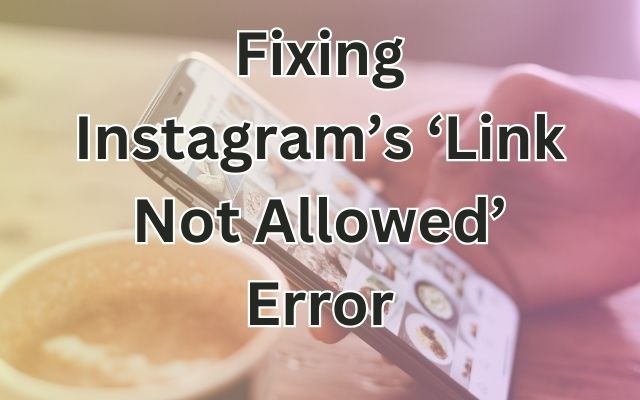
Instagram, a popular social media platform, is not without its share of technical issues. One such problem that users often encounter is the Instagram’s ‘Link Not Allowed’ Error. This error can be a significant hindrance, especially for businesses and influencers who rely heavily on linking their audience to external sites.
The ‘Link Not Allowed’ error typically appears when Instagram detects some activity on your account that it deems as ‘unusual’ or ‘spammy’. This can be triggered by a variety of factors, which we will delve into in this guide.
Our aim is to provide you with a comprehensive understanding of this error and equip you with practical solutions to fix it. By the end of this guide, you’ll be well-versed in tackling this common Instagram issue, ensuring a smoother and more enjoyable Instagram experience. Let’s dive in!
Instagram’s ‘Link Not Allowed’ Error
Instagram’s ‘Link Not Allowed’ error is a common issue faced by many users. This error typically appears when Instagram detects some activity on your account that it deems as ‘unusual’ or ‘spammy’. This can be triggered by a variety of factors.
One of the main reasons you might be seeing this error is because the link in your bio is linking to a website containing inappropriate content. Instagram has strict guidelines and limitations on the types of links that can be added to your bio. For instance, in 2016, Instagram blocked “add me” links, which means that certain Telegram and Snapchat links cannot be added to your bio. If you added those links, you’ll receive this error.
Another reason could be that Instagram may have blocked your link by mistake. Even so, you have to go through the same process to get your link unblocked.
In some cases, your IP address might be blocked by Instagram. Hence, you can’t add a link to your bio due to this. If your IP address is blocked, switching your network will get rid of the error message.
It’s also worth noting that Instagram aims to keep its users on the app as long as possible. This is why Instagram is very restrictive with the external links you can add.
Common Triggers for Instagram’s ‘Link Not Allowed’ Error
Instagram’s ‘Link Not Allowed’ error can be triggered by a variety of factors. Here are some of the most common triggers:
- Inappropriate Content: If the link in your bio is linking to a website containing inappropriate content, Instagram may block it. Instagram has strict guidelines and limitations on the types of links that can be added to your bio.
- Add Me Links: In 2016, Instagram blocked “add me” links, which means that certain Telegram and Snapchat links cannot be added to your bio. If you added those links, you’ll receive this error.
- Shortened Links: Shortened links such as bitly are not usually allowed because it’s unclear what you’re linking to.
- Rapid Link Sharing: A certain link which is appearing on several accounts within a short period is not permitted.
- IP Address Block: Your IP address might be blocked by Instagram. Hence, you can’t add a link to your bio due to this.
- Links to Other Services: Links encouraging others to follow you on another service are not approved on Instagram.
Understanding these triggers can help you avoid the ‘Link Not Allowed’ error. In the next section, we will provide a step-by-step guide to fix this error. Stay tuned!
Step-by-Step Guide to Fix Instagram’s ‘Link Not Allowed’ Error
Instagram’s ‘Link Not Allowed’ error can be frustrating, but there are several methods you can use to fix it. Here’s a step-by-step guide:
- Switch Your Network: The first method to fix the ‘Link Not Allowed’ error on Instagram is to switch your network. If your IP address is blocked by Instagram, switching your network will get rid of the block. This is because your IP address will change once you’ve switched your network.
- Review Your Link: Make sure the link begins with “http://” or “https://“. Confirm the link is full and not cut off. Delete any added spaces or symbols in the link. Check that the link isn’t outdated or faulty.
- Use a Link Tool: You can try using a link tool to fix the ‘Link Not Allowed’ error. There are several link tools available that can help you manage and optimize your Instagram bio link.
- Use the Facebook Sharing Debugger Tool: The Facebook Sharing Debugger Tool can help you understand how your link is seen by the Instagram platform. It can provide valuable insights into why your link might be blocked.
- Clear Browsing Data: Go to ‘Settings’ on your Instagram profile, then ‘Security’. Under ‘Data and History’, tap ‘Clear browsing data’. Check if the links are now working properly.
- Remove the Link Temporarily: If you are still blocked, you may need to remove the link for a short period of time. After 48 hours, you can try adding the link again.
Remember, Instagram has its own policies as to what type of links can be included in your bio. If you violate its policy, your link will be blocked and you might also risk your Instagram account availability. Fortunately, there are methods where you can put all types of links in your Instagram bio without having to risk your account.
Preventing Instagram’s ‘Link Not Allowed’ Error in the Future
Preventing Instagram’s ‘Link Not Allowed’ error involves understanding Instagram’s guidelines and staying updated with their changes. Here are some tips to avoid this error in the future:
- Stay Informed: Keep yourself updated about Instagram’s guidelines to keep your links operative and compliant.
- Use Appropriate Links: Ensure URLs are accurately formatted for Instagram’s platform specifications. Avoid using links that Instagram forbids, such as Snapchat links, Telegram links, and links that are posted in Instagram bios of multiple other accounts at the same time.
- Avoid Spammy Links: Sites with hidden spam links and text, and sites with explicit content are not allowed. Also, links to websites that haven’t passed search engine indexing are a target, too.
- Use Link Tools: You can use link tools or URL shortening services, such as Bitly, to change the link address.
This can be particularly useful if your bio link got banned because it was simultaneously shared by many Instagram users.
By following these tips, you can prevent the ‘Link Not Allowed’ error and ensure a smoother Instagram experience.
FAQ: Instagram’s ‘Link Not Allowed’ Error
Why is Instagram saying link not allowed?
Instagram may display the “Link not allowed” error if the link in your bio is leading to a website containing inappropriate content or if Instagram has mistakenly blocked your link. Instagram has certain policies and limitations regarding the use of links, especially for certain accounts or locations within the platform.
How do I fix my Instagram links not working?
If Instagram links are not working, it could be due to Instagram’s linking guidelines and limitations or a technical issue. You can try troubleshooting tips like restarting the device, updating the app, clearing the cache, and more. Also, ensure the link and website you’re linking to both work.
How do you fix an error on Instagram?
Fixing an error on Instagram involves steps like restarting the app or your phone, checking if Instagram service is down, trying the app on a different device, or clearing the app’s cache. If you’re having trouble logging into your Instagram account, you can recover your Instagram password or confirm your identity.
Why can’t I share my Instagram link?
Instagram doesn’t allow clickable links everywhere. You can add a single link to your bio and stories can have clickable links too. Regular posts can only have clickable links if they are paid advertisements. Instagram may block links that don’t follow its guidelines.
How do I enable my Instagram link?
To enable a link on Instagram, go to your Instagram profile and tap ‘Edit Profile’. Paste your desired link into the empty Website field and save the changes.
How do I enable links on Instagram?
Instagram is pretty strict about clickable links. You can only have one of these in the bio section and within Stories. Additionally, only paid posts can have clickable links.
How do you get a reset link on Instagram?
To get a reset link on Instagram, go to the Instagram website and click ‘Forgot password?’. Enter your email, phone, or username associated with the account, then click the ‘Send login link’ button. Check your email. You will receive an email from Instagram with a link to reset your password.
Can I clear Instagram cache?
Yes, you can clear your Instagram cache. On Android, go to Settings -> Apps -> Instagram -> Storage & cache -> Clear Cache. On iOS, you need to delete and reinstall the Instagram app.
- How to Fix Instagram’s ‘Try Again Later’ Error
- Fixing Instagram’s ‘Action Blocked’ Message
- Who can see your Instagram profile picture and bio
Conclusion: Mastering Instagram’s ‘Link Not Allowed’ Error
Instagram’s ‘Link Not Allowed’ error can be a nuisance, but it’s not insurmountable. By understanding its triggers, applying the fixes outlined in this guide, and adhering to Instagram’s guidelines, you can navigate this issue effectively. Here’s to a smoother, more enjoyable Instagram experience! Stay connected, stay informed!







