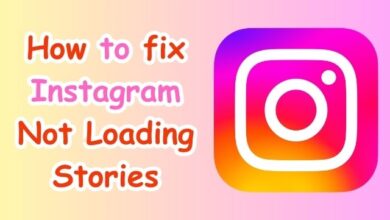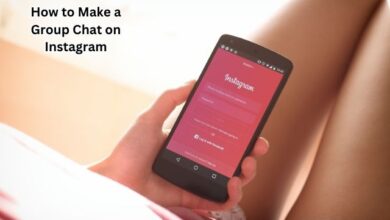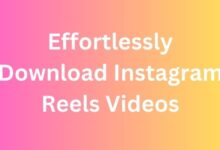Fix Instagram Lag: Effective Ways for iPhone and Android

Fixing Instagram lag on iPhone and Android is a common concern for many users. Instagram, a popular social media platform, is a space where millions of people share their life moments through photos and videos. However, experiencing lag while using Instagram can be frustrating and can hinder the smooth social media experience that users expect.
The issue of Instagram lag is not confined to a specific type of device. Whether you’re an iPhone user or an Android user, you may have encountered this problem. The lag can manifest in various ways; the app may freeze, crash, or simply not respond as quickly as it should. This can be particularly bothersome when you’re trying to catch up on the latest posts from friends or when you’re in the middle of uploading a new post.
In this article, we will explore various ways to fix Instagram lag on iPhone and Android. We will delve into the causes of this lag and provide practical solutions that you can implement to improve your Instagram experience. Whether you’re a casual Instagram user or a social media influencer, these tips will be beneficial.
Stay tuned as we guide you through the process of making your Instagram experience lag-free. Remember, a smoother Instagram experience leads to more enjoyable social media interactions. Let’s dive in!
Understanding Instagram Lag
Instagram lag is a common issue experienced by many users across both iPhone and Android platforms. This lag can manifest in several ways, such as the app freezing, crashing, or not responding as quickly as it should.
The causes of Instagram lag can be multifaceted. One of the primary reasons is the device’s internet connection. Instagram requires a stable and fast internet connection to load photos, videos, and stories smoothly. If your internet connection is slow or unstable, you may experience lag while browsing your Instagram feed.
Another common cause of Instagram lag is the device’s storage and memory. If your device is running low on storage or if there are too many apps running in the background, it can affect the performance of Instagram.
Moreover, the Instagram app itself can contribute to the lag. If the app is not updated to the latest version, or if its cache is filled with too much data, it can cause the app to lag.
Lastly, the device’s settings can also impact Instagram’s performance. For instance, if the data saver mode or power-saving mode is turned on, it might limit the internet connectivity to the Instagram app, resulting in frequent lags.
Understanding these causes is the first step towards fixing Instagram lag on your iPhone or Android device. In the following sections, we will delve into specific solutions for each platform. Stay tuned as we guide you through the process of making your Instagram experience lag-free.
General Tips to Improve Instagram Performance
Instagram, like any other app, requires certain conditions to function optimally. Here are some general tips that can help improve your Instagram performance on both iPhone and Android devices.
Keep the App and Device OS Up-to-Date:
Instagram frequently releases updates to improve app performance and introduce new features. Similarly, device manufacturers regularly update their operating systems to enhance overall device performance. Keeping both your Instagram app and device OS up-to-date can help ensure optimal Instagram performance.
Regular Device Restarts:
Restarting your device can clear temporary files and free up system resources, leading to improved app performance. It’s a simple yet effective way to reduce Instagram lag.
Internet Connection:
Instagram requires a stable and fast internet connection to function smoothly. If you’re experiencing Instagram lag, it might be due to a slow or unstable internet connection. Switching to a stronger Wi-Fi network or moving to an area with better cellular reception can help.
Manage Storage and Memory:
If your device is running low on storage or memory, it can affect the performance of apps, including Instagram. Regularly clearing unnecessary files and closing unused apps can free up storage and memory, improving Instagram performance.
Data Usage:
Instagram, being a media-heavy app, can consume significant data. If you’re on a limited data plan, you might experience slower loading times. Adjusting Instagram’s data usage settings can help manage data consumption and improve performance.
These general tips can significantly improve your Instagram experience. In the following sections, we will delve into specific solutions for iPhone and Android devices.
How to Fix Instagram Lag on iPhone
Instagram lag on iPhone can be a frustrating issue, but there are several ways to address it.
Close the App and Relaunch It:
The simplest method to fix Instagram lag is to close the app and then relaunch it. This can be done by swiping up from the bottom of your iPhone to see all the running apps, locating Instagram, and swiping it up to close it. Then, tap on the Instagram app icon to relaunch it.
Turn off Low Power Mode:
An active Low Power Mode on your iPhone might limit internet connectivity to the Instagram app, resulting in frequent lags. To disable this mode, open the Settings app, tap on the Battery option, and turn off the toggle for Low Power Mode.
Disable High-Resolution Media on Instagram:
If high-resolution media playback is enabled in your Instagram app, you may face lags while scrolling with your cellular data. To turn it off, open your Instagram profile, tap on the three-bar icon at the top-right corner of the app to open settings, tap on Account, press the Cellular Data Use to configure it, and set the High-Resolution Media option to Never.
Ensure Connectivity to Fast Internet:
Instagram requires a stable and fast internet connection to function smoothly. If you’re frequently facing lags while browsing your Instagram feed, then you should ensure your connectivity to a stable and fast internet connection.
Clear Instagram Cache Files:
Over time, Instagram stores data such as images and videos in its cache to improve the app’s performance. However, if the cache becomes too large, it can cause the app to lag. Clearing the cache can help improve the app’s performance.
Free Unnecessary Occupied Space on your Device:
If your iPhone is running low on storage, it can affect the performance of apps, including Instagram. Regularly clearing unnecessary files and closing unused apps can free up storage, improving Instagram performance.
Check the App for Updates:
Instagram frequently releases updates to improve app performance and introduce new features. Keeping your Instagram app up-to-date can help ensure optimal Instagram performance.
By following these steps, you can significantly improve your Instagram experience on your iPhone.
How to Fix Instagram Lag on Android
Instagram lag on Android devices can be equally frustrating, but there are several effective solutions.
Close the App and Relaunch It:
The easiest method to fix Instagram lag is to close the app manually and then relaunch it. You can do this by opening the Settings app, tapping on the App Management option, locating Instagram, and tapping on the Force Stop button. Then, relaunch the app by tapping on the Instagram app icon.
Turn off Data Saver Mode:
An active data saver mode on your phone might limit internet connectivity to the Instagram app, resulting in frequent lags. To disable this mode, unlock your Android device, swipe down to expand the notification panel, locate the Power Saving toggle, and tap on it to turn it off.
Disable High-Resolution Media on Instagram:
If high-resolution media playback is enabled in your Instagram app, you may face lags while scrolling with your cellular data. To turn it off, open your Instagram profile, tap on the three-bar icon at the top-right corner of the app to open settings, tap on Account, press the Cellular Data Use to configure it, and set the High-Resolution Media option to Never.
Ensure Connectivity to Fast Internet:
Instagram requires a stable and fast internet connection to function smoothly. If you’re frequently facing lags while browsing your Instagram feed, then you should ensure your connectivity to a stable and fast internet connection.
Clear Instagram Cache Files:
Over time, Instagram stores data such as images and videos in its cache to improve the app’s performance. However, if the cache becomes too large, it can cause the app to lag. Clearing the cache can help improve the app’s performance.
Free Unnecessary Occupied Space on your Device:
If your Android device is running low on storage, it can affect the performance of apps, including Instagram. Regularly clearing unnecessary files and closing unused apps can free up storage, improving Instagram performance.
Check the App for Updates:
Instagram frequently releases updates to improve app performance and introduce new features. Keeping your Instagram app up-to-date can help ensure optimal Instagram performance.
By following these steps, you can significantly improve your Instagram experience on your Android device.
Preventive Measures to Avoid Instagram Lag
Prevention is always better than cure. Here are some preventive measures you can take to avoid Instagram lag on your iPhone and Android devices.
Regular Maintenance of the Device:
Regularly updating your device’s operating system and the Instagram app can prevent many performance issues. Updates often include bug fixes and performance improvements that can help prevent Instagram lag.
Keeping Track of Data Usage:
Instagram is a data-heavy app. If you’re on a limited data plan, you might experience slower loading times. Regularly monitoring your data usage can help you manage your data effectively and avoid Instagram lag.
Being Mindful of the Number of Apps Running in the Background:
Having too many apps running in the background can slow down your device and cause Instagram to lag. Regularly closing unused apps can free up system resources and improve Instagram performance.
Avoid Excessive Liking or Following:
Instagram has implemented certain limits on the number of likes and follows that users can perform within specific timeframes. Exceeding these limits can lead to temporary blocks, which can affect the app’s performance.
Clear Instagram’s Cache Regularly:
Over time, Instagram stores data such as images and videos in its cache to improve the app’s performance. However, if the cache becomes too large, it can cause the app to lag. Regularly clearing the cache can prevent this issue.
By following these preventive measures, you can ensure a smooth and enjoyable Instagram experience. Remember, a well-maintained device and app can significantly reduce the chances of experiencing Instagram lag.
Conclusion
Instagram lag on iPhone and Android devices can be a frustrating issue, but it’s not insurmountable. By understanding the causes of this lag and implementing the solutions provided in this article, you can significantly improve your Instagram experience.
Remember, regular maintenance of your device and app, keeping track of data usage, and being mindful of the number of apps running in the background can prevent many performance issues. With these tips and tricks, you can ensure a smooth and enjoyable Instagram experience. Here’s to lag-free scrolling and posting on Instagram! Happy Instagramming!