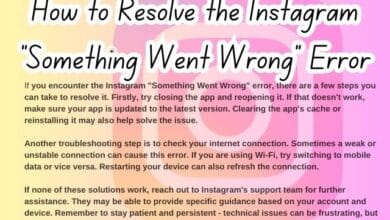Fixes for Typing Status Not Showing on Instagram on iPhone
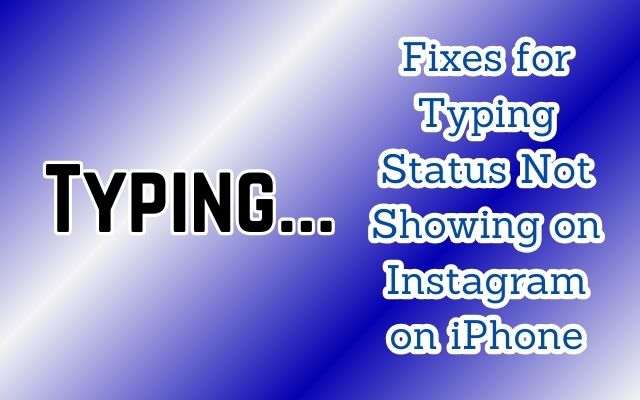
Typing Status Not Showing on Instagram on your iPhone? You’re not alone. This feature, which indicates when someone is composing a message in the chat, has become an integral part of our social media interactions. It helps us anticipate responses and fosters a sense of real-time communication.
However, there are instances when this typing status doesn’t appear as it should, leaving users in the dark about whether a reply is forthcoming. This issue can be particularly frustrating, especially when you’re eagerly awaiting a response.
In this article, we delve into the reasons behind this problem and provide effective solutions to get the typing status showing up again on your Instagram chats. Whether it’s a glitch in the app, a setting that needs adjustment, or an outdated version of Instagram, we’ve got you covered.
Stay tuned as we unravel the mystery of the missing typing status on Instagram and guide you through the steps to fix it. By the end of this article, you’ll be well-equipped to tackle this issue head-on and ensure a seamless Instagram experience on your iPhone.
Understanding Typing Status Not Showing on Instagram Issue
The Typing Status Not Showing on Instagram on iPhone issue is a common problem faced by many users. This feature, which indicates when someone is typing a message in a chat, enhances the real-time communication experience on Instagram. However, when it fails to appear, it can lead to confusion and a less interactive chat experience.
There could be several reasons why the typing status might not show up on Instagram on your iPhone. One of the most common causes is a poor or unstable internet connection. Instagram requires a stable internet connection to function optimally, and any disruption can affect features like the typing status.
Another possible reason could be a bug or glitch in the Instagram app. Software bugs can cause certain features to malfunction or not work as expected. In such cases, the issue is usually resolved in a future update from Instagram.
Lastly, the issue could arise if the Instagram direct messaging feature is down. This could be due to server-side issues at Instagram, which are usually resolved within a few hours.
In the following sections, we will explore various fixes for this issue. These solutions range from checking Instagram settings and updating the app to reinstalling Instagram and switching from mobile data to Wi-Fi. Each solution is designed to address a specific cause of the problem, providing a comprehensive guide to resolving the issue of typing status not showing on Instagram on your iPhone.
Stay tuned as we delve into each fix in detail, helping you restore the full functionality of your Instagram chat experience.
Common Fixes for Typing Status Not Showing on Instagram Issue
When the Typing Status Not Showing on Instagram on iPhone, it can be quite frustrating. However, there are several fixes that you can try to resolve this issue.
Disable Less Mobile Data Usage: Instagram allows you to enable less mobile data usage by the app on your iPhone. This feature can sometimes interfere with the typing status. Disabling this feature might help resolve the issue.
Switch From Mobile Data to Wi-Fi: If you’re relying on mobile data for using Instagram, the typing status might not show up due to poor or unstable internet connection. Switching to a Wi-Fi network that ensures stable internet connectivity might help.
Check if Your Contact Has Enabled Activity Status: Instagram lets you turn off Activity Status, which might also be the reason behind typing indicator not showing up. Asking your contact to enable Activity Status might resolve the issue.
Disable Airplane Mode: Using Airplane Mode is one of the biggest reasons the Instagram typing indicator is not working on your iPhone. Disabling Airplane Mode might help resolve the issue.
Enable Background App Refresh: Background App Refresh is meant to keep the app updated while it runs in the background on your iPhone. Enabling this for Instagram might help if you still can’t see the typing indicator.
Each of these solutions addresses a specific cause of the problem, providing a comprehensive guide to resolving the issue of typing status not showing on Instagram on your iPhone. Now, we will delve into each fix in more detail, helping you restore the full functionality of your Instagram chat experience.
- Unsync Contacts From Instagram
- Share Your Instagram Profile Link
- How to Post a Live Photo on Instagram Story or Post
Preventive Measures
To prevent the issue of Typing Status Not Showing on Instagram on iPhone from recurring, there are several measures you can take.
Regularly Update Instagram: Instagram frequently releases updates to improve the app’s performance and fix bugs. Regularly updating the app ensures that you have the latest features and bug fixes.
Maintain a Stable Internet Connection: A poor or unstable internet connection can cause several issues, including the typing status not showing. Ensure that you have a stable internet connection when using Instagram.
Enable Background App Refresh: This feature keeps the app updated while it runs in the background on your iPhone. Enabling this for Instagram might help prevent issues like the typing status not showing.
Check Instagram Settings Regularly: Instagram settings like Activity Status and Less Mobile Data Usage can affect the typing status. Regularly checking these settings can help prevent issues.
Reinstall Instagram If Necessary: If you’re facing persistent issues with Instagram, reinstalling the app can be a last resort. This can help resolve any issues caused by corrupted app data.
By following these preventive measures, you can ensure a smooth and hassle-free Instagram experience on your iPhone. Remember, prevention is always better than cure.
Frequently Asked Questions
Why can’t I see when people are typing on Instagram?
The typing indicator on Instagram is a feature that informs you when someone you’re chatting with is typing a message. If you can’t see when people are typing on Instagram, it could be due to a poor or unstable internet connection, a bug or glitch in the Instagram app, or the Instagram direct messaging feature being down. You can try to fix this issue by checking your internet connection, restarting your device, clearing the cache and data for Instagram, updating Instagram to the latest version, or logging out of Instagram and logging back in.
How do you hide your typing status on Instagram?
Instagram doesn’t offer a direct option to turn off the typing indicator feature within its settings. However, if you’re keen on keeping your typing status private, you can compose your message in another app, like your device’s notepad, then copy and paste it into your Instagram Direct Message. This way, the person you’re messaging won’t see a “typing…” indicator.
What is the latest Instagram version?The latest version of Instagram can vary depending on the device and operating system. You can check the latest version of Instagram by visiting the app’s listing in the Google Play Store or Apple App Store. It’s important to keep your Instagram app up-to-date to ensure that you have access to the latest features, bug fixes, and security enhancements.
How do you show typing text on Instagram stories?
Instagram Stories has a feature called “Type” mode that allows you to add text to your stories in different styles. To use this feature, open your Instagram stories camera and select “Type” at the bottom of your screen. After you begin typing, tap on the font name at the top of your screen to switch through different types. The new Type options include Modern, Neon, Typewriter, and Strong.
Can you see if someone is typing to someone else on Instagram?
No, Instagram’s Direct Messages (DMs) are designed to be private, direct, and person to person. You can only see a typing indicator when someone is typing a message to you in a Direct Message conversation. Instagram doesn’t provide a mechanism for checking someone else’s DMs.
What are the different types of typing on Instagram?
Instagram offers different font styles for typing text in Instagram Stories. These include Classic, Modern, Neon, Typewriter, and Strong. Each style provides a unique look and feel for the text in your stories, allowing you to add more personality and creativity to your posts.
Conclusion
In conclusion, the issue of Typing Status Not Showing on Instagram on iPhone can be quite frustrating, but it’s not insurmountable. We’ve explored a variety of fixes, from checking Instagram settings and updating the app to reinstalling Instagram and switching from mobile data to Wi-Fi.
Remember, understanding the problem is the first step towards finding an effective solution. By following the solutions provided in this article, you should be able to resolve the issue and enjoy a seamless Instagram experience on your iPhone.
It’s important to keep your apps and phone software up-to-date to prevent such issues. Regularly checking your Instagram settings can also help you stay ahead of potential problems.
We hope this article has been helpful in resolving the issue of typing status not showing on Instagram on your iPhone. Remember, every problem has a solution, and with the right approach, you can overcome any challenge.