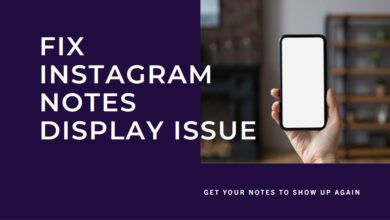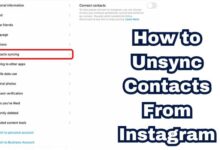How to Fix Instagram Issues on Your Android Device
“Troubleshoot Instagram issues on your Android device with our comprehensive guide. Learn to resolve common problems and enjoy smooth scrolling!”
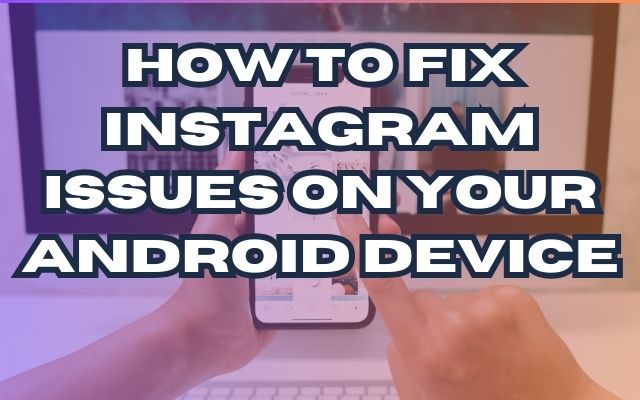
Instagram issues on your Android device can be a real headache, especially when you’re trying to catch up with the latest posts from your favorite accounts. Whether it’s a login problem, a crashing app, or a feed that just won’t refresh, these issues can disrupt your social media routine and leave you feeling frustrated.
But don’t worry! This guide is here to help. We’ll walk you through some of the most common Instagram issues on Android devices and provide you with simple, step-by-step solutions to get your app back up and running. From general troubleshooting steps to fixes for specific problems, we’ve got you covered.
So, let’s dive in and start tackling those pesky Instagram issues on your Android device. By the end of this guide, you’ll be scrolling, liking, and posting without a hitch!
Common Instagram Issues on Android Devices
Instagram is a popular social media platform with over a billion users worldwide. However, like any app, it’s not immune to issues, especially on Android devices. Here are some of the most common problems you might encounter:
- Login Issues: These can occur if your account has been hacked or if you’ve forgotten your password. If you suspect your account has been compromised, request a login link or security code from Instagram. If you’ve forgotten your password, use the “Forgot Password?” option on the login screen.
- App Crashing: This can happen unexpectedly on both Android and iOS devices. It can be due to corrupted cache data or other technical problems.
- Loading Issues: You might experience slow loading times or issues with loading content, such as images and videos. This can be due to a weak internet connection or other technical issues.
- Failed Uploads: Sometimes, you might face issues uploading photos or videos. This could be due to a weak internet connection, using an outdated version of the app, or having the Data Saver option turned on.
General Troubleshooting Steps
If you’re facing any of the above issues, here are some general troubleshooting steps you can take:
- Restart Your Device: This can help get rid of any temporary bugs or glitches that might be causing problems with your Instagram app.
- Check Your Internet Connection: If Instagram is having trouble uploading media or sending and receiving messages, it could be due to a weak internet connection.
- Check the Instagram Server Status: Sometimes, Instagram servers undergo maintenance or experience downtime. During these times, you won’t be able to post anything or access your Instagram account at all.
- Update the App: Running an older version of the app can sometimes cause problems, especially when significant changes are implemented.
- Clear the App Cache: If you’re using Instagram on Android, you can clear the app’s cache and data from your device’s settings.
Remember, these are just general steps and might not solve all issues. For specific problems, you might need to follow more detailed steps, which we will cover in the next section.
How to Fix Specific Instagram Issues
If you’re facing specific Instagram issues on your Android device, here are some detailed steps to fix them:
- Login Issues: If you’re unable to log in to your Instagram account, it could be due to a forgotten password or a hacked account. To recover your account, request a login link or security code from Instagram. You can do this by clicking on the “Need More Help?” option on the login screen.
- App Crashing: If your Instagram app is crashing unexpectedly, try updating the app to the latest version. Developers often release updates to fix bugs and improve performance. If updating the app doesn’t work, another solution would be to clear the cache (for Android users) or reinstall the app on the device.
- Loading Issues: If you’re experiencing slow loading times or issues with loading content, such as images and videos, it could be due to a weak internet connection. Check your internet connection to make sure it’s stable and strong enough for browsing.
- Failed Uploads: If you’re having trouble uploading photos or videos, it could be due to a weak internet connection, using an outdated version of the app, or having the Data Saver option turned on. Check your internet connection and make sure you’re using the latest version of the Instagram app.
Preventive Measures to Avoid Instagram Issues
To avoid encountering these Instagram issues in the future, here are some preventive measures you can take:
- Regular Updates: Always keep your Instagram app updated to the latest version. This can help prevent many issues, as updates often include bug fixes and performance improvements.
- Proper App Management: Regularly clear your app’s cache and data to prevent it from slowing down or crashing.
- Avoid Suspicious Links: Be careful not to click on any suspicious links on Instagram, as they could lead to your account being hacked.
By following these preventive measures, you can ensure a smooth and enjoyable Instagram experience on your Android device.
- How to Fix Your Instagram Strategy and Gain More Followers
- How to Fix Your Instagram Aesthetic: A Visual Guide
- Fixing Common Instagram Bugs: A Step-by-Step Guide
FAQ
Why is Instagram not working on Android?
Instagram may not work on Android due to various reasons such as outdated app version, unstable internet connection, server issues, or corrupted cache files.
How do I fix Instagram bugs on Android?
You can fix Instagram bugs on Android by closing and reopening the app, updating it to the latest version, clearing the app cache, or restarting your phone.
How can I fix my Instagram problem?
If you’re experiencing issues with Instagram, you can try checking if Instagram is down, closing and reopening the app, checking for updates, restarting your phone, checking your internet connection, checking app permissions, or clearing the app cache.
Why is Instagram bad on Android?
Instagram might not perform as well on Android due to factors such as lower-resolution cameras on some Android devices, different compression algorithms used by Android, and poor implementation of downsampling algorithms by Instagram.
Can I clear Instagram cache?
Yes, you can clear Instagram cache. On Android, you can do this by going to Settings > Storage > Apps > Instagram, then hitting Clear Cache.
How do you reset Instagram on Android?
To reset your Instagram password on Android, click the Forgot password below the sign-in box on the main page and follow the instructions. To restart Instagram, you can consider clearing the cache and data.
How to restart Instagram?
To restart Instagram, you can try closing and reopening the app. If you want a deeper restart, you can consider clearing the cache and data.
Why is my Instagram freezing?
Instagram might freeze due to reasons such as an outdated app, unstable internet connection, server issues, or corrupted cache files.
Why is my Instagram restricted?
Instagram might restrict certain features available to your account if it appears that the account is not following Community Guidelines or Terms of Use. This could happen due to suspicious activities, violations of community guidelines, or unauthorized access attempts.
- How to Fix Your Instagram Strategy and Gain More Followers
- How to Fix Your Instagram Aesthetic: A Visual Guide
- Fixing Common Instagram Bugs: A Step-by-Step Guide
Conclusion: Mastering Instagram on Your Android Device
While Instagram issues on your Android device can be frustrating, they’re not insurmountable. With the right knowledge and tools, you can easily troubleshoot and resolve these problems. Remember, regular updates and proper app management are key to a smooth Instagram experience. Happy scrolling!