How to Unsync Contacts From Instagram
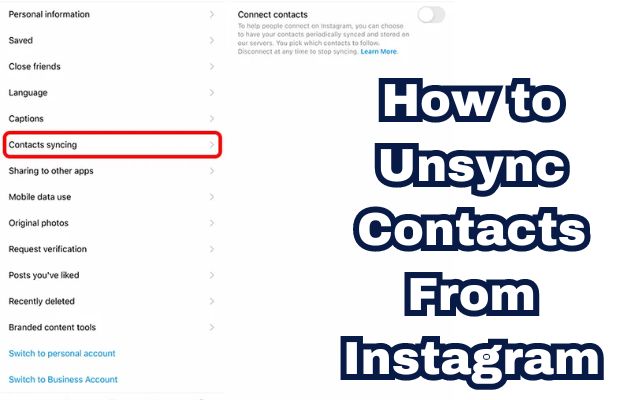
Unsyncing Contacts from Instagram is a topic that has gained significant attention in recent times. As we navigate the digital world, the importance of maintaining control over our personal data cannot be overstated. Instagram, a popular social media platform, offers a feature that allows users to sync their phone contacts with the app. While this feature can be convenient, it also raises questions about privacy and data management.
The decision to unsync contacts from Instagram is a personal one, influenced by various factors. Some users may find the feature helpful for connecting with friends and family, while others may prefer to keep their Instagram activity separate from their personal contacts. Regardless of the reasons, understanding how to unsync contacts from Instagram is a valuable skill in today’s digital age.
In this article, we will explore the process of unsyncing contacts from Instagram in detail. We aim to provide a clear, step-by-step guide that is easy to follow, even for those who are not tech-savvy. By the end of this article, you will have a thorough understanding of why you might want to unsync your contacts, how to do it, and what happens after you’ve unsynced them.
Remember, managing your digital footprint is an essential aspect of online safety. So, let’s dive into the process of unsyncing contacts from Instagram and take control of our digital privacy.
Understanding Instagram Contacts Syncing
Instagram Contacts Syncing is a feature that allows Instagram to access the contacts on your mobile device. When you sync your contacts with Instagram, the app uploads all the locally saved contacts from your device to the platform. This feature is designed to help you find your friends on Instagram more easily and to suggest users you can follow.
However, this convenience comes with a trade-off. While it’s nice to connect with friends, having Instagram access your entire contact list can raise privacy concerns. After all, your contact list might include not just your friends, but also your family members, colleagues, and other acquaintances. You might not want all of these people to be suggested as potential connections on Instagram.
Moreover, Instagram uses the contacts synced from your device to suggest users you can follow. Therefore, once you unsync the contacts on Instagram, you can no longer see suggestions based on your contacts. However, the process takes up to 90 days, and you may still see a few contact-based suggestions while Instagram removes the synced contacts.
Now, we will delve into the reasons why you might want to unsync your contacts from Instagram. We will also discuss the impact of this action on your privacy and control over personal data. Stay tuned to learn more about how to take control of your digital privacy on Instagram.
Why Unsync Instagram Contacts?
The decision to unsync Instagram contacts is often driven by a desire for greater privacy and control over personal data. In the digital age, where data breaches and privacy concerns are increasingly common, many users are becoming more cautious about the information they share online.
When you sync your contacts with Instagram, the app uploads all the locally saved contacts from your device to the platform. This means that Instagram has access to your entire contact list, which might include not just your friends, but also your family members, colleagues, and other acquaintances. For some users, this level of data sharing might be uncomfortable.
Moreover, Instagram uses the contacts synced from your device to suggest users you can follow. Therefore, once you unsync the contacts on Instagram, you can no longer see suggestions based on your contacts. However, the process takes up to 90 days, and you may still see a few contact-based suggestions while Instagram removes the synced contacts.
Unsyncing your contacts from Instagram can give you more control over your personal data and who has access to it. It’s a step towards taking back your privacy and ensuring that your personal information is not being shared more widely than necessary.
Now, we will provide a detailed, step-by-step guide on how to unsync your contacts from Instagram. Whether you’re a tech novice or a seasoned pro, our guide will make the process simple and straightforward. Stay tuned to learn more about how to take control of your digital privacy on Instagram…
Step-by-Step Guide to Unsync Instagram Contacts
Unsyncing your contacts from Instagram is a straightforward process that can be done in a few simple steps. Here’s how you can do it:
Disconnecting Contacts from Instagram
- Open the Instagram app.
- Go to your profile from the bottom navigation bar and tap on the hamburger icon in the top right corner.
- Select ‘Settings and Privacy’.
- Tap on ‘Accounts Center’.
- Tap on ‘Your information and permissions’.
- Tap on ‘Upload contacts’.
- Select your Instagram account.
- Turn off the toggle for ‘Connect Contacts’.
Please note that turning off this toggle does not delete any previously synced contacts. It only prevents new contacts from syncing on Instagram.
Deleting All Synced Contacts on Instagram
If you want to delete all previously synced contacts, you can do it on the Instagram web app. Here’s how:
- Open and log in to your Instagram account on a web browser.
- Click on the hamburger icon in the bottom left corner and click on ‘Settings’.
- Click on ‘See more in Accounts Center’.
- Click on ‘Your information and permissions’.
- Select ‘Manage Contacts’.
- Click ‘Delete all’, then click ‘Delete’ to confirm.
Please note that it may take up to 90 days to complete the deletion process after it begins. During the deletion process, Instagram may still make recommendations based on your contacts. If you’d like to stop seeing recommendations for specific people during this time, you can block them.
By following these steps, you can effectively unsync your contacts from Instagram and take control of your digital privacy. Now, we will discuss what happens after you’ve unsynced your contacts and how it affects your Instagram experience.
- How to Share Your Instagram Profile Link
- How to Post a Live Photo on Instagram Story or Post
- Bulk Download Images with Imaget Instead of Manually Downloading?
What Happens After Unsyncing Contacts?
After you unsync your contacts from Instagram, the platform will no longer use your device’s contact list to suggest users you can follow. This means that your Instagram experience will become more private, as the app will no longer have access to your personal contacts.
However, it’s important to note that unsyncing your contacts does not immediately remove all previously synced contacts. Instagram may still make recommendations based on your contacts for up to 90 days after you initiate the unsyncing process. If you’d like to stop seeing recommendations for specific people during this time, you can block them.
Moreover, disconnecting contacts syncing on Instagram will only stop Instagram from making recommendations based on your device’s contact list. Keep in mind that your contact list is periodically synced and your contacts will be re-uploaded the next time Instagram syncs your contacts.
Unsyncing your contacts from Instagram is a step towards enhancing your digital privacy. It gives you more control over your personal data and who has access to it. However, it’s also important to regularly review your privacy settings and app permissions to ensure that you’re comfortable with the information you’re sharing.
Now, we will provide additional tips for protecting your privacy on Instagram. Stay tuned to learn more about how to take control of your digital privacy on Instagram.
Additional Tips for Protecting Your Privacy on Instagram
Apart from unsyncing contacts, there are several other ways to enhance your privacy on Instagram:
- Enable Two-Factor Authentication: This adds an extra layer of security to your account by requiring a second form of authentication after you enter your password.
- Check Login Activity: Regularly review the locations from which you’ve logged in to spot any suspicious activity.
- Make Your Account Private: This ensures that only people you approve can see your posts.
- Hide Your Activity Status: This prevents others from seeing when you’re online.
- Manually ApproveTagged Posts: This gives you control over the posts you’re tagged in.
- Limit Hashtag Usage: Excessive use of hashtags can make your posts more visible, potentially attracting unwanted attention.
- Avoid Using Third-Party Apps: These apps often require access to your Instagram data and can compromise your privacy.
Remember, your privacy is important. Regularly reviewing your settings and being mindful of the information you share can go a long way in protecting your digital privacy.
Frequently Asked Questions
How do I Unsync my contacts?
To unsync your contacts, navigate to the settings of your device. Look for the “Accounts and Backup” or “Accounts & Sync” option. Select the account you want to unsync, find ‘Contact Sync’, and turn it off.
How can I hide my Instagram account from my contacts?
To hide your Instagram account from your contacts, you need to disable the contact syncing feature in Instagram. Go to your profile, tap on the three lines icon, choose “Settings”, select “Account”, find “Contacts syncing” and disable “Connect Contacts”.
Will my contacts know I have Instagram?
If your contacts are synced with Instagram, they can find you on the platform. However, if you disable contact syncing, they won’t be able to find you unless they search for your specific username.
How do I change my sync contacts on Instagram?
To change your sync contacts on Instagram, go to your profile, tap on the three lines icon, choose “Settings”, select “Account”, find “Contacts syncing” and toggle the option to change the setting.
How do I Unsync my contacts from WhatsApp?
To unsync contacts from WhatsApp, go to your phone settings, locate “System settings”, tap on “Accounts”, then select “WhatsApp”. Find ‘Contact Sync’, then tap on the toggle next to it to turn it off.
How do I turn off sync on Android?
To turn off sync on Android, go to your phone settings, scroll down and tap on “Accounts” or “Accounts and sync”. Select the account for which you want to turn off sync. Toggle off the sync option or uncheck all the individual sync options within that account.
Where is contact syncing on Instagram?
Contact syncing on Instagram is located in the “Account” section of the “Settings” menu. From your profile, tap on the three lines icon, choose “Settings”, select “Account”, and find “Contacts syncing”.
How do I Unsync my Instagram from Facebook?
To unsync Instagram from Facebook, go to your Instagram profile, tap on the three lines icon, choose “Settings”, select “Accounts Center”, tap “Accounts”, then tap “Remove” next to your Facebook account.
Conclusion: Unsync Contacts From Instagram
Unsyncing contacts from Instagram is a simple yet effective way to enhance your digital privacy. By following the steps outlined in this article, you can take control of your personal data and decide who has access to it. Remember, your privacy is important, and regularly reviewing your settings and being mindful of the information you share can go a long way in protecting it. So, take the first step today and unsync your contacts from Instagram. It’s a small action that can make a big difference in your digital privacy.







