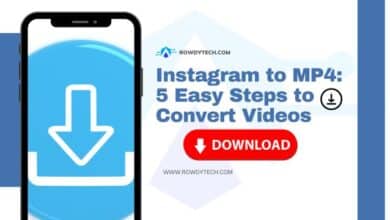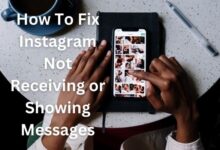How to Add Your Template on Instagram in No Time

Adding your template on Instagram is a powerful way to enhance your brand’s visual identity and create a cohesive aesthetic. It’s a strategy used by many successful influencers and businesses to make their content instantly recognizable to their followers.
Instagram, a platform with over a billion users, is a visual storytelling canvas. It’s where your brand can share its unique narrative and connect with followers on a deeper level. One of the ways to do this effectively is by using custom templates for your posts and stories.
A template is like a digital frame for your content. It’s a design that you can create once and use multiple times, ensuring consistency across your posts. When you add your template on Instagram, you’re not just posting an image or a video. You’re sharing a piece of your brand’s story, styled in a way that’s uniquely you.
In this article, we’ll guide you through the process of creating and adding your template on Instagram. Whether you’re a seasoned Instagram user or a beginner, you’ll find this guide helpful. So, let’s dive in and start adding your personal touch to your Instagram content!
Understanding Instagram Templates
Instagram templates are a game-changer in the world of social media. They are pre-designed layouts with a consistent aesthetic that you can use across your posts and stories. These templates can include text, images, GIFs, and other elements that reflect your brand’s style.
The importance of Instagram templates cannot be overstated. They help maintain a consistent visual identity, making your content instantly recognizable to your followers. This consistency is key to building a strong brand presence on Instagram.
But what makes a good Instagram template? It should align with your brand’s aesthetic and message. It should be visually appealing and easy to read. It should also be versatile enough to accommodate different types of content.
Adding your template on Instagram is a simple process. You can create a story, add GIFs, text, or images that you want to be part of your template, and then select the ‘Add Yours Templates’ sticker. You can pin these elements as part of your template, and once your template is complete, you can post it to your story.
Instagram templates are not just about aesthetics. They are a strategic tool for engaging your audience. A well-designed template can increase the visibility of your posts, boost engagement, and ultimately, grow your follower base.
Creating Your Template
Creating your own Instagram template is a creative process that allows you to express your brand’s unique style. There are several online tools available, such as Canva and Adobe Express, that offer a wide range of customizable templates.
The first step in creating your Instagram template is to choose a layout that aligns with your brand’s aesthetic. This could be anything from a minimalist design to a vibrant, colorful layout. Remember, the goal is to create a template that is visually appealing and reflects your brand’s identity.
Next, you’ll want to add design elements to your template. This could include text, images, GIFs, or other graphics. These elements should complement your brand’s aesthetic and help convey your message. For example, if your brand is all about sustainability, you might choose to use earthy colors and nature-inspired graphics.
Once you’ve added your design elements, it’s time to save your template. Most online tools allow you to save your templates for future use, making it easy to maintain a consistent aesthetic across all your Instagram posts.
Finally, it’s time to add your template to Instagram. This process is straightforward and involves uploading your template as a new post or story. Once your template is live, you can start reaping the benefits of a cohesive and visually appealing Instagram feed.
Creating your own Instagram template might seem daunting at first, but with the right tools and a bit of creativity, it’s a task that anyone can accomplish. So why wait? Start creating your own Instagram template today and watch your brand’s Instagram presence flourish.
Adding Your Template to Instagram
Once you’ve created your Instagram template, the next step is to add it to your Instagram account. This process is straightforward and can be done directly from your Instagram story.
First, open your Instagram app and tap on your profile picture to start a new story. From here, you can add GIFs, text, or images that you want to be part of your template. To do this, tap on the sticker icon at the top of the screen and select the ‘Add Yours Templates’ sticker.
Next, select the elements you want to pin as part of your template. This could be a GIF, a piece of text, or an image. Once you’ve selected your elements, tap ‘Next’ in the top right to exit pinning mode. You can always return to pinning mode by tapping on the ‘Add Yours’ sticker.
When your template is complete, tap on the ‘Send to’ button in the bottom right to post your story. Your template is now live on Instagram!
One thing to note is the ‘Started by’ credit. This shows others on Instagram who started the template. However, people won’t be able to see you started the template if you’ve blocked their account, your account’s privacy setting is set to private and the account viewing a story with a response to your ‘Add Yours Template’ doesn’t follow you, you shared your story with your Close Friends list and the account viewing it isn’t on your Close Friends list, you delete the original story or delete your Instagram account, or you’ve chosen to hide your username from the ‘Started by’ credit.
If you want to delete your template, you can do so by tapping on the profile pictures on the left of the ‘Add Yours’ sticker on your template. Then, tap next to ‘Stories in this chain’ and tap ‘Delete template’ at the bottom. Tap ‘Delete’ to confirm.
To use an ‘Add Yours’ Template, tap the ‘Add Yours’ sticker on someone’s story. You can also tap the profile pictures on the left of ‘Add Yours’ to see who has used the template. Choose a photo from your camera roll or take a new photo, then add stickers, text or effects on top of the template. Tap in the bottom right to post the template to your story. When you share your story, only those in your selected audience will be able to see it. If your account is set to private, only your followers can see what you added to the template. Accounts you’ve blocked won’t be able to see what you’ve shared.
Adding your template on Instagram is a great way to create a consistent and engaging visual identity for your brand. It allows you to share unique and personalized content with your followers, enhancing your brand’s presence on the platform.
Utilizing Your Template Effectively
Once you’ve added your template to Instagram, the next step is to utilize it effectively. Here are some tips on how to do that:
- Consistency is Key: Use your template consistently across your posts and stories. This helps to create a cohesive aesthetic that is instantly recognizable to your followers.
- Customize Your Template: While your template provides a consistent layout, don’t be afraid to customize it for each post. This could involve changing the colors, images, or text to suit the content of the post.
- Engage Your Audience: Use interactive elements in your template, such as polls or questions. This encourages your followers to engage with your posts, increasing their visibility.
- Use High-Quality Images: The quality of the images in your template can greatly impact its effectiveness. Always use high-resolution images that are clear and visually appealing.
- Optimize Your Captions: While your template provides the visual aspect of your post, the caption provides the context. Make sure your captions are engaging, informative, and include relevant hashtags.
- Analyze Your Performance: Use Instagram’s analytics tools to track the performance of your posts. This can provide valuable insights into what’s working and what’s not, allowing you to refine your template and strategy.
Remember, an Instagram template is not a set-it-and-forget-it tool. It’s a dynamic asset that should evolve with your brand and audience. By utilizing your template effectively, you can create a strong visual identity, engage your audience, and ultimately, grow your brand on Instagram.
- Instagram Story Viewer Order: The Ultimate Guide
- Learning How to Appear Offline on Instagram
- Instagram Follower Tracker: Boost Your Popularity in 10 Days
FAQ: Add Your Template on Instagram
1. How do I find ‘Add Yours’ templates on Instagram?
You can find ‘Add Yours’ templates on Instagram by creating a new Reel or Story. When you’re in the creation screen, tap on the ‘Stickers’ icon and select ‘Add Yours’. You’ll see a list of trending ‘Add Yours’ stickers that you can choose from.
2. Why can’t I use templates on Instagram?
There could be several reasons why you can’t use templates on Instagram. It could be due to a community guideline violation, geographical restrictions, or a bug/glitch in the app.
3. Where are my saved templates on Instagram?
Your saved templates on Instagram can be found in the ‘Saved’ section of your profile. To access this, tap on your profile icon, then select the hamburger menu button in the top-right corner. Now, choose the ‘Saved’ option from the list.
4. How do I find ready templates on Instagram?
Ready templates on Instagram can be found in the Reels tab. Tap the camera icon, then slide to the ‘Templates’ tab in the video editor. Here, you’ll see multiple Reels ideas that you can use as templates.
5. How do you add a template to Instagram reels?
To add a template to Instagram reels, navigate to the Reels tab and tap the camera icon. Slide to the ‘Templates’ tab in the video editor. Browse through the templates and tap ‘Use Template’ when you find one you like.
6. Why can’t I do the new ‘Add Yours’ on Instagram?
The ‘Add Yours’ feature might not be available if it hasn’t been released in your country yet, or if you have a community guideline violation. It could also be due to a bug/glitch in the app.
7. Can you post templates on Instagram?
Yes, you can post templates on Instagram. You can create or download a template, customize it with your own content, and then share it on your Instagram feed or story.
8. How do you use Instagram layout templates?
To use an Instagram layout template, download the template you want to use and open it in a design software like Photoshop. Add your own colors, images, or other elements to the template design. Save it to your mobile device and then add it to Instagram.
9. How do I update my Instagram?
To update Instagram on your Android device, open the Google Play Store and tap on your profile icon. Go into ‘Manage apps & device’ > ‘Updates available’. Check if there is an Instagram update and tap ‘Update’ next to it. On your iOS device, open the Apple App Store and tap on your profile icon.
Conclusion: Embrace the Power of Instagram Templates
In conclusion, adding your template on Instagram is a powerful tool for enhancing your brand’s online presence. It allows you to create a consistent aesthetic, engage your audience, and ultimately, grow your brand on Instagram.
Instagram templates are more than just a design tool. They are a strategic asset that can help you tell your brand’s story, connect with your audience, and stand out in the crowded Instagram landscape.
Remember, the key to success with Instagram templates is consistency. By using your template consistently across your posts and stories, you can create a cohesive aesthetic that is instantly recognizable to your followers.
So, don’t wait. Start adding your template on Instagram today and watch your brand’s Instagram presence flourish. With a bit of creativity and strategic thinking, you can leverage the power of Instagram templates to take your brand to new heights.
Thank you for reading this guide on how to add your template on Instagram. We hope you found it helpful and informative. Happy posting!