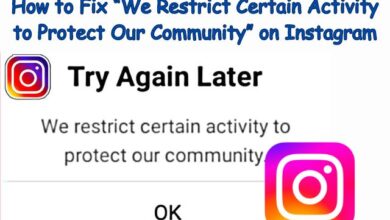How to Save, Access, or Delete Drafts on Instagram: A Comprehensive Guide

Learn to manage Instagram drafts effectively! Discover how to save, access, and delete drafts on Instagram in our comprehensive guide.
In the dynamic world of social media, Instagram has emerged as a powerful platform for sharing visual content. Whether it’s a stunning photo from your latest adventure or a promotional post for your business, Instagram offers a myriad of opportunities to connect and engage with others.
One of the lesser-known yet incredibly useful features of Instagram is its ‘Drafts’ function. This feature allows you to save a post you’re working on, giving you the flexibility to return to it later. Whether you’re interrupted mid-post or simply want to take some time to consider your caption, the ability to save drafts can be a game-changer.
But how exactly do you save a draft on Instagram? And once you’ve saved it, how do you access it again? Or perhaps you’ve changed your mind and want to delete it altogether. These are the questions we’ll be addressing in this comprehensive guide on how to save, access, or delete drafts on Instagram.
Stay tuned as we delve into the ins and outs of Instagram drafts, providing you with step-by-step instructions and helpful tips to enhance your Instagram experience. Let’s get started!
Instagram Drafts
Instagram, a platform renowned for its visual content, offers a plethora of features to enhance user experience. One such feature is the ‘Drafts’ function. This feature allows users to save their posts midway, providing the flexibility to return and complete them later.
Drafts are particularly beneficial for those who post content regularly on Instagram. If you’re someone who likes to take their time crafting the perfect post, the drafts feature is a godsend. You can edit your post, save it as a draft, and publish it only after thorough review.
However, it’s important to note that Instagram drafts are automatically deleted after seven days. Therefore, you can only access and publish the draft within seven days of creating it. This encourages users to stay active and keep their content fresh.
In the following sections, we will delve deeper into how to save, access, and delete drafts on Instagram. Whether you’re a seasoned Instagram user or a newbie, understanding how to effectively use the drafts feature can significantly enhance your Instagram experience.
Stay tuned as we unravel the steps to save, access, and delete Instagram drafts, along with some common issues and their solutions. Let’s dive in!
How to Save Drafts on Instagram
Instagram’s ‘Drafts’ feature is a boon for those who like to take their time crafting the perfect post. Whether you’re interrupted mid-post or simply want to take some time to consider your caption, the ability to save drafts can be a game-changer.
Here’s a step-by-step guide on how to save a draft on Instagram:
- Open Instagram and tap on the plus icon to create a new post.
- Select the pictures you want to post.
- Make the edits if you wish and tap on the left-facing arrow at the top left.
- Tap on Save Draft.
Your post is now saved as a draft, and you can access it later by tapping on the “+” icon at the bottom of the screen and then tapping on “Drafts”. Once you are in this section, you can find and edit your saved drafts.
However, do note that Instagram drafts are automatically deleted after seven days. Therefore, you can only access and publish the draft within seven days of creating it.
- How to Fix “We Restrict Certain Activity to Protect Our Community” on Instagram
- Fix “This Page or Content Isn’t Available Right Now” on Instagram
- Fixes for Typing Status Not Showing on Instagram on iPhone
Accessing Your Saved Drafts on Instagram
Once you’ve saved a draft on Instagram, you might be wondering how to access it. The process is quite straightforward and similar across both Android and iOS devices.
Here’s a step-by-step guide on how to access your saved drafts on Instagram:
- Open the Instagram app and tap on the plus icon.
- Tap on Post and select Drafts.
- You can now see all your draft posts.
- Select the draft you wish to access.
- You can now make any edits you wish.
Remember, Instagram drafts are automatically deleted after seven days. Therefore, you can only access and publish the draft within seven days of creating it.
Delete Drafts on Instagram
While Instagram drafts can be incredibly useful, there may be times when you want to delete them. Perhaps you’ve changed your mind about a post, or maybe your drafts folder is getting a bit cluttered. Whatever the reason, deleting Instagram drafts is a simple process.
Here’s a step-by-step guide on how to delete a draft on Instagram:
- Open the Instagram app and tap on the plus icon.
- Tap on Post and select Drafts.
- Now, tap on Manage.
- Tap on the edit icon.
- Select the draft you want to discard and tap on the check mark.
- Tap on Discard to delete the draft.
And just like that, your draft is deleted. Remember, once a draft is deleted, it cannot be recovered. So, make sure you really want to delete it before you do.
Best Practices for Managing Instagram Drafts
Effectively managing Instagram drafts can significantly enhance your content creation process. Here are some best practices to help you get the most out of this feature:
- Label Your Drafts: Use keywords that represent their content. This will make it easier to find the draft you’re looking for.
- Use Hashtags: Categorize your drafts into themes or topics using hashtags.
- Organize Your Drafts: Consider creating folders based on content type or target audience.
- Plan in Advance: Save drafts for posts, Stories, and reels in advance. This allows you to post content at the optimal time.
- Compare Filters: Save several drafts of the same photo with different filters. This allows you to compare them side by side and choose the best one.
- Add More Photos to a Carousel Post: If you want to add more photos to a carousel post but can’t do it yet, save the post as a draft.
Remember, Instagram drafts are automatically deleted after seven days. Therefore, it’s important to manage your drafts effectively to ensure you don’t lose any valuable content.
Frequently Asked Questions: Instagram Drafts
Can you save an Instagram guide as a draft?
Yes, you can save an Instagram guide as a draft. After creating a guide, you can edit it later.
How can I save my drafts on Instagram?
You can save drafts on Instagram by pressing the “+” button on the home page, choosing the type of post you want to create (Post, Story, Reel, or Live), and then tapping the “Next” button after you take or upload a photo or video. After editing the post and typing out the caption, press the “<” button twice and tap the “Save Draft” option.
How do you delete saved drafts on Instagram?
To delete a draft on Instagram, open the Instagram app and tap on the plus icon. Tap on Post and select Drafts. Now, tap on Manage. Tap on the edit icon, select the draft you want to discard, and tap on the check mark. Tap on Discard to delete the draft.
Where are Instagram drafts guide?
Instagram drafts can be found in the respective areas of posts, reels, and stories. To find drafts, open the app and tap the “+” icon to create a new post, then select the “Post” option and tap on the “Drafts” tab.
Can you edit guides on Instagram?
Yes, after creating an Instagram guide, you can edit the content at a later date.
Are Instagram guides gone?
As of December 15th, 2023, Instagram Guides will be removed as a feature from Instagram.
How do I save a draft story?
To save a story on your Instagram account as a draft, tap the “Your story” option at the top of your screen. Hit the “Camera” icon and hold the “White circle” in the middle to record a story. Once you are done, select the “back arrow” at the top-left corner of your screen.
Can you save Instagram draft without posting?
Yes, Instagram lets you record a Reels video and save it on your camera roll without needing to share it at the same time it’s created. This is possible if you save the Reels in your drafts which will stay inside the drafts until you post it or delete it in the future.
Conclusion
In this guide, we’ve explored the ins and outs of Instagram drafts, providing you with step-by-step instructions and helpful tips to enhance your Instagram experience. Whether you’re a seasoned Instagram user or a newbie, understanding how to effectively use the drafts feature can significantly enhance your Instagram experience. Remember, Instagram drafts are automatically deleted after seven days, so it’s important to manage your drafts effectively to ensure you don’t lose any valuable content. Happy Instagramming!