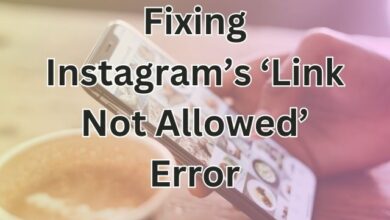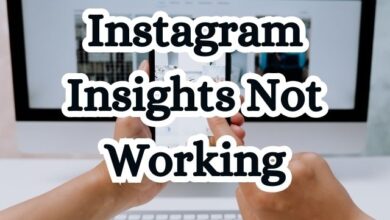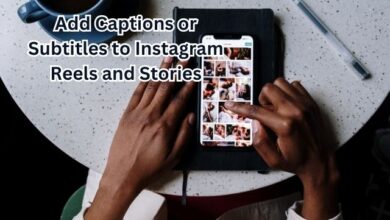Fix Instagram Messages Blacked Out on Android and iPhone

In the digital age, Instagram has emerged as a powerful communication tool, connecting millions of users worldwide. However, a common issue that many users face is the ‘Instagram Messages Blacked Out’ problem on their Android and iPhone devices. This issue can be quite frustrating, especially when you’re in the middle of an important conversation or eagerly waiting for a response.
This article aims to provide a comprehensive guide to fix Instagram Messages Blacked Out on Android and iPhone. We understand the inconvenience this issue can cause, and we’re here to help you resolve it effectively. Whether you’re an Android user or an iPhone user, this guide has got you covered.
Now, we will delve into the common causes of this issue, followed by step-by-step solutions tailored for both Android and iPhone users. We will also discuss preventive measures to avoid facing this issue in the future.
Stay tuned as we navigate through this guide to help you enjoy a seamless Instagram messaging experience. Remember, a problem well understood is a problem half-solved. Let’s dive in!
Understanding the Problem: Instagram Messages Blacked Out
Instagram, a popular social media platform, is not just about sharing photos and videos. It also serves as a communication tool, allowing users to send direct messages (DMs) to their friends, family, and followers. However, a recurring issue that has been reported by numerous users is the ‘Instagram Messages Blacked Out’ problem.
This problem manifests itself when users find their Instagram messages appearing as black boxes, rendering the text unreadable. This can be particularly frustrating, especially for those who rely on Instagram DMs for regular communication or business purposes.
The issue seems to affect both Android and iPhone users and can occur at any time, without any apparent trigger. It’s not limited to specific devices or operating systems, making it a widespread concern among the Instagram community.
Interestingly, the problem appears to have been introduced due to a bug in a recent Instagram app update. This means that even if you’ve been using Instagram without any issues, you might suddenly find your messages blacked out after updating the app.
In the following sections, we will explore the common causes of this issue and provide effective solutions for Android and iPhone users. We aim to help you resolve this issue and enhance your Instagram messaging experience.
Stay tuned as we delve deeper into this issue and guide you on how to fix Instagram Messages Blacked Out on Android and iPhone.
Common Causes for Instagram Messages Blacked Out
Understanding the root causes of the ‘Instagram Messages Blacked Out’ issue is the first step towards finding a solution. This problem can be attributed to several factors:
- Software Glitches: Bugs or glitches in the Instagram app can cause messages to appear blacked out. These glitches can occur due to programming errors or compatibility issues with the device’s operating system.
- Network Issues: A poor internet connection can also lead to this issue. Instagram requires a stable internet connection to function properly, and any disruption can lead to problems like blacked out messages.
- Outdated App Version: If your Instagram app is not up-to-date, it might lead to this issue. Instagram regularly releases updates to fix bugs and improve user experience.
- Device Compatibility Issues: Sometimes, the issue might be with your device rather than the app. If your device’s operating system is not compatible with the Instagram app, it might cause the messages to appear blacked out.
- Conflicts with Other Apps: If you have installed too many apps on your device, this can affect its working efficiency and lead to issues like blacked out messages.
Now, we will discuss how to address these causes and fix the ‘Instagram Messages Blacked Out’ issue on both Android and iPhone devices. Stay tuned as we guide you through the process to fix Instagram Messages Blacked Out on Android and iPhone.
- Fix Instagram Black Screen Issue: Quick Solutions for Android and iPhone
- Quickly Find and Follow Your Instagram Friends on Threads
- How to Edit Reels Like a Pro with Instagram’s Built-In Editor
Solutions for Android Users: Fix Instagram Messages Blacked Out
If you’re an Android user facing the ‘Instagram Messages Blacked Out’ issue, here are some solutions you can try:
- Update the Instagram App: The first step is to ensure your Instagram app is up-to-date. Instagram regularly releases updates to fix bugs and improve user experience. To check for updates, go to the Google Play Store, search for Instagram, and click on ‘Update’ if available.
- Check Network Connections: A stable internet connection is essential for Instagram to function properly. Check your Wi-Fi or mobile data connection. If the connection is unstable, try switching to a different network.
- Clear Cache and Data: Over time, the Instagram app accumulates cache and data which can cause glitches. To clear cache and data, go to your device settings, find Instagram in the list of apps, and select ‘Clear Cache’ and ‘Clear Data’.
- Force Stop and Restart the App: Sometimes, simply restarting the Instagram app can fix the issue. Long-press on the Instagram app icon, tap the info icon, and select ‘Force Stop’. Then reopen the app and check your messages.
- Reinstall the App: If the above methods don’t work, try uninstalling and reinstalling the Instagram app. This can rectify potential installation issues. Remember to back up your messages before proceeding.
- Contact Instagram Support: If the problem persists, it’s time to seek help from Instagram Support. You can contact them through the app or their official website.
Remember, these solutions are not exclusive. If one doesn’t work, don’t hesitate to try another. The goal is to fix Instagram Messages Blacked Out on Android.
Solutions for iPhone Users: Fix Instagram Messages Blacked Out
If you’re an iPhone user and are experiencing the ‘Instagram Messages Blacked Out’ issue, here are some solutions you can try:
- Enable Dark Mode: A simple workaround for this issue is to enable Dark Mode on your iPhone. To do this, go to your iPhone settings, select the “Display & Brightness” option, and choose “Dark”. This changes the color scheme of your device and can make the blacked-out messages readable.
- Force Close and Reopen the Instagram App: Restarting the Instagram app can sometimes resolve the issue. To do this, swipe up from the bottom of the screen (or press the Home Screen button twice) to bring up the app switcher. Swipe upwards on the Instagram card to close the app. Then, reopen the Instagram app and check your messages.
- Update the Instagram App: Make sure your Instagram app is up-to-date. Instagram regularly releases updates to fix bugs and improve user experience. To check for updates, go to the App Store, search for Instagram, and click on ‘Update’ if available.
- Reinstall the App: If the above methods don’t work, try uninstalling and reinstalling the Instagram app. This can rectify potential installation issues. Remember to back up your messages before proceeding.
- Contact Instagram Support: If the problem persists, it’s time to seek help from Instagram Support. You can contact them through the app or their official website.
Remember, these solutions are not exclusive. If one doesn’t work, don’t hesitate to try another. The goal is to fix Instagram Messages Blacked Out on iPhone.
Preventive Measures: Avoid Instagram Messages Blacked Out
While it’s crucial to know how to fix the ‘Instagram Messages Blacked Out’ issue, it’s equally important to understand how to prevent it from happening in the first place. Here are some preventive measures you can take:
- Regularly Update the App: Keep your Instagram app up-to-date. Instagram regularly releases updates to fix bugs and improve user experience. You can check for updates in the Google Play Store or the App Store.
- Maintain Optimal Device Health: Ensure your device is running smoothly. Regularly clear cache, uninstall unnecessary apps, and keep your device’s operating system up-to-date.
- Use Reliable Network Connections: Instagram requires a stable internet connection to function properly. Always try to connect to a reliable Wi-Fi or mobile data network.
- Check Instagram’s Status: Before delving into troubleshooting, ensure Instagram is not experiencing downtime. Periodic maintenance or technical difficulties may disrupt service.
- Leave Instagram App Beta: If you have enrolled in Instagram’s beta program to get early access to new features, consider leaving the program and switch to the stable version of the app. Beta versions often contain bugs.
By following these preventive measures, you can reduce the chances of encountering the ‘Instagram Messages Blacked Out’ issue and enjoy a seamless Instagram messaging experience.
FAQ
Why did my Instagram messages turn black?
Instagram messages might turn black due to a glitch in the app or an outdated version of the app. Switching your phone’s settings to dark mode can fix this issue.
How do you fix the DM glitch on Instagram?
The Instagram DM glitch can be fixed by updating the app to the latest version, clearing the app cache, restarting your device, ensuring sufficient storage space, and checking your internet connection.
How do I fix my black screen on Instagram?
The black screen issue on Instagram can be fixed by updating the app, clearing the data, turning off the dark mode, or sideloading the old version of the app.
Why is my DM black?
Your Instagram DM might appear black due to a bug in the app, an outdated app version, or because your phone is in dark mode.
Why are my Instagram DMs not showing up?
Instagram DMs might not show up due to reasons like a private account setting, missed updates, server issues, or account restrictions due to violation of community guidelines.
Why is my Instagram post black?
Your Instagram post might appear black due to a bug in the app, an outdated app version, or because your phone is in dark mode.
How do I turn on black on Instagram?
To turn on dark mode on Instagram, go to your profile, tap the three horizontal lines at the top right, select ‘Settings’, then ‘Theme’, and finally choose the ‘Dark’ option.
Conclusion: Fix Instagram Messages Blacked Out on Android and iPhone
In this guide, we’ve explored the ‘Instagram Messages Blacked Out’ issue, its common causes, and effective solutions for both Android and iPhone users. We’ve also discussed preventive measures to avoid encountering this issue in the future.
Remember, a problem well understood is a problem half-solved. We hope this guide helps you fix Instagram Messages Blacked Out on Android and iPhone, and enhances your Instagram messaging experience. Happy Instagramming!