How to Add Captions or Subtitles to Instagram Reels and Stories
A Comprehensive Guide to Adding Captions and Subtitles on Instagram
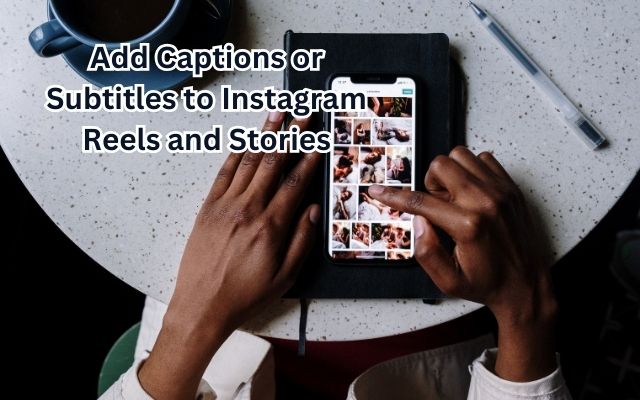
In the dynamic world of social media, Instagram has emerged as a powerful platform for sharing visual content. One of the key features that make Instagram stand out is its ability to share short videos through Reels and Stories. But how can we make these videos more engaging and accessible? The answer lies in adding captions or subtitles to Instagram Reels and Stories.
Captions and subtitles not only make your content accessible to a wider audience, including those who are deaf or hard of hearing, but they also enhance the viewer’s experience by providing context and clarity. They can be particularly useful when watching videos in noisy environments or when the sound is turned off.
This article will guide you through the process of adding captions or subtitles to your Instagram Reels and Stories. Whether you’re a social media novice or a seasoned influencer, this guide will provide you with the tools and knowledge you need to make your Instagram content more engaging and inclusive.
Stay tuned as we delve into the world of Instagram captions and subtitles, and discover how they can transform your social media game. Let’s get started!
Understanding Instagram Reels and Stories
Instagram, a popular social media platform, has introduced innovative features like Reels and Stories to engage its users and provide them with new ways to share content.
Instagram Reels is a feature that allows users to create and share short, engaging videos. It’s a fun and creative way to share moments from your life, showcase your talents, or even promote your brand. With the ability to add music, filters, and effects, Reels has become a favorite among Instagram users.
On the other hand, Instagram Stories is a feature that lets users post photos and videos that vanish after 24 hours. Unlike regular posts, Stories allow for more casual, in-the-moment sharing, and have become a popular way to keep followers updated throughout the day.
Interestingly, recent research tells us that more than 85% of Facebook videos are watched without sound. The case is something similar for videos shared on Instagram in the form of stories and Reels too. This is where the role of captions and subtitles becomes crucial.
Adding captions or subtitles to Instagram Reels and Stories can significantly increase engagement for your content. It makes it easy for the viewers to know what the video is about without turning up the volume. This feature is similar to subtitles on YouTube videos and you know how effective that is.
Now, we will delve into the step-by-step process of adding captions or subtitles to your Instagram Reels and Stories. Whether you’re a social media novice or a seasoned influencer, this guide will provide you with the tools and knowledge you need to make your Instagram content more engaging and inclusive.
The Power of Captions and Subtitles
In the realm of social media, captions and subtitles are more than just text overlays on videos. They are powerful tools that can significantly enhance the viewer’s experience and engagement with your content.
Captions and subtitles serve a dual purpose. Firstly, they make your Instagram Reels and Stories more accessible. For viewers who are deaf or hard of hearing, or for those who are watching in a noisy environment or without sound, captions and subtitles provide a means to understand and engage with your content. In fact, research shows that more than 85% of Facebook videos are watched without sound, and the trend is similar for Instagram Reels and Stories.
Secondly, captions and subtitles can help to increase viewer engagement. By providing additional context and clarity, they can help to draw in viewers and keep them watching for longer. This can be particularly beneficial for brands and influencers looking to maximize their reach and engagement on Instagram.
But how do you add captions or subtitles to your Instagram Reels and Stories? The process is simpler than you might think. In the following sections, we will guide you through the steps to add captions to your Instagram Reels and subtitles to your Instagram Stories.
Whether you’re a social media novice or a seasoned influencer, adding captions and subtitles to your Instagram content is a simple and effective way to make your content more engaging and inclusive. So, let’s dive in and learn how to harness the power of captions and subtitles on Instagram.
How to Add Captions to Instagram Reels
Adding captions to your Instagram Reels can significantly enhance the viewer experience and engagement. Here’s a step-by-step guide on how to do it:
Enable Auto-Generated Captions to any Reels: This feature is similar to the subtitles that we see on YouTube, where Instagram recognizes the captions in Reels to texts and then showcases them as subtitles to Instagram Reels. Here’s how you can turn it on:
- Open Instagram and tap your profile.
- Tap the hamburger menu and select Settings.
- Choose Account > Captions.
- Toggle on Captions. To turn it off, follow the same steps and toggle off Captions at the end or tap the auto-generated subtitles and tap Toggle off Captions.
Get Captions on a Single Reel: If you are not interested to add captions to every Instagram Reel, you can enable it for a single Reel. Here’s how:
- Open Instagram.
- When you see the Reel to add captions, hit three dots at the top right corner.
- Tap Manage captions.
- Toggle on Captions. If you don’t want it, you can easily toggle it off and you won’t see captions again.
Enable Closed Captions for Your Reels: Apart from enabling captions for the Reels that you watch on Instagram, you can also add captions or subtitles to your Instagram Reels. Here’s how:
- Open Instagram and tap the plus button.
- Choose Reel.
- Record or add a Reel and hit Next.
- Tap the sticker icon and choose Captions.
- Choose the style of captioning you want on your Instagram Reel and tap Done. You can also adjust the position and color or even correct the transcriptions.
- Tap Next.
- Add post captions, and other necessary information and tap Share. Once you upload the Reel, you won’t be able to turn off the caption for Reel.
By following these steps, you can easily add captions to your Instagram Reels and make your content more engaging and inclusive.
How to Add Subtitles to Instagram Stories
Adding subtitles to your Instagram Stories can significantly enhance the viewer experience and engagement. Here’s a step-by-step guide on how to do it:
Automatically Add Subtitles to Your Instagram Stories: Instagram has a new accessibility feature that allows you to add captions, or subtitles, to Instagram Stories. Here’s how:
- Head to the Instagram Stories or Reels camera and either record or upload a video from your camera roll.
- Once uploaded or recorded, tap the sticker icon.
- Select the “Captions” sticker.
- At this stage, you can choose from four different text formats, move the text around the screen, and change the color.
- Be sure to watch and read the captions before posting as Instagram may not accurately transcribe your audio.
Add Subtitles to Instagram Stories Manually: If you prefer to add your own subtitles, you can do so manually. Here’s how:
- Open Instagram > tap the plus button.
- Record or add the story.
- Tap the add text button ‘Aa’.
- Add the captions and tap Done.
- Next, tap the > button to upload the story.
Use Third-Party Apps to Generate Captions: If you don’t have access to the new captions sticker, you can use third-party apps to generate captions for your Instagram stories. Some helpful resources include Clipomatic and CaptionMax.
By following these steps, you can easily add subtitles to your Instagram Stories and make your content more engaging and inclusive.
- How to Fix Instagram Links Not Working on Android and iPhone
- How to Fix Turn-Off Ads on Instagram
- How to Fix Instagram Not Showing Last Active
Leveraging Captions and Subtitles for Better Engagement
Captions and subtitles can significantly boost your Instagram engagement. Here are some strategies to leverage them effectively:
Start with a question: Captions that begin with a question can encourage viewers to engage with your content. People are more likely to comment if they have something to say in response to your question. This is an easy way to start a conversation and get people talking about your post.
Use emojis: Emojis can break up your text and add visual interest to your caption. They can also help convey the tone of your post. For example, if you’re sharing a funny story, you might use a laughing face emoji.
Write in a casual, conversational tone: Writing in a casual, conversational tone makes your captions more relatable and easy to read. It also helps to create a sense of intimacy between you and your followers.
Tell a story or share an anecdote: People love stories, so sharing a story or anecdote in your caption is a great way to get people engaged with your content.
Use humor: Humor can make your followers smile and is a great way to increase engagement.
Provide valuable information or advice: If you can provide your followers with valuable information or advice, they are more likely to engage with your content.
By implementing these strategies, you can leverage the power of captions and subtitles to increase viewer engagement on your Instagram Reels and Stories. Remember, the more people watch your Instagram Stories, the more views you gain, leading to a big win with the Instagram algorithm.
FAQ
How do you put subtitles on Instagram reel?
Instagram provides an in-app feature to add subtitles to your reels. After creating your reel, tap the Preview button to edit it. Then, tap the sticker icon from the top toolbar and choose the Captions sticker. Instagram will automatically transcribe your video to add subtitles.
How do you put subtitles on Instagram stories?
To add captions to your Instagram stories, head to the Instagram Stories or Reels camera and either record or upload a video from your camera roll. Once uploaded or recorded, tap the sticker icon and select the “Captions” sticker.
How do you show reel captions in a story?
Instagram allows you to add captions to your reels and show them in your stories. You can enable auto-generated captions for any reels. If you want to add captions to a specific reel, open Instagram, and when you see the reel to add captions, hit three dots at the top right corner, then tap Manage captions, and toggle on Captions.
How do you put text on Instagram reels?
To add text to Instagram reels, select your reel, tap the text icon in the Instagram Reels editing interface, and type your text. A text box will appear on your reel where you can type the text you want to add.
How to add subtitle to a video?
To add subtitles to a video, you can use various online tools. These tools allow you to upload your video, generate captions, and then edit your video captions if needed. You can also change the font style and color of the captions.
How can I add captions to my video for free?
There are several online tools that allow you to add captions to your videos for free. These tools provide features to automatically generate captions for your videos, and you can also manually upload a subtitle file or type your subtitles manually.
Can Instagram add subtitles to video?
Yes, Instagram provides features to add subtitles to your videos. You can use Instagram’s in-app feature to add captions to your video content in your reels, posts, or videos. Instagram also allows you to turn on automatic captions for your Video Posts using its in-app features.
Conclusion: Harness the Power of Captions and Subtitles on Instagram
Adding captions or subtitles to your Instagram Reels and Stories is a powerful way to enhance viewer engagement and make your content more accessible. Whether you’re a social media novice or a seasoned influencer, these features can help you reach a wider audience and boost your Instagram game. So, don’t wait! Start adding captions and subtitles to your Instagram Reels and Stories today, and witness the transformative impact they can have on your social media presence. Remember, the more engaging your content, the more it resonates with your audience. Happy Instagramming!







