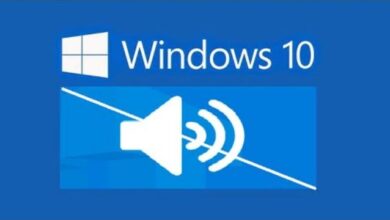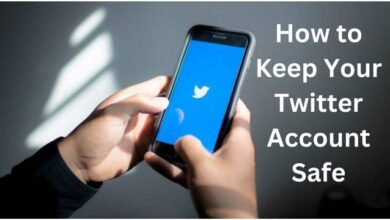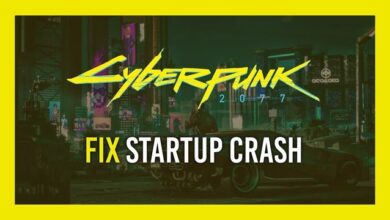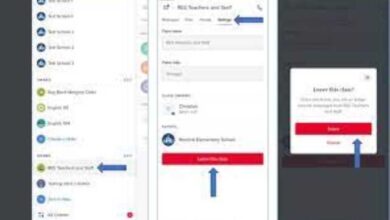How to Fix Common Network Issues: Tips and Tricks

Fix Common Network Issues- A reliable network is essential in today’s connected world, whether you’re using it for work or leisure. However, network issues can be frustrating and disrupt your productivity. In this guide, we’ll take a look at some common network issues and provide tips and tricks to help you get your network up and running again.
How to Fix Common Network Issues
- Slow Internet Speed: If you’re experiencing slow internet speeds, there are a few things you can do to try and improve performance. First, try resetting your modem and router by unplugging them and plugging them back in. You can also try clearing your browser cache and cookies, which can sometimes slow down browsing speed. Finally, check for any background downloads or uploads that may be hogging your bandwidth.
- Connection Drops: If your internet connection keeps dropping, first check that your modem and router are properly connected and turned on. Next, try moving your router to a different location or closer to your devices, as interference from other devices can cause connection drops. You can also try updating your router’s firmware, which can sometimes fix connectivity issues.
- No Internet Access: If you’re unable to access the internet at all, check that your modem and router are properly connected and turned on. If they are, try restarting your computer or device. If that doesn’t work, try resetting your modem and router. Finally, check your network settings to ensure that your device is properly configured to connect to your network.
- Weak Wi-Fi Signal: If you’re experiencing a weak Wi-Fi signal, try moving your router to a more central location in your home or office. You can also try updating your router’s firmware or changing the channel your router is broadcasting on to reduce interference. Additionally, you can try using a Wi-Fi extender or booster to improve signal strength in areas of your home or office where the signal is weak.
- Firewall or Antivirus Blocking Access: If you’re unable to access certain websites or services, your firewall or antivirus software may be blocking access. Try disabling your firewall or antivirus temporarily to see if that resolves the issue. If it does, you may need to adjust the settings to allow access to the website or service.
Network Troubleshooting Best Practices
Network troubleshooting can be a complex process, but following these best practices can help you identify and resolve issues more effectively:
- Define the Problem: Before you start troubleshooting, clearly define the problem you’re trying to solve. What are the symptoms, when did they start, and who is affected? Having a clear understanding of the problem will help you focus your troubleshooting efforts.
- Check the Basics: Always start with the basics. Check that all cables and devices are properly connected and turned on. Check that your network settings are configured correctly, and that your firmware and software are up to date.
- Use Diagnostic Tools: Most operating systems have built-in diagnostic tools that can help you identify network issues. Use tools like ping, traceroute, and netstat to diagnose connectivity and performance issues.
- Document Your Process: Document the steps you take during troubleshooting, including any changes you make and the results. This will help you remember what you’ve tried, and can also be useful if you need to escalate the issue to a higher level of support.
- Narrow Down the Problem: Try to isolate the problem to a specific component or area of the network. For example, is the issue affecting a specific device or group of devices? This can help you narrow down the scope of your troubleshooting and save time.
- Try a Different Approach: If your initial troubleshooting steps don’t resolve the issue, try a different approach. For example, if you’re troubleshooting connectivity issues, try disabling your firewall or antivirus temporarily to see if that’s causing the problem.
- Be Patient: Troubleshooting can be a time-consuming process, and it’s important to be patient. Take breaks if you need to, and don’t rush through troubleshooting steps. Rushing can lead to mistakes or oversights that can make the problem worse.
- Learn from Your Mistakes: If you encounter a problem you can’t solve, don’t be discouraged. Use the experience as an opportunity to learn and improve your troubleshooting skills. Document what you tried, and consider reaching out to colleagues or online communities for advice.
Following these best practices can help you identify and resolve network issues more effectively, and also help you become a better troubleshooter over time.
- How to Fix Common Sound Issues: A Guide for Gamers
- How to Fix Common Keyboard Issues: A Guide for Gamers
- How to Fix a Noisy PC: Tips and Tricks
Conclusion:
A reliable network is essential for productivity and leisure, but network issues can be frustrating. By following the troubleshooting tips outlined in this guide, you can fix common network issues and get back to work or play. Remember to check your connections, reset your devices, and adjust your settings to suit your needs. If all else fails, contact your internet service provider or a network specialist for further assistance.