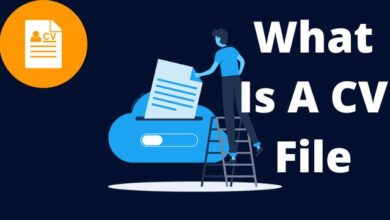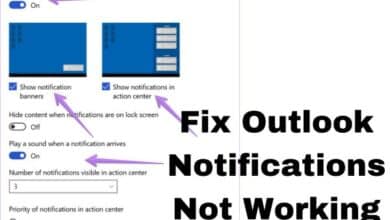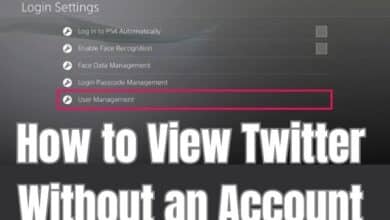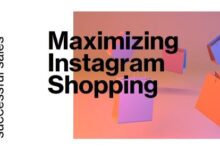How to disable double tick on WhatsApp for Android
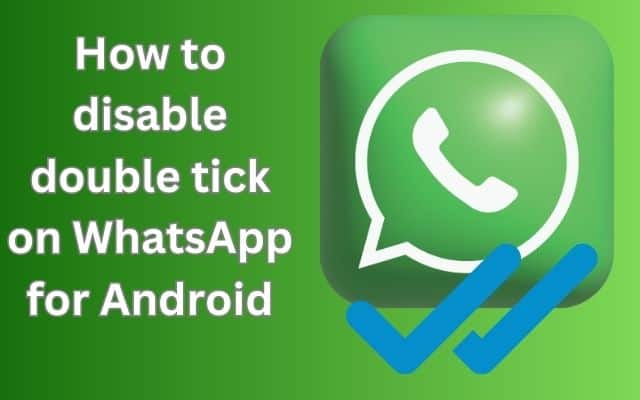
To ensure more privacy and prevent others from knowing when you’ve read their messages, you can disable double tick on WhatsApp for Android. WhatsApp, one of the most popular messaging apps worldwide, uses various checkmarks or ticks to indicate the status of messages. Double tick, represented by two gray checkmarks, signifies that the message has been successfully delivered to the recipient’s device. If you want to hide the double tick and prevent others from knowing when you have received their messages, you can disable the read receipts feature. This article will guide you through the steps to do so, along with other relevant information about WhatsApp’s checkmarks.
Understanding WhatsApp’s Checkmarks:
When you send a message on WhatsApp, it goes to the server and is then delivered to the recipient’s device. The double gray checkmarks indicate that the message has reached the recipient’s device, but it does not confirm if the recipient has read it. For that, you would need to see the double-blue checkmarks, which signify that the message has been delivered and read by the recipient.
However, in group chats, the presence of double-blue checkmarks does not necessarily mean that all participants have read the message. It only confirms that the message has been delivered and read by recipients who have enabled the read receipts feature.
How to disable a Double Tick in WhatsApp:
Disabling the read receipts feature in WhatsApp is a straightforward process. Follow these steps to hide the double tick:
How to Hide or Disable Double Tick in WhatsApp For Android:
- From the home screen or app drawer, open WhatsApp.
- In the top right corner, select More by tapping the icon with three vertical dots.
- Select Settings.
- Navigate to the Accounts option.
- Tap on Privacy.
- Find the read receipts option and toggle it off to disable the feature.
How to Hide or disable Double Tick in WhatsApp For iOS:
- Open WhatsApp on your iPhone.
- Select “Settings” in the bottom navigation bar.
- Select “Account,” then go to “Privacy.”
- Turn off the toggle next to “Read Receipts.”
After turning off the read receipts feature, the sender will no longer see the double-blue checkmarks when you read their messages. However, they may still see a single gray checkmark indicating that the message was delivered.
Important Considerations:
When you disable the read receipts feature, keep the following points in mind:
- Your own read receipts will also be disabled, meaning you won’t see when others have read your messages.
- In group chats, other participants can still see the double gray checkmarks, indicating that the message has been delivered to everyone in the conversation.
Frequently Asked Questions (FAQ) about disabling Double Tick in WhatsApp
Q1: What is the double tick in WhatsApp?
A1: The double tick in WhatsApp is represented by two gray checkmarks that appear next to a message. It indicates that the message has been successfully delivered to the recipient’s device.
Q2: Does the double tick mean the recipient has read the message?
A2: No, the double tick does not confirm that the recipient has read the message. It only indicates that the message has been delivered to the recipient’s device but doesn’t guarantee it has been read or opened.
Q3: How can I hide the double tick in WhatsApp?
A3: To hide the double tick (read receipts) in WhatsApp, follow these steps:
For Android:
- Open WhatsApp.
- In the top right corner, tap the More button that has three vertical dots.
- Go to Settings.
- Select Accounts.
- Tap on Privacy.
- Find the “Read Receipts” option and toggle it off.
For iOS:
- Open WhatsApp on your iPhone.
- Select “Settings” in the bottom navigation bar.
- Select “Account,” then go to “Privacy.”
- Turn off the toggle next to “Read Receipts.”
Q4: What happens when I disable read receipts in WhatsApp?
A4: When you disable read receipts, your contacts will not see the double blue checkmarks when you read their messages. However, they will still see a single gray checkmark, indicating the message was delivered.
Q5: Can I still see when others have read my messages if I disable read receipts?
A5: No, when you disable read receipts, you won’t be able to see when others have read your messages either.
Q6: Are read receipts disabled for group chats as well?
A6: No, read receipts are not entirely disabled for group chats. In group conversations, the double gray checkmarks will still appear, indicating that the message has been delivered to everyone in the group.
Q7: Can I selectively disable read receipts for specific contacts?
A7: No, the read receipts setting is a global option in WhatsApp. If you choose to disable it, it will apply to all your contacts, and you won’t see read receipts from anyone.
Q8: Can the sender know if I have read their message through notifications?
A8: When read receipts are disabled, senders may still receive a notification that you received the message, but they won’t know if you have read it or not.
Q9: Can I enable read receipts after disabling them?
A9: Yes, you can re-enable read receipts at any time by following the same steps to access WhatsApp’s privacy settings.
Q10: Can I hide the double tick without disabling read receipts?
A10: No, the double tick (double gray checkmarks) and read receipts are closely related in WhatsApp. If you want to hide the double tick, you’ll have to disable read receipts.
- How to Use Memoji on WhatsApp: Adding Fun Personalization to Your Chats
- Exciting Upcoming Features in WhatsApp: Usernames, Phone Number Privacy, and Screen Sharing
- How to fix WhatsApp issues on Dual Messenger in 2023
Conclusion:
WhatsApp’s double tick or double gray checkmarks indicate that a message has been successfully delivered to the recipient’s device. To hide the double tick and prevent others from knowing when you’ve read their messages, you can disable the read receipts feature in WhatsApp’s privacy settings. Note: Turning off read receipts will also disable or turn off your ability to see when others have read your messages. WhatsApp offers this feature to provide users with more control over the visibility of their message status and privacy.