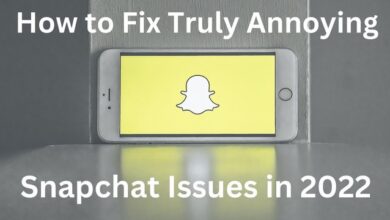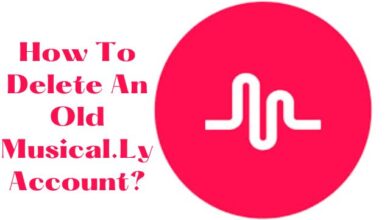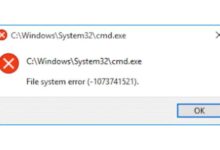How to Keep your Gmail Inbox Free of Spam and Promotions
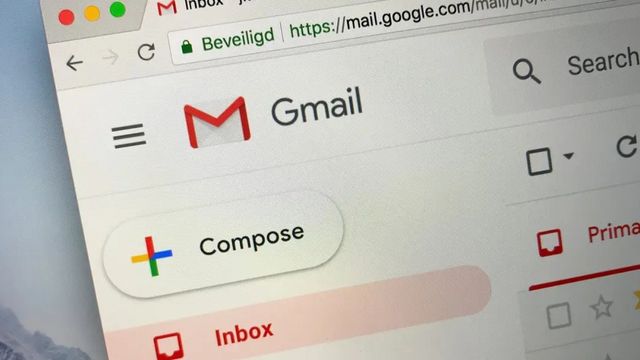
Gmail does a decent job of trying to keep your Gmail inbox free of Spam, Junk emails, and unsolicited advertising using its time-tested and perfected algorithms.
Even your promotional, social, updates, and forum emails are organized using inbox tabs to keep them out of the primary email tab where your genuine new emails are displayed.
Even with all of these technologies, removing junk emails is not always successful, so a little manual work on our part can make a big difference. You can teach Gmail to filter out unwanted emails from your inbox in one of three ways:
Keep your Gmail Inbox Free of Spam and Promotions
- Inbox Categories
- Gmail Filters
- Reporting Spam in Inbox
Inbox Categories
The first is the abovementioned inbox categories, which can divide up different email kinds and show them on different tabs. Although initially carried out programmatically, this can be modified to provide the appropriate outcomes.
Go to your Gmail settings and select the Inbox tab to enable this option. Check the boxes next to the categories you want to appear in a separate tab after making sure the Inbox type is set to “Default.”
Add a check to the “Promotions” category and click “Save Changes” if you only want to keep marketing emails out.
You will now have a “Promotions” tab in your emails that you have the option to check if desired. If you see emails in there that you’d instead go straight to your Primary tab, just drag it out and into the main tab.
Gmail will then ask if you would like for it to automatically do the same for future emails from the same sender.
- Go to settings in Gmail
- Select the Inbox tab.
- Ensure that “Default” is selected for the Inbox type.
- Check the box next to “Promotions”
- Then, select “Save Changes.”
Gmail Filters
Using Gmail filters is initially a tedious procedure, but once it is set up and begins automatically filtering depending on the criteria you have established, it pays off.
You have two options when it comes to email filters: you can be very particular and select certain email addresses and/or domains to automatically go to spam, or you can be more general and block out an entire email list that you could have been unintentionally added to. Open the spam email you want to filter out in the future, then click the three-dot menu and choose “Filter messages like these.”
You may get a filtering option for the email based on the mailing list itself if Gmail determines that the email was sent to a mailing list rather than to you personally. Pick whether to archive or delete the email after clicking “Create filter.”
You should also see a choice to apply the filter to all matching discussions if there are more emails in your inbox that fit this filter. Click “Create filter” after selecting the action or actions you want to do.
- Open the spam email you want to block going forward.
- Select “three-dot menu”
- Choose “Filter messages similar to these”
- Choose to archive or delete the email by clicking “Create filter”
- Choose the option to use it for all talks that match.
- Simply select “Create filter”
Reporting Spam in Inbox
Last but not least, you may teach Gmail to programmatically remove you from a mailing list, flag your email as spam, or do both at once. The latter is the most successful and advised technique because, if your attempt to unsubscribe from the list is unsuccessful, it will also classify the message as spam.
Simply click the “Unsubscribe” link that displays next to the sender’s email address to terminate your subscription. You will get a notification after clicking there asking you to confirm that you wish to proceed with the unsubscribe.
Click the exclamation point that appears in the menu above the email, then select “Report spam and unsubscribe” to both unsubscribes and mark the email as spam.
- Simply click the “Unsubscribe” link next to the sender’s email address to stop receiving future communications, and then confirm by clicking the blue “Unsubscribe” button.
- Click on the exclamation point that shows in the menu above the email to both unsubscribes from the list and mark the email as spam.
- Select “Report spam and unsubscribe” from the confirmation pop-up window.
How do I stop getting so many spam emails on Gmail?
- Top-Rated Good
- Please mark this email as spam.
- Block email addresses from spam.
- Modify the privacy settings for your email.
- Unsubscribe from mailing lists or newsletters that you don’t want.
- Make use of a backup email address.
- Make use of an outside email filter.
- Delete any shady emails.
- Defend your device from harmful spam.
Why am I getting so much spam all of a sudden 2022 Gmail?
With junk mail filters turned on, there may be an issue with the mailbox where your spam emails are typically moved if you suddenly start receiving more spam. Make that the destination mailbox or mail folder is not already full or disabled.
Is there a way to permanently stop spam emails?
Visit optoutprescreen.com or dial 1-888-5-OPT-OUT (1-888-567-8688) to begin the process of permanently opting out. But once the procedure has begun, you must sign and send back the Permanent Opt-Out Election form to finalize your request.
Why does my Gmail get so much spam?
Some free email systems, especially Google’s 18-year-old Gmail, seem to be allowing more spam than usual to get past their automatic filters. The amount of spam across all services has increased by 30% in the last year, claims cybersecurity company Proofpoint.
Is it better to block or delete spam?
In virtually all situations, the best course of action is to delete any unwelcome email as soon as you receive it. You might not even need to open the message to read it because it is frequently obvious from the Subject line that communication is rubbish. Some of these messages ask you to respond if you’d like to be taken off their list.
Is Gmail good at blocking spam?
Gmail has always done a great job at detecting and preventing spam. Spammers have created new strategies to try and get through Google’s anti-spam defenses, though, as detection rates have increased. One common trick is to type a message, save it as an image, and then email it to the intended recipient.
Conclusion
The effort made by Gmail to keep your inbox free of spam, junk mail, and unsolicited advertising is admirable. A little manual labor can have a significant impact. There are three methods you can instruct Gmail to filter away undesirable emails from your inbox.
Whether an email was sent to a mailing list or not may be a factor in Gmail’s filtering. Additionally, you can instruct Gmail to mark your email as spam, delete you from a list, or do both simultaneously.
The latter method, which additionally labels the communication as spam, is the most effective and recommended. There might be a problem with the mailbox where your spam emails are generally moved if junk mail filters are enabled.
Check to see whether the target mailbox or mail folder isn’t already full or inaccessible. There seems to be an increase in spam getting past certain free email systems’ automatic filters.