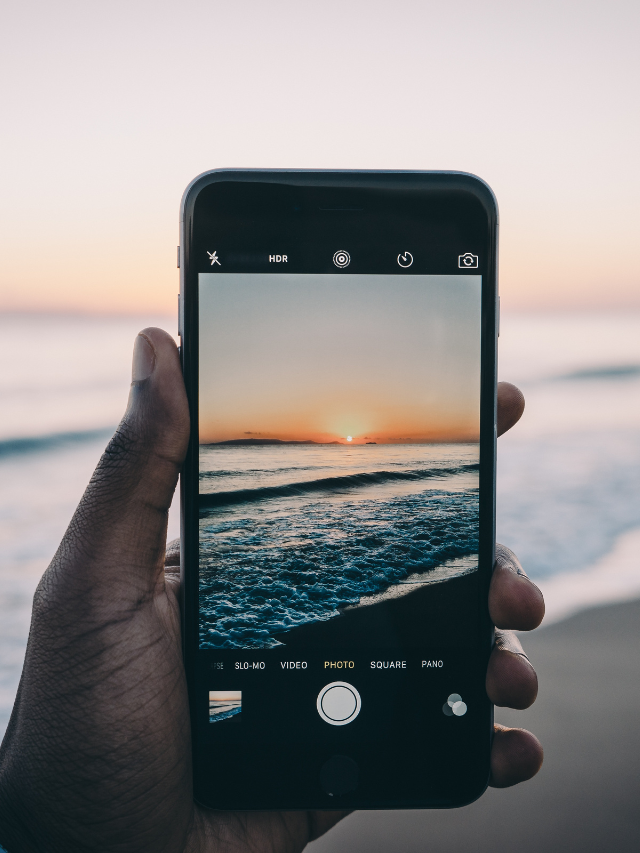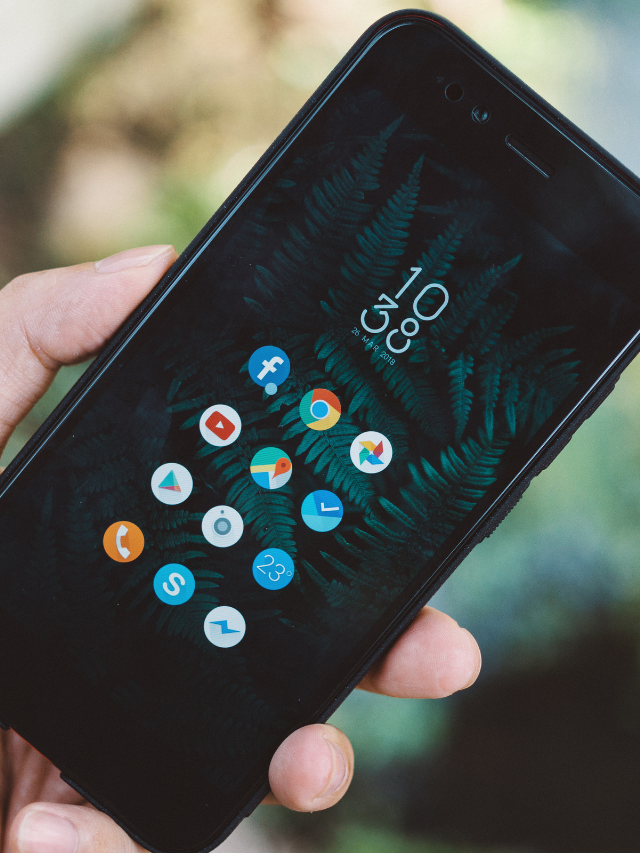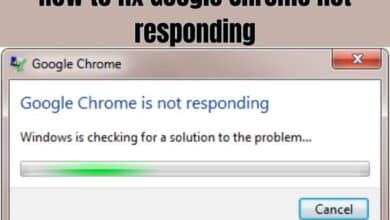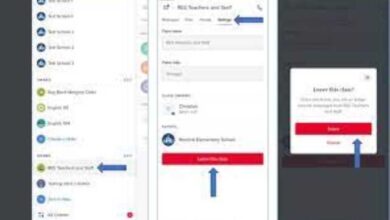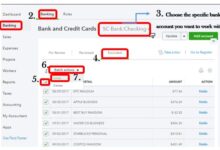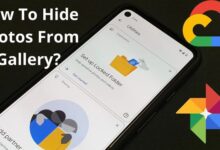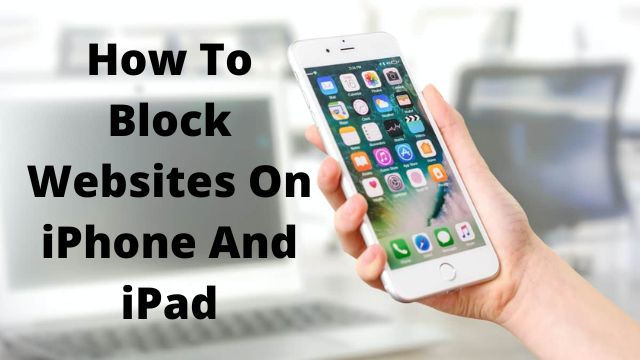
Learn how to block websites on iPhone and iPad, which is especially useful if you have children or come across something you’d prefer not to see.
If you’re wondering how to block websites on iPhone and iPad then there’s a strong chance you’ve come across a site that you’d rather not view again.
Either that or you have children who you would like to keep safe online. After all, there’s a lot of great content out there, but a helluva lot of bad stuff, too!
However, if you use Safari as your primary browser, you can quickly block websites on iPhone. In addition to filtering adult content, you can also prevent access to certain websites.
You can also take the opposite approach by imposing a blanket ban on all except a few websites. These are based on a list that you can customize to fit your needs.
How to block websites on iPhone And iPad: Access the web content settings
How to block websites on iPhone
Because the website-blocking tools are all found within Screen Time, you must first complete these four steps before using any of the three functions described below.
- Launch the Settings app on your iPhone or iPad.
- Tap Screen time.
- If it is not already activated, select Add screen time and follow the on-screen instructions to start the installation.
- Otherwise, click the “Content and Privacy Restrictions” button.
- Set the Content and Privacy Restrictions button to “On” (green).
- Touch Web Content.
How to block websites on iPhone: Limit adult websites in Safari
You can begin how to block websites now that you know how to access the online content settings.
The most straightforward method is to use Apple’s list of pornographic websites. This will block you (or anybody else) from viewing adult-oriented content on an iPhone or iPad using Safari.
- Limit Adult Websites by following the instructions above (concerning online content settings).
- If you find that this restricts access to some websites that you want to keep.
- Tap Add Website under Always Allow.
- The URL of the site you want to visit can then be typed in.
- To return to the previous screen, press Done and then Web Content.
How to block specific websites on iPhone and iPad
You can also go a step further and choose which websites you want to block. These will be in addition to Apple’s collection of pornographic websites.
- After you’ve completed the procedures above (about web content settings), tap Limit Adult Websites.
- Now, under Never Allow, tap Add Website.
- Tap Done after typing the URL of the site you don’t wish to see. You can then return to the previous screen by tapping Web Content.
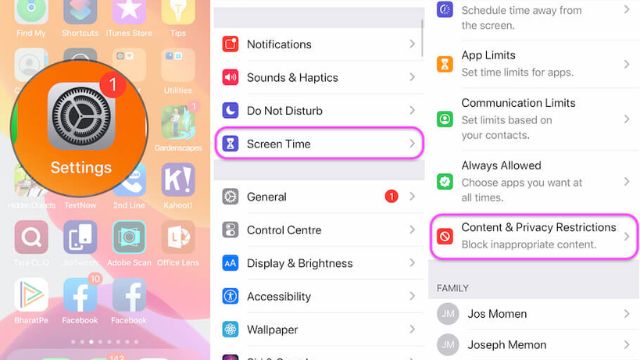
- How To Read Someones Text Messages Without Having Their Phone
- How to Increase Internet Download Speed
- How to Fix iPhone Not Receiving Call Issue
How to only allow specific websites to be viewed on iPhone and iPad
The third method of limiting access to online content is to block practically all websites before giving access to a select few.
- Tap Allowed Websites Only after following the steps above (concerning web content settings).
- Tap Add Website beneath the list of websites that Apple will automatically authorize.
- Enter the title of the website you’d want to allow, as well as the URL. To return to the previous screen, press Done and then Web Content.
Are parental controls enough to protect your kids?
Inappropriate content isn’t the only danger to your children’s online safety. Recurring pop-up adverts that your children may accidentally tap on can be dangerous.
This means that clicking on the ad could result in the installation of a virus on your device or expose you to a phishing attempt. Furthermore, the ad itself may contain explicit content, which Apple’s parental control measures will not be able to stop. That’s why you’ll need an ad-blocking program.
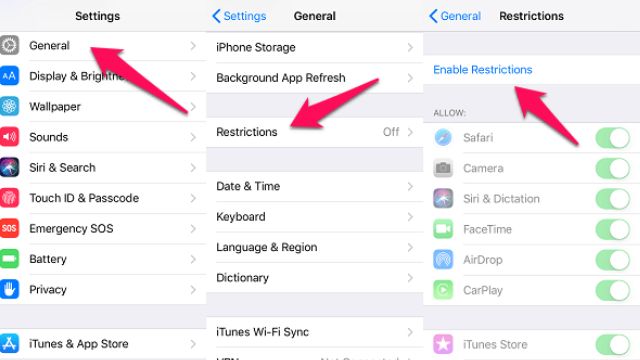
Conclusion
The internet can be entertaining and enlightening, but it can also be hazardous and include offensive material. That isn’t to say you should prevent your children from using the internet. Everyone can stay safe when browsing with the appropriate settings and an ad blocker from a tool.
People May Ask
Q- Is it possible to restrict a single webpage on an iPhone?
A- Another option can be found towards the bottom. By tapping “Add website” under “NEVER ALLOW,” you can ban specific websites. This is where you write in the URLs of the sites you want to block, such as Fortnite.com. Check out the following section if you don’t know the name of every possibly dangerous website.
Q- Is it possible to restrict access to a website?
A- BlockSite is a free Chrome and Firefox browser extension, as well as an Android and iOS app, that does exactly what it says on the tin: it blocks websites for you. You may block sites one by one or by category, get use stats on how you use your devices, sync blocks between mobile and desktop, and more.
Q- Is it possible to disable YouTube on an iPad?
A-On an iPhone or iPad, here’s how to block YouTube in Safari, Chrome, Firefox, and other browsers: Open the Settings app and select Screen Time. Make sure content and privacy restrictions are turned on. Select Content Restrictions > Web Content from the drop-down menu.
Q- On an iPhone, how do you block Snapchat?
A- Another strategy to limit your Snapchat usage on your iPhone is to use the Screen Limit function to schedule downtime. During this time, your iPhone will ban any apps or contacts that haven’t been approved.
Q- Is there an iPad parental control app?
A- For iPhone, iPad, iPod Touch, and Android, OurPact is the #1 rated parental control, screen time monitoring, and family location software.
Q- Is it possible to monitor my child’s iPhone from my own iPhone?
A- Screen Time can be monitored, Content & Privacy Restrictions can be adjusted, and App Store and iTunes purchases can be approved or denied for your child’s device. To appoint someone as a Parent/Guardian in your Family Sharing group, do the following: Go to [Your Name] > Family Sharing in the Settings app on your iPhone or iPad.
Q- Is it possible to restrict which apps I can use on my iPhone?
A-With Screen Time, you may lock apps on your iPhone from the Settings app. By introducing a passcode-protected time limit, locking apps protect you from overusing them. You may set a time limit on any app or website using Apple’s Screen Time function.
Q- Can I block a website on my iPhone?
A- In order to restrict access to adult content in Safari and other apps on your device, iOS and iPadOS include the ability to automatically filter website content. Additionally, you can restrict access to only authorized websites, add certain websites to an approved or prohibited list, or both.
Q- Can you block a website on Safari?
A- Use Screen Time on your Mac to ban a webpage in Safari. Even better, you can restrict access to only certain, approved websites. Alternatively, you can install a third-party website blocker, albeit each app’s configuration will be different.
Related Queries
- How to block a website on Safari
- How to block a website
- How to block websites
- How to block websites on Safari
- website blocker
- How to block websites on iPad