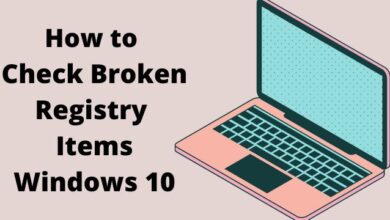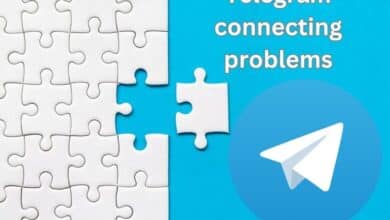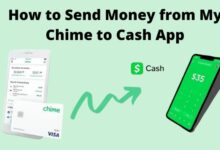How to Fix Resident Evil 4 Bugs, Crashes, & Errors
Effective Solutions for Common Issues and Errors in Resident Evil 4 Game

Are you struggling with Resident Evil 4 bugs, crashes, and errors? Don’t worry, This article provides effective solutions to help you how to fix Resident Evil 4 Bugs, Crashes, & Errors. We’ll go over the most common issues that participants face.
Resident Evil 4 is a survivor horror game released in 2005 for a number of gaming platforms including:
- PlayStation 2,
- GameCube,
- Microsoft Windows
The game retains a devoted following due to its intense action and compelling narrative. However, Resident Evil 4 has its due share of flaws, crashes, and mistakes, just like any other game.
How to Fix Resident Evil 4 Bugs, Crashes, & Errors
How to Fix Resident Evil 4 Crashes on a Startup
Solution 1: As an Administrator, start the game
Running the game as an administrator can help resolve startup crashes. Here’s how to do it:
- Right-click on the Resident Evil 4 shortcut
- Select “Properties.”
- Click on “Compatibility”
- Check the box on “Run this program as an administrator.”
- Click on “Apply”
- Then click “OK.”
Solution 2: Update Your Graphics Card Drivers
Outdated graphics card drivers can cause the game to crash on startup. Check your graphics card drivers are up to date. Check this on the manufacturer’s website. Getting the most recent drivers.
Solution 3: Verify the Game Files
Corrupted game data can also cause the game to fail when it is launched. To fix this issue, verify the game files on Steam by following these steps:
- Open Steam
- Go to the “Library” tab.
- Right-click on Resident Evil 4
- And select “Properties.”
- Click on the “Local Files” tab
- Then select “Verify Integrity of Game Files.”
How to fix Resident Evil 4 Black Screen on Startup
Another common issue that players face is the game launching to a black screen.
Solution 1: Change the Game Resolution
Sometimes, changing the game resolution can help resolve the black screen issue.
To change the Game Resolution:
- To switch to window view, press “Alt + Enter.”
- Change the game resolution to fit the size of the screen.
- Change the game resolution to match your monitor’s resolution.
- Press “Alt + Enter” again to switch the game back to fullscreen mode.
Solution 2: Disable the Steam Overlay
Disabling the Steam Overlay can also help resolve the black screen issue. Here’s how to do it:
- Open Steam
- Go to the “Library” tab.
- Right-click on Resident Evil 4
- Select “Properties.”
- Click on the “General” tab
- Uncheck the box “Enable the Steam Overlay while in-game.”
How to fix Resident Evil 4 FPS Drops and Stuttering
Follow these steps for FPS drops and stuttering while playing Resident Evil 4
Solution 1: Lower the Game Settings
Lowering the game settings can help improve performance. Try lowering the graphics settings, such as resolution, textures, and shadows.
Solution 2: Disable VSync
Disabling VSync can help improve FPS. Here’s how to do it:
- Launch the game
- Go to the graphics settings.
- Find the option for VSync and turn it off.
Solution 3: Update Your Graphics Card Drivers
Outdated graphics card drivers can cause performance issues. Check graphics card drivers are up to date. Check this on the manufacturer’s website. Getting the most recent drivers.
How to fix Resident Evil 4 Audio Issues
Follow these steps for audio issues while playing Resident Evil 4
Solution 1: Disable Audio Enhancements
Sometimes, audio enhancements can cause issues. Here’s how to disable them:
- Go to the Windows Control Panel
- Select “Sound.”
- Right-click on your speakers
- Select “Properties.”
- Click on “Enhancements”
- Check the box on “Disable all enhancements.”
- Click on “Apply”
- Then click “OK.”
Solution 2: Update Your Audio Drivers
Outdated audio drivers can also cause audio issues. Download the most recent software from the manufacturer’s website.
Solution 3: Verify the Game Files
Corrupted game files can cause audio issues. To fix this issue, verify the game files on Steam by following these steps:
- Open Steam
- Go to the “Library” tab.
- Right-click on Resident Evil 4
- Select “Properties.”
- Click on the “Local Files” tab
- Then select “Verify Integrity of Game Files.”
FAQ
What can I do if Resident Evil 4 crashes on startup?
If Resident Evil 4 crashes upon starting, try operating it as master, updating your graphics card drivers, or checking the game files on Steam.
Why does Resident Evil 4 launch on a black screen?
Resident Evil 4 can launch on a black screen due to several reasons, including outdated graphics card drivers, the game resolution not matching the monitor’s resolution, or the Steam Overlay being enabled. To fix this issue, try changing the game resolution or disabling the Steam Overlay.
How can I improve FPS and reduce stuttering in Resident Evil 4?
To improve FPS and reduce stuttering in Resident Evil 4, try lowering the game settings, disabling VSync, or closing any background programs that may be using too much CPU or GPU resources.
What can I do if Resident Evil 4 freezes during gameplay?
If Resident Evil 4 freezes during gameplay, try lowering the game settings, updating your graphics card drivers, or verifying the game files on Steam. You can also try closing any background programs that may be using too many CPU or GPU resources.
Why does Resident Evil 4 crash during cutscenes?
Resident Evil 4 may crash during cutscenes due to outdated graphics card drivers or corrupted game files. To fix this issue, try updating your graphics card drivers or verifying the game files on Steam.
- How To Fix Valorant Platform Error [2023]
- 5 Best Strategy Games
- Epic Games Issues A Warning To ‘Fortnite’ PC Players As Season 2 Approaches
Conclusion
Resident Evil 4 is a like any other game, it can suffer from bugs, crashes, and errors. Remember to always keep your drivers up to date and verify game files if you encounter any issues. Happy gaming!