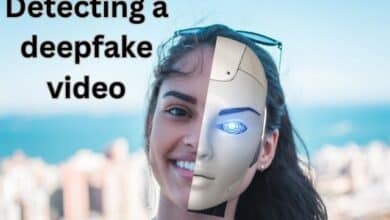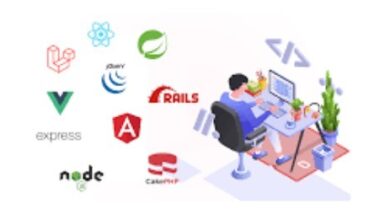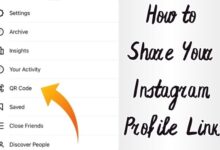Is Google Wallet Not Working? Here Are Ways to Fix It
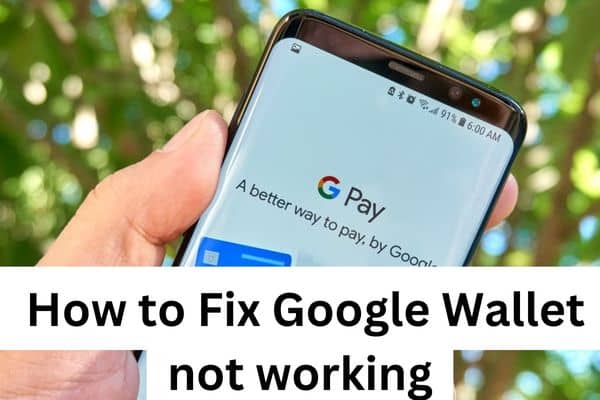
Users may experience frustration when Google Wallet not working as expected, causing inconvenience during payment transactions. Google Wallet is a popular mobile payment app that provides a convenient and secure way to make purchases using your smartphone. However, like any technology, it may encounter issues that can prevent it from working properly. From outdated app versions to connectivity problems, several factors can contribute to Google Wallet not functioning as expected. In this article, we will explore common problems users may face with Google Wallet and provide troubleshooting steps to help resolve these issues.
Google Wallet may encounter various issues that can prevent it from working properly. Here are some common problems that users may experience:
- Outdated app version: Using an outdated version of the Google Wallet app can cause compatibility issues and functionality problems. It’s important to keep the app updated to the latest version available.
- Incorrect phone number: During the setup process, Google Wallet requires users to provide their phone numbers for verification purposes. If the phone number associated with your Google Wallet account is incorrect or outdated, it can prevent the app from working correctly.
- Card verification issues: Google Wallet relies on linking your bank accounts and credit/debit cards for making payments. If there are any issues with card verification or if your cards have expired or been removed from your account, you may encounter problems while trying to make payments.
- Connectivity issues: Google Wallet requires a stable internet connection to process transactions. If you have a weak or unstable internet connection, it may hinder the functionality of the app and prevent payments from going through.
- App cache or data corruption: Over time, cached data and temporary files stored by the Google Wallet app can become corrupted, leading to performance issues and functionality problems. Clearing the app cache or data may resolve these issues.
- Incompatibility with the device or operating system: Some older devices or outdated operating systems may not be fully compatible with the Google Wallet app, resulting in limited functionality or app crashes.
- Server or service disruptions: Occasionally, Google Wallet services may experience temporary disruptions or server issues, causing the app to not work properly. These issues are typically resolved by Google’s technical team.
If you are experiencing problems with Google Wallet not working you can try the following troubleshooting steps:
- Update the Google Wallet app to the latest version available on your device’s app store.
- Verify that your phone number associated with the Google Wallet account is correct and up to date.
- Ensure that your linked cards are valid and properly verified within the Google Wallet app.
- Check your internet connection and switch to a stable network if necessary.
- Clear the app cache or data in the device settings for Google Wallet.
- Restart your device to refresh the system and app processes.
- If the issue persists, contact Google Support or consult their online help resources for further assistance.
How to Fix Google Wallet Not Working?
- Update the Google Wallet app: If your Google Wallet app is not functioning properly, it may be due to an outdated version. To address this issue, you should ensure that your app is up to date. Follow these steps:
- Open the Play Store on an Android device.
- Search for the Google Wallet app.
- If an update is available, you will see an “Update” button on the app’s page.
- Press on “Update” to install the latest version of the app.
- Verify your phone number: During the setup process for Google Wallet, you are required to enter your phone number for identity verification purposes. If you’re experiencing issues with using Google Wallet, it’s important to verify that your phone number is correct and up to date. Here’s what you can do:
- Open the Google Wallet app on your Android device.
- Tap on your profile picture located in the upper-right corner of the screen.
- Select “Wallet settings” and open “Payments profile.”
- Under the “Name and Address” section tap on the phone number.
- If it’s incorrect, tap the edit icon next to your name and address.
- Enter the correct phone number and follow the instructions to update your account.
- Verify your cards in Google Wallet: To make payments through Google Wallet, it is essential to have your bank accounts and credit/debit cards properly added and verified. To ensure that your cards are correctly set up, follow these steps:
- Open the Google Wallet app on your Android device.
- You will see an interface displaying your available cards.
- Tap on each card and then select the “Details” button at the bottom.
- Verify that the information displayed at the bottom is accurate.
- If you need to add a card, tap the “Add to Wallet” button located in the lower-right corner.
- Follow the instructions to add and set up your card.
- Clear the app cache: Clearing the app cache can help resolve issues caused by corrupted or unnecessary data. Follow these steps to clear the cache for the Google Wallet app:
- Go to your device’s settings.
- Find and select the “Apps” or “Applications” section.
- Scroll down and Press on “Google Wallet” from the list of installed apps.
- Select the “Storage & cache” section.
- Press on “Clear cache” to remove the cached data.
- Restart the Google Wallet app and check if the problem persists.
- Check your internet connection: A stable internet connection is crucial for successful transactions through Google Wallet. Ensure that your data connection or Wi-Fi network is functioning properly. To check Wi-Fi connection:
- Go to your device’s settings.
- Select the “Network & Internet” or “Connections” section.
- Tap on “Wi-Fi” or “Internet.”
- Choose the network connection you are using.
- Verify that it shows as “Connected.”
If you are experiencing issues with your data connection, consider troubleshooting your mobile data settings or contacting your service provider for assistance.
- Uninstall and reinstall the app: If the previous steps haven’t resolved the issue, you can try uninstalling and reinstalling the Google Wallet app. Uninstalling and reinstalling the app can sometimes resolve persistent issues. Here’s how to do it:
- Find the Google Wallet app on your device.
- Press and hold the app icon.
- Drag the icon to the “Uninstall” button at the top of the screen and release.
- Go to the Google Play Store.
- Search for the Google Wallet app.
- Tap “Install” to download and reinstall the app.
- Set up your accounts and cards again.
If you continue to experience problems with Google Wallet not working after following these steps, it’s recommended to reach out to Google Support for further assistance. They can provide personalized support and guidance to help resolve the issue.
FAQ
Q: Why is Google Wallet not working?
A: There can be various reasons why Google Wallet may not be working properly. Some common issues include using an outdated app version, incorrect phone number, card verification problems, connectivity issues, app cache or data corruption, device or operating system incompatibility, or server/service disruptions.
Q: How can I fix Google Wallet not working?
A: Follow these steps to fix Google Wallet not working:
- Update the Google Wallet app to the latest version.
- Verify that your phone number associated with the Google Wallet account is correct.
- Ensure that your linked cards are valid and properly verified.
- Check your internet connection and switch to a stable network if needed.
- Clear the app cache or data in the device settings.
- Restart your device to refresh system processes.
- If the problem persists, contact Google Support for further assistance.
Q: How do I update the Google Wallet app?
A: To update the Google Wallet app:
- Open the Play Store on your Android device.
- Search for the Google Wallet app.
- If an update is available, you will see an “Update” button on the app’s page.
- Tap on “Update” to install the latest version of the app.
Q: What should I do if my phone number in Google Wallet is incorrect?
A: If your phone number in Google Wallet is incorrect, you can update it by following these steps:
- Open the Google Wallet app on your Android device.
- Tap on your profile picture in the upper-right corner of the screen.
- Select “Wallet settings” and open “Payments profile.”
- Tap on the phone number under the “Name and Address” section.
- If it’s incorrect, tap the edit icon next to your name and address.
- Enter the correct phone number and follow the instructions to update your account.
Q: How can I verify my cards in Google Wallet?
A: To verify your cards in Google Wallet, use the following steps:
- Open the Google Wallet app on your Android device.
- You will see an interface displaying your available cards.
- Tap on each card and then select the “Details” button at the bottom.
- Verify that the information displayed at the bottom is accurate.
- If you need to add a card, tap the “Add to Wallet” button located in the lower-right corner.
- Follow the instructions to add and set up your card.
Q: How do I clear the app cache for Google Wallet?
A: To clear the app cache for Google Wallet:
- Go to your device’s settings.
- Find and select the “Apps” or “Applications” section.
- Scroll down and tap on “Google Wallet” from the list of installed apps.
- Select the “Storage & cache” section.
- Tap on “Clear cache” to remove the cached data.
- Restart the Google Wallet app and check if the problem persists.
Q: What should I do if Google Wallet is not working despite trying the troubleshooting steps?
A: If the previous troubleshooting steps haven’t resolved the issue, you can try uninstalling and reinstalling the Google Wallet app. This can help fix any potential software glitches.
Remember to set up your cards and accounts again after reinstalling the app. If the problem persists, consider reaching out to Google Support for further assistance.
- How to Cancel a Payment on Cash App
- Top Techniques for Finding Anyone’s Email Address
- How can I avoid a rip off on Facebook Marketplace
- Smart Compose in Google Chat: Faster and Easier Messaging
Conclusion
Google Wallet offers a seamless and efficient way to make payments using your smartphone, but it’s not immune to technical glitches. If you find yourself facing problems with Google Wallet not working, it’s important to address the issue promptly. By updating the app, verifying phone numbers and cards, clearing the app cache, checking connectivity, and even reinstalling the app, you can often resolve the common issues and get back to enjoying the convenience of mobile payments. If the problem persists, reaching out to Google Support for further assistance is recommended. With these solutions at hand, you can overcome any obstacles and continue to make fast and secure transactions with Google Wallet.