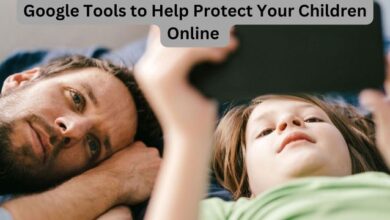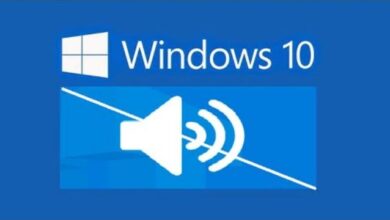Your lead foot can sometimes get you into trouble. You might not think to look to see whether you’re above the speed limit when you’re cruising down the highway.
Fortunately, the speedometer feature included in navigation allows you to monitor your speed if you use Google Maps while driving. So how to see speed on Google Maps?
Yes, we are aware that your car already has one, but the Google Maps speedometer changes color when you exceed the speed limit, making it simpler to notice from a distance. This is important because it is unsafe to move your eyes quickly between the app and your dashboard.
Make sure you check Google for speed limit indications and speed camera notifications as well.
All Android users now have access to the speedometer in Google Maps, so if you use Google Maps on an iPhone, you won’t yet see it. To see if you have it, visit the Maps app settings. We also explain to you how to report traffic jams and speed camera traps.
How to See Speed on Google Maps
Turn on the speedometer
- Activate the Google Maps app.
- To scroll to the bottom of your screen, tap on the three stacked lines.
- Choose Settings.
- Navigate to Navigation Settings.
- Slide the Speedometer toggle on in the Driving Options panel by scrolling down to that section.
- You most likely don’t have access to this new function yet if you don’t see this choice.
Report a speed camera trap
- Activate the Google Maps app.
- Start navigating by entering your destination.
- You can only report speed traps when in navigation mode.
- Tap the plus sign-adorned speech bubble symbol.
- Identify a mobile speed camera.
- You’ll see a pop-up saying “Adding mobile speed camera to the map” in it.
- You have a little window of time to cancel by tapping the circle that says “Undo” if you didn’t mean to report anything.
Report an incident, like a car crash or a traffic jam
- Activate the Google Maps app.
- To begin navigation, enter your destination; while in navigation mode, only incidents can be reported.
- Tap the speech bubble symbol with the plus sign if you notice a crash or a slowdown while driving.
- Click Add a report.
- Select slowness or crash. The phrase “Adding [crash, delay] to the map” will be displayed in a message. If you decide not to send it, you can click Undo.
Enable Speed Limit on Android
- Open the Google Maps app and select the profile icon located at the top right.
- Click Settings.
- Toggle the navigation settings.
- The toggle switch for Speed Limits should be tapped.
You should now be able to hear Google Maps’ speed trap alarms as well because you’ve enabled Speed Limits. Google Maps will alert you that there is a speed trap up ahead when you are in an area where the speed limit reduces.
Make sure to activate the Speedometer as well while you’re in the settings. You can see your own estimated speed next to the Speed Limit sign in the lower left corner of your map. Although Google claims that it tries to display your actual speed, it is still a good idea to check your car’s speedometer.
Enable Speed Limits on iOS
- Open Google Maps and select your profile from the menu in the top right.
- Click Settings.
- Click Navigation.
- The toggle adjacent to Show speed Limits should be tapped.
Speed Limits Aren’t Working?
Unfortunately, not all locations offer Google Map’s speed limit alerts. If you have followed the above procedures but are still unable to see the Speed Limits on your device’s screen, this is probably because you are unable to use the navigation tool.
If you aren’t getting notifications, it would be worthwhile to try changing the Google Maps language to English as some users have found success with it.
Why does Google Maps not show speed on iPhone?
We are pleased to assist you as we are aware that you are travelling in Maps without noticing the posted speed restriction. You may manage this feature by selecting Settings > Maps and then tapping Driving under the “Directions” section. You can toggle the Speed Limit on or off from here.
Does Google Maps have a speedometer?
You should be able to see the speedometer right out of the box in Google Maps because it is activated by default. And of course, it functions when Android Auto is running on head units as well as smartphones.
Why does Google Maps not show speed limit?
Unfortunately, not all locations offer Google Map’s speed limit alerts. If you have followed the above procedures but are still unable to see the Speed Limits on your device’s screen, this is probably because you are unable to use the navigation tool.
Does Google track speed?
In order to estimate ETA, Google Maps also takes into account published speed restrictions and past traffic patterns. When you enter your destination into Google Maps, an initial estimation is created based on the distance between your starting point and destination, the posted speed restrictions, and the current traffic situation.
Is Google Maps speedometer accurate?
The ideal speedometer inaccuracy is about 4-6 percent, so if your speedometer reads 100 km/h, your true (GPS) speeds are probably closer to 95–96 km/h.
What is my Google speed?
Visit fiber.google.com/speedtest in your browser. When you click the speed test link, the speed test might not show up if pop-ups are prohibited on your computer. To view the speed test page if this happens, temporarily disable pop-up blocking. Start the test by clicking the go button.
Conclusion
For everyone who travels or has to negotiate traffic patterns, Google Maps is a priceless tool. Google Maps is a user-friendly, cost-free navigation tool that can be downloaded by iOS and Android users equally. Millions of smartphone users have long benefited from the navigation service’s numerous advantages. This is the reason Google continuously enhancing its services and introducing new features.