
Keeping tabs on the websites your children visit and the people they talk to online is difficult. Luckily, assistance is available. For instance, Facebook just released new privacy options that allow you to monitor what your children are doing.
Things can, regrettably, go between the cracks. This was recently made startlingly obvious when it emerged from an inquiry that sexual predators abound on the well-known storytelling website Wattpad.
Thankfully, Google is intensifying its efforts to safeguard children’s online safety. Two Google tools are listed in the following paragraphs.
The backstory
There are various strategies to restrict your children’s internet usage. However, certain people have the power to censor learning-oriented websites and services. Google still wants children to learn safely, even though there is a fine line between knowledge and potential risk.
To make it simpler for parents to control every part of their children’s browsing experience, the business recently added new tools to Family Link and Google TV.
In a blog post, Google states that one of its goals is to assist parents in finding the ideal balance for their families’ use of technology.
Two Google tools
- Family Link
- Google TV
Family Link
The revised Family Link interface, which puts the most-used features front and center, is the first thing you’ll notice. As a result, it is simpler to locate the settings you require without sifting through menus. A central location is also available to view notifications and requests.
Setting screen time with the option of “Today Only” is another function. When on vacation or when more time is required to finish a project, this setting is helpful.
Google adds that the Control panel now has monitoring capabilities, including the ability to establish screen time limits for individual devices or groups of apps, restrict content, and control app data permissions.
Google TV
Google TV is one of the most beneficial services for any parent. Similar to other streaming services, numerous parental controls keep an eye on what children view, and one of them is having specific kid-specific profiles.
Google made three updates to kids’ profiles, with the addition of parent-managed watchlists being the most significant. You can add something to your children’s watchlist if you see something on a streaming service that they might like.
But even young children may find it difficult to find other forms of entertainment once they have finished watching. The IT giant is offering Google-powered recommendations as part of the update. This automatically offers books that young readers might find interesting.
Better YouTube controls are the final modification to Google TV’s parent-friendly features. The streaming software has kid-friendly profiles; however, the material might not be appropriate for somewhat older children.
To avoid this, parents can now choose the features their child can use and monitor the experience that comes with content settings for pre-teens and older.
How Google is helping parents keep their children safe online
- Discover a world of safe learning with YouTube Kids
- Manage your child’s access to websites with Chrome
- Set up parental controls
- Turn on safe search
- Explore expert-approved content on Google Play
Discover a world of safe learning with YouTube Kids
For kids to discover their interests through carefully chosen internet videos in a more secure setting, we launched YouTube Kids. We’ve made significant investments to make sure kids may satisfy their curiosity there in safety.
You can find family-friendly movies on a variety of subjects and for a range of ages to help your children explore their surroundings, learn new things, or simply be entertained. YouTube Kids contains videos that range from science experiments to nursery songs and everything in between because different families have different preferences.
Manage your child’s access to websites with Chrome
When your child uses the Chrome browser on an Android or Chrome OS device, you may control their access to particular websites. Your child can only access websites that you are comfortable with, or you can block particular websites that you don’t want them to see. Through the Family Link app, select Manage Settings > Google Chrome, then select the setting that works best for your household.
Set up parental controls
Google developed the Family Link app to assist you in setting up a monitored account for your kid as they begin using their device to browse the web. Family Link enables you to monitor screen time, authorize which applications and games your kids use, and set digital ground rules for your family, whether your kids are young or in their teens. Additionally, it gives you a method to control the information your child may access when using their device, including their location.
Turn on safe search
Additionally, Google is attempting to make Google’s search engine safer for children and teenagers. That includes providing SafeSearch, which aids in removing explicit results like violent pictures. Although it is currently on by default for any users under the age of 18 who have logged in (including those whose accounts are handled by Family Link), it is still advisable to set it on for any shared household devices that kids may use.
It’s crucial to note that SafeSearch only functions on Google search results; it won’t stop you from seeing explicit content on other search engines or direct websites.
Explore expert-approved content on Google Play
To assist you in finding the perfect information for your child, Google collaborated with academic experts, educators, and child development specialists. Browse the Kids section of the Google Play Store to find educational and enjoyable family-friendly applications and games that have been reviewed by experts.
You can check content ratings to determine whether an app is age-appropriate and see why experts give an app a good rating on the app information page. Additionally, you may check if an app has ads, permits in-app purchases or asks for device permissions.
With our developer policies for the Play Store, we have greater expectations for developers who create apps for kids.
Although Google offers useful tools and capabilities for parents, it’s also vital to have discussions with your kids to establish digital ground rules, enjoy family time and learning together using family-friendly digital content, and set boundaries for their use of the internet.
How do I block a call on my child’s phone?
Visit the list of talks.
Start a conversation in Hangout.
Click Options. People.
After choosing the target, tap Block.
How can I access my child’s Gmail account?
How do I child Lock Google Chrome?
Choose a child.
Go to Settings > Manage. Chrome by Google.
Select the environment that is ideal for your family: Permit all sites: All websites are accessible to your youngster besides those you’ve blocked.
Tap Manage sites to manually allow or restrict specific websites.
How does Google parental control works?
- How to Fix Keyboard Not Working in Google Chrome
- How To Disable Video Previews In Google Photos
- How to Remove Personal Information From Google?
Conclusion
There are several ways to limit your kids’ internet usage. Recently, Google updated Family Link and Google TV with new capabilities to make it easier for parents to manage every aspect of their children’s online activities. Helping parents strike the right balance for their families’ digital use is one of the company’s stated objectives. For pre-teens and older users of Google TV, watchlists for YouTube Kids can now be managed by parents. Although the streaming software offers kid-friendly profiles, the content may not be suitable for somewhat older kids.
Chrome and Google Play allow parents to control their child’s access to websites. Parents can set up a monitored account for their child’s device to access the internet using the app Family Link.


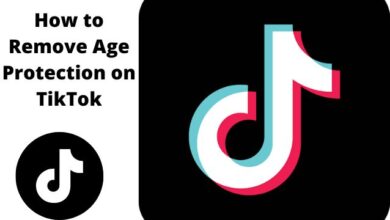

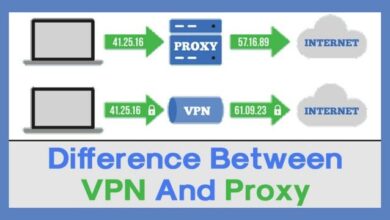

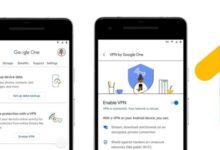
🙏 🙏 ❤ ❤ Always be updated with computer tips, mobile tips, how to fix, tech reviews, and tech news on Rowdytech, or subscribe to the YouTube channel.