How to Fix A Shaky iPhone Camera

How to Fix a shaky iPhone camera? Now that the more recent multi-camera models have been released, anyone who owns an iPhone can feel proud of themselves.
An iPhone is not completely impervious to bothersome problems like the iPhone camera shaking, though.
Multiple iPhone 6S Plus, iPhone 7, iPhone 7 Plus, and iPhone 8 owners have raised concerns about the camera shake over the last two years. Even if they are not holding their iPhones, the jerky movement seems to persist.
The iSight camera replacement program for its users is one of the steps Apple has taken to address this problem.
Do you have a camera that shakes? Why not attempt to repair your iPhone yourself before visiting an Apple store or enrolling in the iSight program?
This post covered the iPhone camera shaking issue in detail, providing possible solutions and more.
How to Fix A Shaky iPhone Camera
- Restart or soft reset your phone
- Do a hard reset a.k.a. restore your iPhone to its factory settings
- Try adding a magnet to your phone case
- Contact Apple support
- Bring your iPhone to an authorized technician
- Replace your iPhone camera
- Replace your phone case
- Perform some quick software fixes
- Clean your rear camera’s lens
Restart or soft reset your phone
- Long-press on the Home button
- Now click on the power/sleep button.
- Wait for the Apple logo to appear.
- Now, go off the buttons.
- Unlock your phone.
- Launch Camera.
Another way:
- Open the iPhone settings.
- go to accessibility.
- Now restart your device.
- Tap continue.
- Now restart the iPhone.
It’s becoming overused, but… Just give your iPhone a restart. Even though we frequently write about it, your problem can be resolved by simply restarting your device.
Restarting your iPhone may frequently work miracles, from fixing camera problems to making it speedier and more functional. Yes, it may sound cliche at this point.
Do a hard reset a.k.a. restore your iPhone to its factory settings
Sometimes there is no other option than to use a nuclear weapon.
We outlined the procedures you ought to do before performing a factory reset in one of our posts.
Your iPhone will essentially be “erased” if you reset it to factory settings. That implies that all of your data or settings will be erased.
Check out those instructions first before performing a hard reset because the latter will essentially delete your iPhone.
Additionally, keep in mind that you should occasionally make a backup of your files and/or settings and upload them to iCloud.
By doing this, you’ll have no trouble returning to your previous settings if you need to perform a hard reset.
How to restore your iPhone to factory settings
- Open settings.
- Go to general.
- Click on reset.
- Tap on erase all content and settings.
- Enter your passcode.
- Click on Erase iPhone.
- Enter your Apple ID password.
- Now iPhone will restart the hard reset.
Try adding a magnet to your phone case
Check to see whether the shaking stops by attaching one or two tiny magnets.
It was previously mentioned that a magnet can cause your gyroscope to malfunction.
But sticking a magnet to your iPhone’s gel case can help reduce shakiness if you’re using one.
Users have demonstrated that adding a magnet to their case is effective. The shaking stopped immediately when I attached a little magnet directly under the back camera.
It might not, however, be effective for everyone. If everything else fails, it could be worth a shot to see if a magnet can stop the trembling.
In comparison to taking it to a repair shop, it’s also not that pricey. All you need is a sturdy 1/4-inch tiny magnet, a smartphone repair superglue, and your phone case.
Contact Apple support
Call Apple Support and seek alternatives before paying for a repair.
Contact Apple Support if you don’t want to take a chance on replacing your camera on your own. You can phone them at 1-800-275-2273 from within the US.
However, be sure to have your iPhone’s serial number handy before you call them. Here’s how to get in touch with Apple Support about your issue:
Find out your serial number
On your iPhone
- Go to Settings.
- Click on General.
- Tap on about.
- Scroll down to find the serial number.
- Write it down, or take a screenshot.
On your iTunes account
- Connect your iPhone to a Mac or PC.
- On your computer, open the iTunes software.
- Your linked iPhone will now be recognized by iTunes.
- Click the iPhone-shaped symbol in the upper left corner.
- Click on Summary in the “Settings” section of the left sidebar.
- Important information regarding your iPhone will be displayed by iTunes.
- You may find your serial number next to your phone number.
Request support online
You can select a device from Apple’s selection. Select the iPhone image by clicking.
Click “Repairs and Physical Damage”.
The page displaying the variety of problems they can resolve will load after clicking the images of the iPhones. The “Repairs and Physical Damage” icon should be clicked.
Select “Camera is not working as expected”.
Apple will then give you the option of initiating a chat session or face-to-face troubleshooting. In addition, you can contact Apple’s support staff via phone or email.
You must log in using your Apple ID and password if you choose to “bring in for repair.” A search box that allows you to look for local Apple-approved service locations will then load on the page.
However, if you choose “Chat,” Apple will now ask you to provide your serial number. You will then be requested to wait for no more than two minutes before you begin the chat session.
Bring your iPhone to an authorized technician
Bring your iPhone to a nearby authorized repair shop.
Already getting impatient? You can forego contacting Apple for help and move on to find a licensed service provider.
These experts can diagnose any kind of Apple equipment because they have received certification from Apple to do so. They also repair smartphones with genuine Apple parts and tools.
Use these methods to locate a technician who has been approved by Apple:
- Enter your Apple ID and password to log in here.
- Enter your location in the search box.
- A map and the locations of nearby Apple-approved centers or technicians will load on the Apple page.
- You can click on any of the center’s or store’s addresses in the left sidebar.
- The map will then indicate whether the business has any open consultation appointments.
- If no bookings are available, try getting in touch with the shop via their website, phone number, or social media account. You can return to the website tomorrow.
Replace your iPhone camera
You can replace your outdated iSight camera by purchasing a new one online if you have the money to do so.
Magnet not working? It would be wiser to get a new camera. You can do this without a doubt, especially if you are familiar with the fundamentals of troubleshooting.
However, we must caution you that this may be a costly endeavor.
If you’re willing to spend the money and are confident in your ability to troubleshoot, you can replace the back camera on an iPhone yourself with the right tools.
What you’ll need for the do-it-yourself repair is listed below:
Tools:
- Tweezers\sHairdryer
- A single suction
- Dry, spotless table
- A single spudger
- 4 mm screwdriver bits in a set
- A single iPhone Pentalobe screwdriver
- One (1) laptop-specific standard Phillips screwdriver
- Rear camera for your iPhone removal/opening kit, such as the iOpener by iFixit.
iPhone parts:
- Rear Camera Connector Bracket
- Rear Camera Lock Bracket
- Rear Camera Foam Pads
- Display Assembly Adhesive
How to replace the iSight rear camera
For safety reasons, make sure your iPhone has a 25% or lower battery level before doing anything else. In the event that you accidentally puncture the battery, any number greater than that could result in a fire.
Replace your phone case
If your case contains metallic or magnetic accents, check them out.
Any iPhone model made after the iPhone 6s Plus has optical image stabilization (OIS) built into the camera.
The iPhone’s built-in gyroscope is used by this feature to account for hand motion. Magnetic sensors in the gyroscope track the position of the lens.
So, simply imagine that shooting pictures is a dancing competition and that the OIS is your partner in the dance. It enables you to shoot flawless, crystal-clear images that are not fuzzy by enabling the camera to move along with your hand.
Your camera may malfunction if you just purchased an iPhone case with metal accents or an iPhone case with a magnet.
Using a case made of magnets or metals could produce a magnetic field because your iPhone has magnets. Your back camera might be malfunctioning as a result of this.
So, try taking your case out. Restart your iPhone after that to determine if the shakiness has been eliminated or at least reduced.
Perform some quick software fixes
It won’t harm to try these straightforward yet efficient solutions.
You can hard reset your iPhone in addition to restarting it, which we will describe later.
However, try these fixes first before you restore your iPhone or perform a factory reset. Check to see if the camera stops shaking:
Relaunch your camera app:
Your native camera app will “refresh” itself if you close it and then reopen it.
- Reopen the camera after forcing a stop.
- Point it at a target while placing it on a table.
- See if the trembling continues.
Reset all your settings:
Your phone’s system settings will return to their default state, but your files or apps won’t be deleted.
- Navigate to Settings.
- Visit General.
- To reset all settings, select Reset.
Clean your rear camera’s lens
Dirty: Try wiping your lens to see if it reduces the shaking.
Let’s start with the simplest, but occasionally ineffective, solution. The lens of your iPhone camera may be filthy if it shakes violently.
The problem is that the camera’s auto-focus (AF) has a tendency to go nuts if your lens has gathered dust or dirt.
Therefore, try gently wiping your lens with a microfiber cloth. Get the ProCase screen-cleaning pad cloth wipes if you want a dependable scratch-resistant cloth.
These can quickly remove dirt and filth from your iPhone displays because they are composed of imitation suede. Use no liquid cleaning products!
See whether the shakiness goes away after wiping the lens.
On the other hand, if a technician recently repaired your iPhone, they might not have cleaned the junk out of the camera. Even though it’s a bother, try returning it to the technician.
Bring your iPhone to the nearest Apple store if the camera is shaking and it is still covered by warranty.
When did the issue occur?
The issue started in the middle of 2010. Users began to complain in early 2015 and early 2016 about their cameras’ shaking issues, which constantly resulted in fuzzy photographs.
Although there are several potential causes for the issue, a manufacturing flaw was often to blame. Actually, Apple discovered the camera issue on its own.
It appears that the iPhone 6S Plus had manufacturing flaws when it was sold between September 2014 and January 2015. As a result, they introduced the iSight Camera Replacement Program to assist people who were experiencing issues with their iPhone camera wobbling.
The iSight Camera Replacement Program
Even having a qualifying serial number doesn’t guarantee you’ll get a new camera. Apple has started this program to assist its customers whose iPhones’ rear cameras are malfunctioning. If the serial number on your iPhone camera qualifies for replacement, they will replace it at no cost to you.
However, you may only use the program for three years after purchasing it. Therefore, if you purchased your iPhone 6S Plus in 2014, 2015, or 2016, it may be too late for you to register.
Additionally, several consumers mentioned that even if your camera has an eligible serial number, the Genius at the Apple store might not replace it. It turns out that they continue to evaluate the camera’s performance for roughly an hour. They then decide whether to proceed with replacing your camera.
How to avoid taking blurry pictures on your iPhone?
Play about with your camera’s auto-focus setting (AF). Don’t depend on the autofocus on your iPhone camera to prevent taking fuzzy pictures. Your photograph is not operating properly if the main topic is fuzzy.
Therefore, you must tap on the key subject in your viewfinder before pressing the shutter button. This will refocus attention on the main topic rather than a minor one or an insignificant backdrop or foreground.
Why does my iPhone camera shake when I zoom in?
Except when your iPhone is mounted on a tripod, it rattles when you zoom in due to your hand(s). You can get a Gorillapod like the Akron iPhone tripod mount if you need to reduce shaking. It includes 11-inch flexible legs that you can wrap wherever you like for a steady, crisp picture.
Additionally, you may purchase iPhone video stabilizers like the Zhiyun Smooth 4 and the DJI Osmo Mobile. Brushless motors on the foldable stabilizer DJI allow for fluid camera movement. With the hotkeys on the Zhiyun Smooth 4, you won’t have to touch the screen as often to adjust the camera settings. The majority of these work with GoPros as well as iPhone 7 and subsequent devices.
How do you take flawless pictures with an iPhone?
Learn how to use your iPhone better to take excellent images.
It takes significant talent to take images that are almost perfect. But sometimes all you need to do is learn a few iPhone tips.
Experienced iPhone photographers advise switching up your app selection from your camera. You can experiment with your photos using a wider range of photography features in some software, such as Lightroom and SnapSeed.
In addition, you can activate the HDR function on your native camera app to produce photographs that are clearer and more distinct. There are two methods you can use to eliminate motion blur:
To make your camera’s shutter stay open longer, either ask your subject to remain still while you take their picture or emphasize the highlights in your images. This will prevent the motion blur effect from appearing on the subjects.
Conclusion
One of the many measures Apple has taken to alleviate the issue of iPhone camera shake is the iSight camera replacement program. How to Correct an iPhone Camera Shake If the camera on your iPhone shakes, do the procedures below to repair or replace it.
How to delete your iPhone if you perform a hard reset how to restore your iPhone to factory settings Why a magnet can cause your gyroscope to shake, how to create a backup of your files and/or settings, and how to upload them to iCloud
If you select “Chat,” Apple will request your serial number before you can start a chat conversation with a support representative.
People May Ask
Why does the camera on my iPhone seem to be shaking?
The problem, which sometimes results in rattling noises, is brought on by the optical image stabilization hardware failing with third-party apps. By shifting the camera system to account for the iPhone movement, the stabilization technology helps avoid blurry photos.

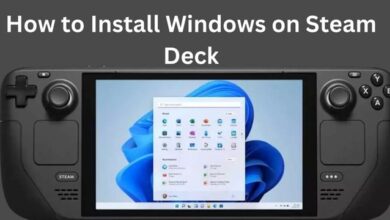


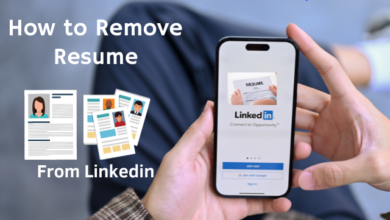

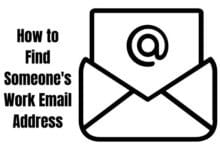
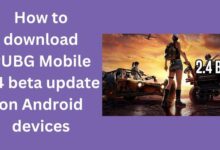
🙏 🙏 ❤ ❤ Rowdytech: Always be updated with Computer Tips, Mobile Tips, Tech Reviews, and Tech news. RowdyTech.