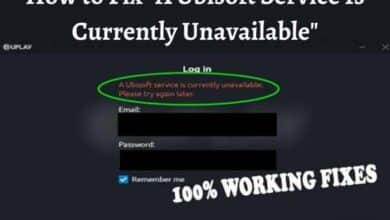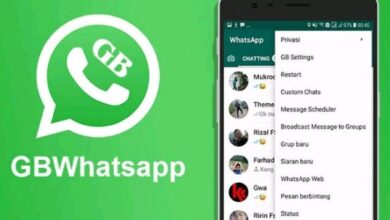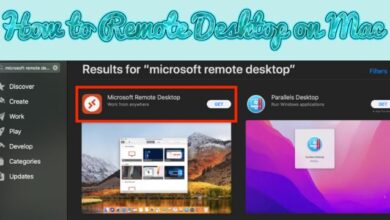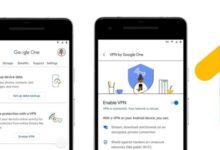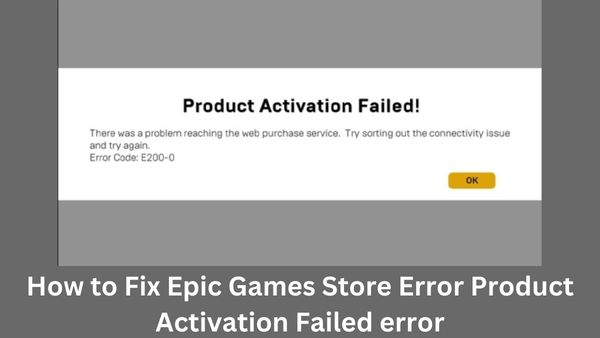
Today’s topic is how to fix Epic Games Store Error Product Activation Failed error. Users have reported encountering the Product Activation Failed message when attempting to download and install no-cost games from the Epic Games Store. Message says:
Product Activation Failed!
Reaching the web buying service was a challenge. Retry after fixing the connectivity problem.
Error Code: E200-0 or E10-0 or E150-0
If you are encountering the same problem message, don’t worry. Troubleshooting this problem is fairly simple. Simply attempt the remedies in this article’s section below to solve the issue.
The Epic Games Store is an online store for video games created and run by Epic Games. As a direct rival to the well-known Steam storefront from Valve Corporation, it was introduced in December 2018. Games from both well-known companies and independent creators are available in the store’s carefully picked assortment.
The Epic Games Store’s support for cross-platform play, which enables players on various platforms, such as PCs and consoles, to play together, is one of its primary features. Along with regular discounts and other promotions, the store frequently provides a number of free games.
Although it is a well-known fact that Steam is still by far the most widely used gaming platform, consumers are drawn to the Epic Games Store by special offers and, most importantly, by the free games that are available for a week.
Unfortunately, several users reported that they had got a “Product Activation Failed” message when trying to purchase or claim a game via the platform. The inaccuracy might be a big obstacle for players because free game giveaways are only available for a week for specific games.
Whether using the Epic Games client or the account accessed through the internet, adding free games from the Epic Store may result in the “Product Activation Failed” issue. Different operating system versions, including the most recent Windows 11, are likewise susceptible. The message may contain a number of codes, such as E150-0, E200-0, or E10-0.
If you are facing the “Product Activation Failed” problem in the Epic Games Store, it often means that there was an issue with the activation procedure for the game or material that you are trying to access.
This error can be brought on by a number of things, such as problems with your internet connection, issues using your Epic Games account, or problems with the hardware or operating system of your computer. On the other side, the issue might be with Epic’s servers, in which case users typically are able to resolve “Product Activation Failed” by patiently waiting through the issue for a few hours or days. Try the remedies suggested below if the issue still persists.
What causes Epic Games Store Error Product Activation Failed error?
The video game industry is abuzz with discussion about the Epic Games Store Error Product Activation Failed. Users who attempt to redeem free games from the Epic Games Store frequently run into this issue.
It turns out that the platform is having trouble with the load as a result of demands and the download of free games, which is what led to the issue in question. The best course of action is to wait till the developers address the issue before doing anything further. However, there are particular actions you can take to quicken the process. Let’s examine each one in turn.
Fix Epic Games Store Error Product Activation Failed error
A list of all the workable fixes for the Epic Games Store Error Product Activation Failed with codes E10-0, E200-0, E150-0, etc. is provided below.
- Check the server status
- Try the web client
- Re-Login again
- Update the launcher
- Run as administrator
- Use VPN
Check the server status–
Checking the status of the Epic Games Store server should always be your first line of defence if you encounter the Product Activation Failed error message.
It turns out that you are more likely to have various troubles, including the one you are currently experiencing, if the Epic Games Store servers are down.
Therefore, try to see whether there is a problem with the Epic Games Store web client. If so, hold off until the issue is resolved.
Try the web client
Using the Epic Games Store online client was able to solve the issue for the majority of users. It turns out that the issue might be brought on by a persistent launcher bug. Use the web client & confirm if the problem is fixed. Here’s how.
- Open the Epic Games website in any browser.
- In the top-right corner, select the Sign In option.
- Use your credentials to log in.
- Verify whether you can download the games or not.
Re-Login again
Simply signing out of your Epic Games account and closing the client is the next option on the list. The majority of customers who were having trouble with the issue found this solution to be adequate. The precise steps that you must take are listed below.
- To begin, click the initials that are visible in the top right corner.
- Select the Sign Out option from the context menu.
- Now, shut down the programme and give it some time to finish.
- Reopen the programme and sign in using your credentials.
- See if the issue is still present. If so, try the following recommendation on the list.
Update the launcher
Another main cause of the issue could be that you don’t have the most recent launcher update. You must download the most recent update to resolve the problem. This is the process.
- Activate the Epic Games Launcher.
- Select Settings from the context menu by clicking the initials in the upper right corner.
- See if there are any updates available.
- If so, download it to solve the issue.
Run as administrator
Running the launcher with administrative access is the next option on the card. Not having administrative rights can occasionally be the main cause of the issue. So grant the rights and see if it fixes the problem. How? Read on.
- Tap on Epic Games Launcher with the right mouse button, then choose Properties.
- The compatibility tab should be selected.
- Select the box next to Run this software as an administrator.
- Press Apply > OK.
Use VPN
By using a VPN programme, users were able to address the issue. Therefore, you can apply the same and see whether it solves the issue.
- How To Download Final Fantasy VIII Remastered PC Game
- 10 Best Xbox One Vampire Games of All Time
- Best Free Mobile Games without Ads in 2022
- Google Play Store Keeps Stopping Error? How to fix it
- How to fix Fall Guys Missing Files Epic Games Error
How can I fix an Epic Games product activation issue?
Overwhelming traffic is the issue. So the best course of action to resolve Product Activation Failed in Epic Games is to wait till the issue is resolved by the creators. To speed up the process on your end, you can try the following methods: re-login to the launcher, run the launcher with administrator permissions, download the most recent launcher update, and use a VPN.