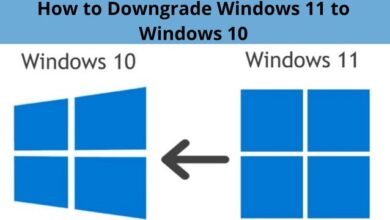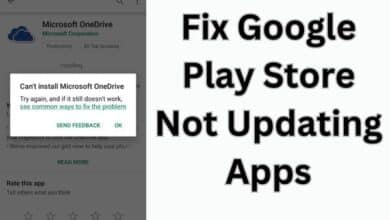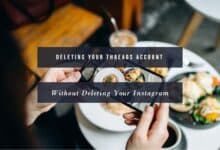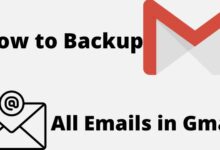How to Fix Outlook Search When It’s Not Working

Outlook is an essential email client used for personal and professional communication. Its search feature helps users quickly find emails, contacts, and other data. However, sometimes Outlook search may not work correctly, causing inconvenience to users. In this article, we will discuss the possible reasons for Outlook search not working and how to fix it.
Reasons for Outlook Search Not Working:
- Indexing Issues: One of the primary reasons for Outlook search not working is indexing issues. When the search feature doesn’t work, it indicates that the Outlook search index is not up to date.
- Corrupt PST File: A corrupted PST file can cause Outlook search not to work correctly. The PST file stores all Outlook data, including emails, contacts, and calendar information.
- Outlook Settings: Incorrect settings in Outlook can cause the search feature to malfunction. For example, if the search option is not enabled, the search function will not work.
- Outdated Outlook: Outdated versions of Outlook can also cause search issues. It is essential to update Outlook regularly to avoid such problems.
- Third-Party Add-Ins: Sometimes, third-party add-ins in Outlook can interfere with the search function, causing it to stop working.
How to Fix Outlook Search When It’s Not Working:
- Rebuild the Search Index: The first step in fixing Outlook search is to rebuild the search index. To do this, go to the “Indexing Options” in the Control Panel and click on “Advanced,” then select “Index Settings” and “Rebuild.” This process may take some time, but it should fix any indexing issues.
- Repair the PST File: If the search issue persists, it may be due to a corrupt PST file. Repair the PST file by running the “Inbox Repair Tool” (scanpst.exe) to fix any issues with the file.
- Check Outlook Settings: Ensure that the search option is enabled in Outlook settings. To check this, go to “File” > “Options” > “Search” > “Indexing Options” > “Modify” and make sure the checkbox next to “Microsoft Outlook” is selected.
- Update Outlook: Ensure that you have the latest version of Outlook installed on your computer. Microsoft frequently releases updates with bug fixes and improvements.
- Disable Third-Party Add-Ins: Disable any third-party add-ins that may be interfering with the search function. To do this, go to “File” > “Options” > “Add-ins” and uncheck any add-ins that are not necessary.
- Restart Outlook: Sometimes, simply restarting Outlook can fix search issues.
- Use Instant Search: Instead of using the “Search Bar,” use “Instant Search.” Instant Search is a built-in feature of Outlook that allows you to search for emails, contacts, and other data quickly. To use it, click on the “Search” box in the top-right corner of Outlook and start typing.
FAQ:
Q: Why is my Outlook search not working?
A: There are several reasons why Outlook search may not be working, including indexing issues, corrupt PST files, incorrect settings, outdated Outlook versions, and third-party add-ins.
Q: How do I fix Outlook search when it’s not working?
A: You can fix Outlook search by rebuilding the search index, repairing the PST file, checking Outlook settings, updating Outlook, disabling third-party add-ins, restarting Outlook, and using Instant Search.
Q: How long does it take to rebuild the Outlook search index?
A: The time it takes to rebuild the search index depends on the size of your Outlook data. It can take anywhere from a few minutes to several hours.
Q: Can third-party add-ins cause Outlook search to stop working?
A: Yes, third-party add-ins in Outlook can sometimes interfere with the search function and cause it to stop working. Add-ins that interact with Outlook’s search feature or modify how it works can potentially cause issues. To check if an add-in is causing the problem, try disabling them one by one and see if the search function starts working again. If you identify an add-in causing the issue, you can remove or update it to ensure it’s compatible with your version of Outlook.
- How to Create an Email Group in Outlook
- How to configure Gmail SMTP settings?
- How to Avoid Paying Gmail for Extra Storage?
Conclusion
Outlook search not working can be a frustrating experience, but there are various solutions you can try to resolve the issue. Some common causes of the problem include outdated software, indexing errors, and third-party add-ins. By following the steps outlined in this article, you can diagnose and fix the problem with Outlook search. It’s always a good idea to keep your Outlook software updated and periodically rebuild your search index to prevent the problem from recurring. If all else fails, you can always contact Microsoft support for further assistance.