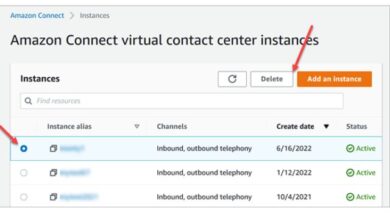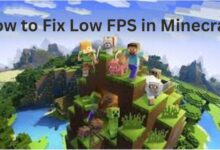How to unlink Facebook from Instagram
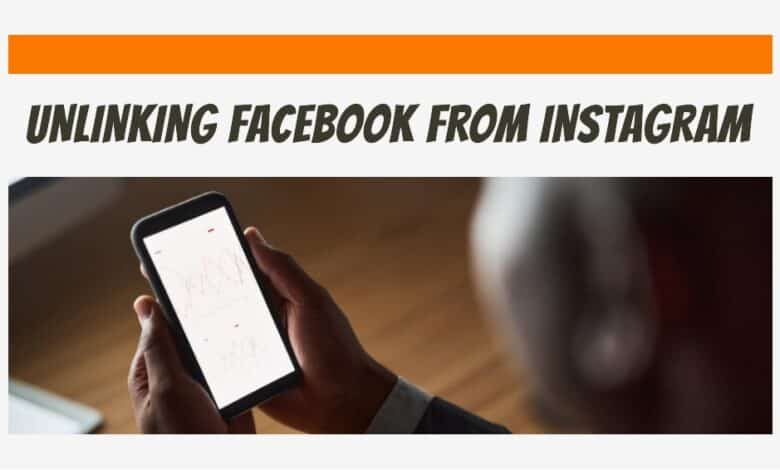
In today’s digital age, “unlinking Facebook from Instagram” has become a topic of interest for many. Whether you’re seeking a bit of online privacy or simply want to declutter your social media presence, unlinking these two popular platforms can be a beneficial step.
Meta, previously known as Facebook, acquired Instagram in 2012. Recently, you might have noticed a ‘From Facebook’ message on your Instagram loading screen. Before this, users could link their Facebook accounts to Instagram for easy sharing and a seamless social media experience.
While linking accounts has its benefits, it also means giving more control over your browsing habits and data to Meta. Some users choose to unlink their Facebook accounts from Instagram due to privacy concerns or the risk of being hacked. Hacks can lead to the loss of control over both Instagram and Facebook accounts, with hackers posting unauthorized content or taking over friend lists.
If you find the double message notifications from Instagram and Facebook annoying and are not too invested in linked accounts, unlinking Facebook from Instagram might be the solution for you. Here’s a simple guide on how to do it.
Disconnect Facebook from Instagram
Disconnecting your Facebook from Instagram is a simple process, especially if you mostly use social media on your phone or tablet. Even though many people use Facebook on mobile, some still access it on their computers. If you’re looking to unlink your Facebook account from Instagram, here’s a quick guide.
Unlinking Facebook from Instagram on Desktop
If you’re someone who prefers to navigate the digital world via a desktop, this section is for you. Here, we’ll discuss how to unlink Facebook from Instagram using your computer.
- Start by logging In: Open your web browser and visit the Instagram website. Enter your login credentials to access your account.
- Navigate to Settings: Once logged in, click on your profile picture located at the top right corner of the page. A dropdown menu will appear. Select “Settings” from this menu.
- Access the Accounts Center: In the settings menu, you’ll find an option called “Accounts Center” in the lower-left corner. Click on it.
- Choose the Facebook Account: The Accounts Center will display all linked accounts. Click on the Facebook account that you wish to unlink.
- Remove from Accounts Center: Finally, click on “Remove From Accounts Center”. A confirmation prompt will appear. Confirm your decision, and voila! Your Facebook account is now unlinked from Instagram.
Remember, the internet is always evolving, and so are the platforms we use. Therefore, these steps might slightly vary depending on updates to the Instagram platform. Always make sure your app is up-to-date and follow the specific instructions provided by the platform.
Unlinking Facebook from Instagram on Mobile
Now, let’s shift our focus to mobile devices. If you’re a smartphone user who wants to unlink Facebook from Instagram, this section is for you.
- Open the Instagram App: Grab your smartphone and open the Instagram app. Make sure you’re logged into the correct account.
- Go to Settings: Tap on your profile icon at the bottom right of the screen. Then, tap on the menu icon (three horizontal lines) at the top right corner. A sidebar will appear. Tap on “Settings” at the bottom.
- Enter the Accounts Center: In the settings menu, you’ll find an option called “Accounts Center”. Tap on it.
- Select the Facebook Account: You’ll see a list of all linked accounts in the Accounts Center. Tap on the Facebook account that you want to unlink.
- Remove from Accounts Center: Lastly, tap on “Remove From Accounts Center”. A confirmation prompt will pop up. Confirm your decision, and your Facebook account will be unlinked from Instagram.
Just like with the desktop version, these steps may vary slightly depending on the platform (iOS, Android, etc.) and the version of the apps. Always ensure your app is up-to-date and follow the specific instructions provided by the platform.
How to Remove Instagram Posts from Facebook
Even after unlinking Instagram from Facebook, you may still see Instagram posts on your Facebook profile due to the automatic sharing feature. Here’s a simple guide on how to manually remove these posts:
How to Remove Instagram Posts from Facebook Using the Android/iOS App:
- Open the Facebook app on your smartphone or tablet.
- Tap your profile icon in the upper/lower part of the screen (depending on your device).
- Scroll down to find the ‘Photos’ entry and tap it.
- Navigate to the ‘Albums’ folder, then find and tap ‘Instagram Photos.’
- To delete a post, tap on the photo, go to the three-dot menu, and select ‘Delete photo.’
Repeat this process for each photo you want to remove.
How to Remove Instagram Posts from Facebook Using PC/Mac:
- Visit Facebook.com in your desktop web browser.
- Go to your profile by selecting it from the left-hand list or clicking on your profile photo next to the status entry bar.
- On your profile page, find the ‘Photos’ menu. If not visible, go to the ‘More’ tab and select ‘Photos.’
- Go to the ‘Albums’ tab and locate the ‘Instagram Photos’ folder.
- Click on the folder, then on the three-dot icon to the right, and select ‘Delete Album.’
- Confirm by clicking ‘Delete Album.’
This method allows you to delete all Instagram posts from your Facebook profile at once. Whether you have a few or many photos, this approach can save you time and effort.
Even though Instagram is part of Facebook, you might have reasons to keep them separate. Whether it’s to declutter your Facebook page or share different content, the process of unlinking the two is quick and easy when done through the Instagram app.
Limiting Interaction Between Instagram and Facebook
If you’re not quite ready to completely unlink Facebook from Instagram, there’s an alternative. You can limit the interaction between your Instagram and Facebook accounts. Here’s how:
- Access Privacy Settings: Whether you’re on desktop or mobile, navigate to “Settings” on Instagram. Then, select “Privacy”.
- Manage Connections: In the “Privacy” menu, you’ll find options to manage your connections with other social media platforms, including Facebook.
- Customize Settings: Here, you can customize how much interaction you want between your Instagram and Facebook accounts. You can choose to limit things like post sharing, story sharing, and more.
By following these steps, you can maintain a connection between your accounts while still keeping them distinct. This way, you have more control over your social media presence.
- Best Anonymous Instagram Story Viewer
- How to Make Music Longer on Instagram Stories
- How to change your Instagram username easily
- How to Fix Instagram Not Opening on Android or iPhone
FAQ
How to Change the Linked Facebook Account on Instagram:
You can link multiple Facebook pages and a Facebook profile to your Instagram. To switch the connected Facebook account, follow these steps:
- Unlink the current Facebook account by following the instructions provided.
- Choose the new Facebook account you want to link, following the outlined instructions carefully.
Customizing Instagram Post Sharing:
You can control where your Instagram posts appear on Facebook:
- In your Instagram app, go to Linked Accounts.
- Under Facebook, navigate to the Share to option.
- Choose whether you want simultaneous shares to appear on your linked Facebook profile or one of the connected pages.
Will Unlinking Remove Posts from Facebook?
No, unlinking Instagram from Facebook won’t delete the posts. When you unlink, the posts remain on Facebook as separate entities. You need to delete them manually.
To Unlink or Not:
Whether to unlink depends on your preference. Some like sharing Instagram posts on Facebook, while others prefer to keep them separate. Use Instagram to your advantage and decide what works best for you.
Conclusion
And there you have it! We’ve walked through the steps to unlink Facebook from Instagram, both on desktop and mobile devices. We also explored how to limit the interaction between the two platforms without completely severing the connection. Remember, managing your social media presence is all about finding what works best for you. Whether that means unlinking Facebook from Instagram or simply limiting their interaction, the choice is yours. Stay informed, stay updated, and most importantly, stay in control of your digital life. Happy navigating!