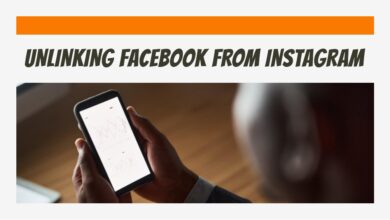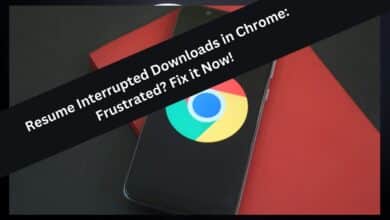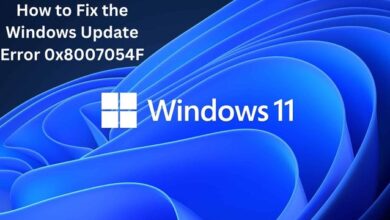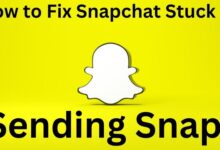How to Fix Your iPhone Emails Not Updating

If you’re experiencing issues with your iPhone emails not updating, follow these steps to learn How to Fix Your iPhone Emails Not Updating the problem. The iPhone is a powerful device that allows you to stay connected through emails on the go. However, encountering issues with email synchronization can be frustrating and can hinder your productivity. If you’re facing problems with your iPhone not updating emails, don’t worry. Here are the fixing steps to help you resolve the issue and get your emails updating seamlessly once again.
How to Fix Your iPhone Emails Not Updating
Check your internet connection:
The first step in troubleshooting email synchronization issues is to ensure that your iPhone is connected to a stable internet connection. Open Safari or any other browser on your device to confirm if you can access websites without any problems. If the internet is not working, try restarting your Wi-Fi router or connecting to a different network to see if that resolves the issue.
Verify email account settings:
Incorrect email account settings can also lead to email update problems. Make sure your email account’s settings are configured properly by checking them twice. Go to “Settings” on your iPhone, tap on “Mail,” and select “Accounts.” From there, select your email account and review the settings for incoming and outgoing mail servers, usernames, passwords, and SSL settings. Save the changes after making any necessary revisions.
Refresh your mailbox:
Sometimes, the email app on your iPhone may need a simple refresh to start updating emails. Close the Mail app completely by double-clicking the home button (or swiping up from the bottom on iPhones without a home button) and swiping up the Mail app card. Then, relaunch the Mail app and check if the emails start updating. You can also try restarting your iPhone by holding down the power button and sliding the power off the slider. After a few seconds, turn it back on and open the Mail app again.
Delete and re-add your email account:
If refreshing your mailbox doesn’t work, you can try deleting and re-adding your email account. Before deleting the account, make sure to note down any important emails or folders that are not backed up. To remove the account, go to “Settings” > “Mail” > “Accounts,” select your email account, and tap “Delete Account.” Afterward, add the account back by going to “Settings” > “Mail” > “Accounts” > “Add Account” and follow the prompts to reconfigure your email settings.
Check for software updates:
Outdated software can cause various issues, including problems with email synchronization. Ensure that iOS is currently installed on your iPhone. Visit “Settings” > “General” > “Software Update” to see whether an update is available. If an update is found, download and install it on your device.
Contact your email service provider:
If none of the above steps resolve the issue, it’s possible that there might be a problem with your email service provider. Contact their customer support and explain the problem you are experiencing. They can provide specific guidance or investigate if there are any known issues with their email servers that could be affecting your account.
FAQ
Q: Why are my iPhone emails not updating?
A: There can be several reasons why your iPhone emails are not updating. It could be due to a poor internet connection, incorrect email account settings, a need to refresh your mailbox, software issues, or problems with your email service provider.
Q: How do I fix my iPhone emails not updating?
A: Here are some steps you can take to fix the issue:
- Check your internet connection.
- Verify your email account settings.
- Refresh your mailbox by closing and reopening the Mail app or restarting your iPhone.
- Delete and re-add your email account.
- Check for software updates and install them if available.
- Contact your email service provider for assistance.
Q: What should I do if my internet connection is fine, but my iPhone emails still won’t update?
A: If your internet connection is stable and the problem persists, try the following steps:
- Verify your email account settings to ensure they are correct.
- Refresh your mailbox by closing and reopening the Mail app or restarting your iPhone.
- Delete and re-add your email account.
- Check for software updates and install them if available.
- Contact your email service provider for further assistance.
Q: Will deleting and re-adding my email account delete my emails?
A: Deleting and re-adding your email account on your iPhone will remove the account from your device, but it should not delete your emails permanently. However, it’s always a good idea to back up any important emails or folders before performing this step.
Q: How often should my iPhone update emails?
A: The frequency of email updates on your iPhone depends on the settings you have configured. By default, the Mail app is set to check for new messages every 15 minutes. However, you can customize this interval or choose to manually fetch emails. To adjust the update frequency: go to “Settings” > “Mail” > “Accounts” > “Fetch New Data” and select the desired option.
- How to transfer emails from one Gmail account to another
- Is Google Wallet Not Working? Here Are Ways to Fix It
- How to fix Gmail notifications on Android
- How to see blocked emails on Gmail
- How to Fix the Destiny 2 Error Code Beagle
Conclusion:
Email synchronization issues on your iPhone can be frustrating, but they can usually be resolved by following these troubleshooting steps. Start by checking your internet connection, verifying your email account settings, and refreshing your mailbox. If the problem persists, consider deleting and re-adding your email account or updating your iPhone’s software. If all else fails, reach out to your email service provider for further assistance. With these steps, you should be able to fix your iPhone emails not updating and get back to efficiently managing your inbox.