
Sharing ordinary life moments has become enjoyable and simple thanks to Snapchat. And we are sure you’ve enjoyed sending Snapchats to your loved ones as well, building up streaks that span over a hundred days.
The Snapchat app may, regrettably, occasionally stop sending your photos and remain stuck on sending Snaps. So, how to fix Snapchat stuck on sending snaps or Snapchat stuck on sending for one person?
Snapchat is a multimedia messaging app, as is common knowledge. Snapchat is distinctive for its quirkiness as well as for how fun and contextual it is.
Attempting to send a picture or a video on Snapchat frequently results in the app hanging. This post will show you how to fix Snaps stuck on sending.
Using the Snapchat photo editor, you first take an image before modifying it. You can edit photos on Snapchat using a range of tools to give them a great look. After you’ve finished editing your photo, you may send it to friends or include it in a story.
How to Fix Snapchat Stuck on Sending Snaps
- Restart the App
- Sign out and Sign in
- Update Snapchat
- Reinstall the App
- Clear App Cache
- Check if Snapchat is down
- Check internet connection
- Check if the person has unfriended you
- Turn airplane mode on/off
- Restart your phone
- Contact support
Restart the App
You could occasionally encounter problems like this when using apps on your phone. You can therefore try forcing the Snapchat app to close and reopen it if it keeps getting Snap stuck on sending despite having a strong internet connection.
Sign out and Sign in
Signing out and then back in again is another method for resolving such app abnormalities. Refreshing the app’s connection to the server will aid in the problem’s resolution. This is the procedure.
- Tap the profile icon in the top left to log out of Snapchat.
- Next, access Settings by tapping the gear symbol in the upper right corner.
- To select the log-out option, scroll to the bottom.
- Check to see if you can send snaps again by restarting the app and signing in once again.
Update Snapchat
You might be running an outdated or flawed version of the Snapchat app if you have disabled automatic app upgrades on your phone to preserve mobile data. You can try updating the Snapchat app from the App Store or Play Store to fix it and see if that works.
Reinstall the App
If none of the aforementioned fixes worked, you could restart Snapchat from scratch. The software will therefore need to be removed from your iPhone and installed again from the App Store.
Clear App Cache
- Open Snapchat’s settings.
- To access account actions, scroll all the way down and select Clear Cache.
- When prompted, select Continue.
- Restart the app when it has been cleared to see whether you can send snaps again.
Over time, the Snapchat app may have amassed a sizable amount of cache data. If you haven’t been using the app frequently, this outdated cache data may occasionally prevent you from updating it. Thus, deleting the cached information from the past could be helpful.
Within its settings, Snapchat has a cache-clearing option. Therefore, by following the instructions below, you can clean the Snapchat cache on both Android and iPhone. If you remove the cache for an app, no data will be lost.
Check if Snapchat is down
The recent Facebook, WhatsApp, and Instagram outages have shown if anything, that these services frequently experience downtime. So, before attempting the slightly more complex options on this list, you can see if Snapchat is down or not.
To do that, go to the Down Detector Snapchat page and see if any other users have mentioned having problems with the app.
Check internet connection
One of the main reasons why Snapchat can be stuck on Sending is due to bad or intermittent connectivity. So, to begin, you can examine your internet connection. Try doing a brief speed test on your phone or viewing a YouTube video to achieve this.
On your phone, do you use a VPN service? If so, Snapchat may prevent you from using the app, which might explain why it isn’t sending snaps. You can thus attempt to disable the VPN connection and send the snap again to see if that fixes the issue.
Go to the next solution if the internet connection seems to be working well.
Check if the person has unfriended you
A grey arrow icon and the words “Pending…” appear below a Snap you’ve sent, which typically indicates that your friend has either blocked or unfriended you.
Turn airplane mode on/off
The mobile network can occasionally cause problems if you are accessing Snapchat over cellular data. It’s possible that you are outside the range of a cellular network’s service region or that your device has ceased receiving signals from one.
Your phone will be unable to communicate with cellular towers and will be disconnected from a WiFi network if flight mode is enabled.
Your phone will restart its network search when you enable and deactivate combat mode. Your phone will look for signals once more and connect to them if the network was previously lost. By doing this, any cellular network troubles will be resolved, which in turn may assist in resolving the Snapchat stuck-on-sending issue.
Restart your phone
Restarting your phone would break all connections with cellular towers and stop your phone from connecting with them. Additionally, your phone will stop using the WiFi network.
All connections would be restored as soon as your phone was restarted. Any network problems could be solved with its assistance. The rebooting process involves closing all running programs.
Your phone may need to restart in order to fully resolve the Snapchat stuck-on-sending issue.
Contact support
In the event that you have exhausted all other options and the problem still continues, your last resort is to get in touch with Snapchat customer service. Follow the instructions listed below to get in touch with assistance for the problem:
- Go to the Snapchat help section.
- Click Contact Us.
- Choose Snapchat not functioning for me.
- Choose Snaps.
- Decide on Sending.
- Choose a Photo or Video.
- Choose between All Friends and Certain Friends as the affected groups.
- Following that, Snapchat will show you some helpful solutions.
Sadly, these bugs and faults often lead to a negative user experience. With any luck, the suggestions above will put an end to your Snapchat problems for the time being and allow you to resume keeping your streaks.
Why is my snap stuck on waiting to send?
Initially, “Waiting to send” is a sign of a slow internet connection. It indicates that Snapchat cannot upload your material because you lack the necessary bandwidth. Once you enter network coverage and the app can upload your material, the notification should often go.
Can Snapchat have a glitch?
The easiest way to fix a software bug is frequently to simply “reboot” the affected app. In other words, stop using Snapchat and start it again. Here are instructions on how to close an app on iOS and Android, in case you need a reminder of how to accomplish that.
- How To Turn On Dark Mode On Snapchat
- Snapchat’s My AI: Assessing Progress on Ethical and Security Concerns
Why is my Snapchat stuck on sending?
Why is Snapchat not sending snaps?
Should I clear the Snapchat cache?
Why isn’t my Snapchat working?
Should I clear the Snapchat cache?
Why is Snapchat not working in 2022?
Conclusion
When sending a photo or a video on Snapchat, the app frequently gets stuck on sending screen. If Snapchat freezes or Snapchat stuck on sending For one person while attempting to share pictures or videos, follow these steps to fix it. It’s possible that the Snapchat app has accumulated a considerable amount of cache data over time, and both Android and iOS devices support clearing cache data.
This can make it easier for you to stay current on the app’s most recent upgrades if you haven’t been using it frequently. If you use Snapchat over a virtual private network (VPN), Snapchat may block or unfriend you.
Bugs and errors in Snapchat or Snapchat stuck on sending for one person frequently result in a bad user experience.

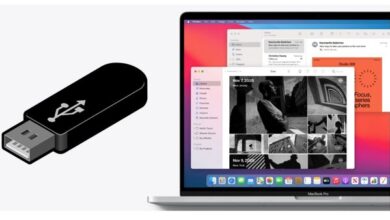


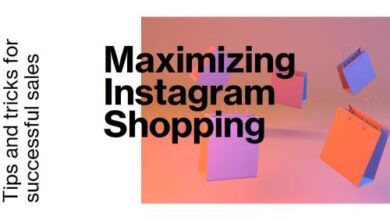
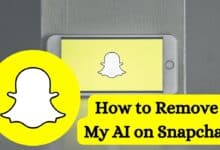

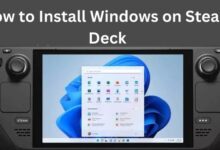
🙏 🙏 ❤ ❤ Always be updated with computer tips, mobile tips, tech reviews, and tech news on Rowdytech, or subscribe to the YouTube channel.