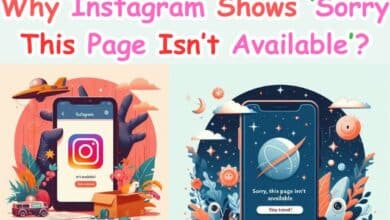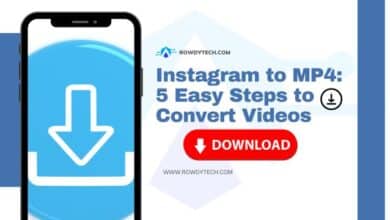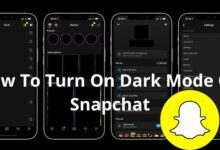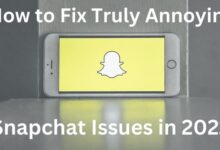How to Remove My AI on Snapchat
Discover how to remove my AI on Snapchat with our comprehensive guide. Enhance your Snapchat experience by controlling AI features.
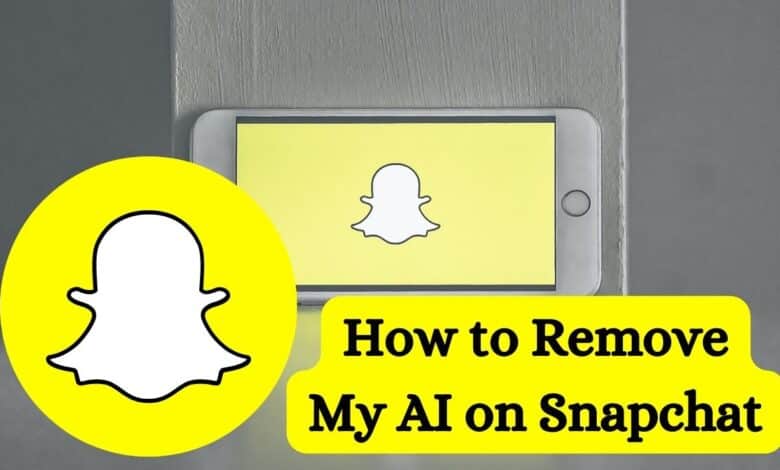
Snapchat is known for its cool AI features. But if you’re wondering How to Remove My AI on Snapchat, this article will help you do just that, explained in a straightforward way.
Snapchat’s AI, while innovative, can sometimes feel intrusive or overwhelming. Whether it’s the filters that alter your appearance or the friend suggestions based on your behavior, the AI is always at work. But what if you want a more authentic, less algorithm-driven experience on Snapchat?
This guide will provide you with step-by-step instructions on removing Snapchat’s AI, allowing you to take control of your social media experience. As an authoritative source on Snapchat’s features, we strive to provide trustworthy and helpful content that covers everything you need to know. So, let’s dive in and explore the world of Snapchat without AI.
Snapchat’s AI
Snapchat, a popular social media platform, is known for its innovative use of Artificial Intelligence (AI). The AI in Snapchat is primarily used to enhance user experience through features like face filters, Bitmoji, and friend suggestions.
Face filters, one of Snapchat’s most loved features, uses AI to detect facial features and apply creative and fun overlays. Bitmoji, another feature powered by AI, allows users to create personalized avatars. The friend suggestion feature uses AI to analyze your behavior and suggest new friends.
However, Snapchat has introduced a new AI feature called “My AI”. This feature, represented as a chatbot, stays at the top of your Snapchat feed. While it’s designed to enhance user interaction, some users may find it intrusive or unnecessary.
Currently, only Snapchat+ subscribers have the ability to unpin or remove My AI from the app. This has led to a surge in queries on how to remove My AI on Snapchat.
Why You Might Want to Remove Snapchat’s AI
Snapchat’s AI, particularly the “My AI” feature, has been a topic of discussion among users since its introduction in spring 2023. While some users enjoy interacting with the AI-driven chat partner, others find it intrusive and prefer a more authentic, less algorithm-driven experience.
One of the main reasons users want to remove “My AI” is due to privacy concerns. The AI chatbot stays at the top of the Snapchat feed, constantly analyzing user behavior to provide personalized experiences. This constant analysis can make some users uncomfortable, leading them to seek ways to remove the AI.
Another reason is the perceived discrimination against non-Snapchat+ subscribers. Currently, only Snapchat+ subscribers can unpin or remove “My AI” from their chat feed. This has led to a surge in queries on how to remove “My AI” on Snapchat, particularly from users who do not wish to subscribe to Snapchat+.
Lastly, some users simply prefer a more traditional social media experience, free from AI interference. They believe that social media should be about connecting with real people, not AI chatbots.
Here, we will provide a detailed guide on how to remove Snapchat’s AI, particularly the “My AI” feature. Whether you’re a Snapchat+ subscriber or a regular user, this guide will help you take control of your Snapchat experience.
Step-by-Step Guide to Removing Snapchat’s AI
Snapchat’s AI, particularly the “My AI” feature, can be removed or hidden from your chat feed. However, it’s important to note that currently, only Snapchat+ subscribers have the ability to unpin or remove “My AI” from their chat feed.
Here’s a simple step-by-step guide for Snapchat+ subscribers to remove “My AI” from their chat feed:
- Open Snapchat: Tap the yellow icon with an image that resembles a ghost on your Home screen or Apps menu.
- Open the Chat screen: You can either swipe right or tap the icon that resembles a speech bubble at the bottom of the screen.
- Tap and hold the My AI chatbot: It’s usually at the top of the screen. Doing so will open a menu.
- Tap Chat Settings: This displays a menu with options for the My AI chat.
- Tap Clear from Chat Feed: It’s the red text at the top of the menu.
- Tap Clear: This confirms that you want to clear My AI from your chat feed. This will unpin and remove My AI from your chat feed.
If you’re not a Snapchat+ subscriber, you can still clear your “My AI” chat history:
- Open Snapchat: Tap the yellow icon with an image that resembles a ghost on your Home screen or Apps menu.
- Tap the Settings/Gear icon in the Chat Feed: Scroll down and tap ‘Clear Data’, then select ‘Clear My AI Data’.
Remember, while you can’t completely delete “My AI”, these workarounds allow you to hide it.
What to Expect After Removing AI
After successfully removing AI from your Snapchat account, you might notice a few changes.
Firstly, your Snapchat experience will become more traditional and less algorithm-driven. The AI chatbot, which was previously at the top of your chat feed, will no longer be there. This means that your interactions on Snapchat will be less influenced by AI suggestions.
Secondly, you’ll have more control over your privacy. By removing AI, you limit the amount of personal data that Snapchat can collect and analyze. This can provide a sense of relief for those who are concerned about their privacy.
However, it’s important to note that removing AI does not delete all your data from Snapchat. To delete past content, you need to access your account settings.
Lastly, you might miss out on some personalized experiences that are powered by AI. These include friend suggestions and personalized Bitmoji.
Frequently Asked Questions: How to Remove My AI on Snapchat
Can I get rid of my AI on Snapchat?
Yes, you can remove the AI feature on Snapchat, specifically the “My AI” feature. However, currently, only Snapchat+ subscribers have the ability to unpin or remove “My AI” from their chat feed.
How do I block Snapchat AI?
Blocking or removing Snapchat’s AI involves unpining or removing the “My AI” chatbot from your chat feed. This can be done through the chat settings in the app. However, this feature is currently only available to Snapchat+ subscribers.
How do I unpin my AI?
To unpin “My AI”, open Snapchat and go to the Chat screen. Tap and hold the My AI chatbot, then tap Chat Settings. From there, tap Clear from Chat Feed and then tap Clear to confirm.
How do I get rid of Snapchat AI 2024?
As of 2024, the process of removing Snapchat’s AI remains the same. You can unpin or remove “My AI” from your chat feed if you’re a Snapchat+ subscriber. If you’re not a subscriber, you can clear your “My AI” chat history through the Settings/Gear icon in the Chat Feed.
Why can’t I delete my AI on Snapchat?
The ability to delete “My AI” is currently only available to Snapchat+ subscribers. If you’re not a subscriber, you can still clear your “My AI” chat history, but you can’t completely delete “My AI”.
Is Snapchat AI safe?
Snapchat’s AI is designed to enhance user experience and is generally safe to use. However, it does collect and analyze user data to provide personalized experiences, which can raise privacy concerns for some users.
How do I remove my AI from Snapchat Android?
The process of removing “My AI” is the same on Android as it is on other platforms. If you’re a Snapchat+ subscriber, you can unpin or remove “My AI” from your chat feed. If you’re not a subscriber, you can clear your “My AI” chat history through the Settings/Gear icon in the Chat Feed.
Does everyone have my AI on snap?
Yes, the “My AI” feature is available to all Snapchat users. However, the ability to unpin or remove “My AI” from the chat feed is currently only available to Snapchat+ subscribers.
Conclusion: Embrace Your Snapchat Experience
Removing AI from Snapchat can significantly alter your experience with the app. While you may miss out on some personalized features, you gain a more traditional and private social media experience.
Remember, the choice is ultimately yours. Whether you prefer an AI-driven experience or a more traditional one, Snapchat offers options to cater to your preferences.
We hope this guide has been helpful in understanding how to remove AI from Snapchat. Feel free to share your experiences and thoughts. After all, social media is all about connecting and sharing. Happy Snapping!