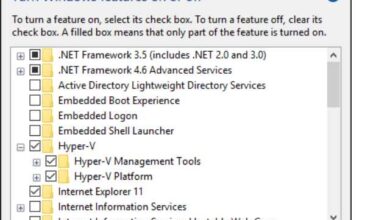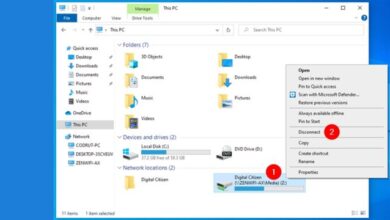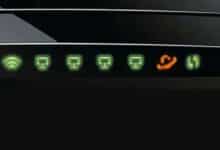Fixing Error 0x80070570 on Windows
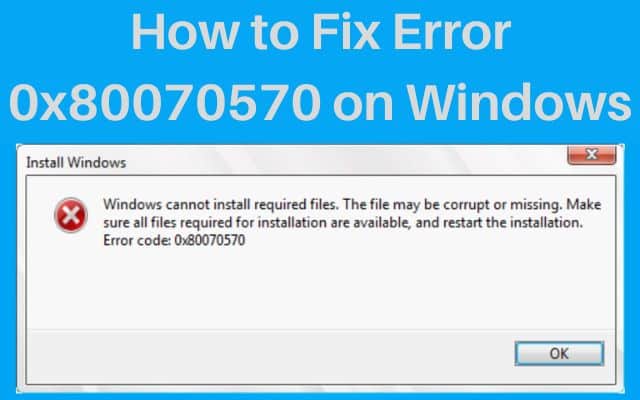
Encountering error 0x80070570 on Windows can be frustrating as it prevents you from completing certain tasks or operations. This error usually indicates a problem with file corruption or compatibility issues during installation, file transfer, or system updates. Here is what error 0x80070570 is, its common causes, and steps on how to fix it.
What Is Error 0x80070570?
Error 0x80070570 is a Windows error code that typically occurs when the system encounters file corruption or compatibility issues. It can appear during various operations, such as installing or updating Windows, transferring files, running system checks, or accessing certain folders or files.
Common Causes of Error 0x80070570:
- Corrupted or damaged files during installation or update processes.
- Incompatible hardware or software drivers.
- Issues with system memory (RAM) or hard drive.
- Virus or malware infections.
- Problems with external devices or USB drives.
How to Fix Error 0x80070570 on Windows:
Method 1: Check System Requirements and Compatibility:
Step 1: Ensure that your system meets the minimum requirements for the operation you are attempting (e.g., software installation, Windows update).
Step 2: Verify the compatibility of the software or driver with your specific Windows version.
Step 3: Update outdated drivers or software to their latest versions.
Method 2: Run Windows Memory Diagnostic:
Step 1: To launch the Run dialogue box, click the Windows key plus R.
Step 2: Type “mdsched.exe” and press Enter to open the Windows Memory Diagnostic tool.
Step 3: Choose whether to restart and check for problems immediately or schedule the tool to run on the next system restart.
Step 4: Let the tool perform a thorough memory test and check for any errors.
Step 5: If errors are detected, replace or repair the faulty RAM modules.
Method 3: Perform a Clean Boot:
Step 1: To launch the Run dialogue box, click the Windows key plus R.
Step 2: To open the System Configuration window, type “msconfig” and click Enter.
Step 3: Uncheck the box next to “Load startup items” and choose “Selective startup” under the General tab.
Step 4: Navigate to the Services tab and check the “Hide all Microsoft services” box.
Step 5: Click on “Disable all” to disable non-Microsoft services.
Step 6: Apply the changes and restart your computer.
Step 7: Test the operation that was previously triggering the error to see if it persists.
Method 4: Use the Windows Installation Media:
Step 1: Insert the Windows installation media (DVD or USB) into your computer.
Step 2: Restart your computer and boot from the installation media.
Step 3: Choose your language preferences and click “Next.”
Step 4: Click on “Repair your computer” and select the troubleshooting options.
Step 5: Use tools like Startup Repair, System File Checker (SFC), or Deployment Image Servicing and Management (DISM) to repair any corrupt files or system components.
FAQ
Q: What is error 0x80070570 on Windows?
A: Error 0x80070570 is a Windows error code that typically indicates file corruption or compatibility issues during various operations, such as installation, updates, file transfers, or accessing specific files or folders.
Q: What are the common causes of error 0x80070570?
A: Some common causes of error 0x80070570 include corrupted or damaged files, incompatible hardware or software drivers, issues with system memory or hard drive, virus or malware infections, and problems with external devices or USB drives.
Q: How can I fix error 0x80070570 on Windows?
A: Here are some methods to fix error 0x80070570:
- Check system requirements and compatibility.
- Run Windows Memory Diagnostic to check for memory errors.
- Perform a clean boot to eliminate conflicts from third-party software.
- Use the Windows installation media for repair tools like Startup Repair, System File Checker (SFC), or Deployment Image Servicing and Management (DISM).
Q: Is it necessary to back up data before attempting the fixes?
A: It is always recommended to back up your important data before attempting any fixing steps to prevent potential data loss.
- How to Fix Your iPhone Emails Not Updating
- How to Fix the Copying Error 0x80030001 in Windows
- Hulu app not working, loading, or starting on Windows PC
Conclusion:
Error 0x80070570 on Windows can be resolved by following the methods outlined in this article. By checking system requirements, running diagnostics, performing a clean boot, or using the Windows installation media, you can troubleshoot and fix the underlying causes of the error. It could be required to contact technical support or other expert services again if the problem doesn’t go away.
Note: To prevent data loss, it’s always advisable to backup any critical information before taking any troubleshooting actions.