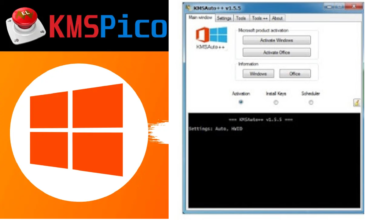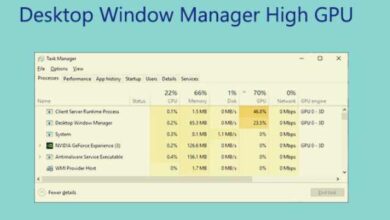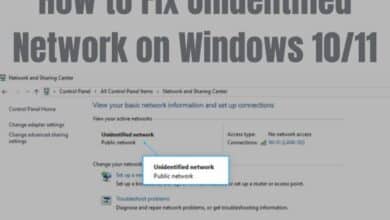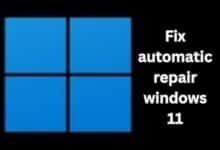Windows 11 might not update if you have these popular apps installed
"Popular apps may hinder Windows 11 updates. Learn which ones to watch for to keep your system up-to-date."
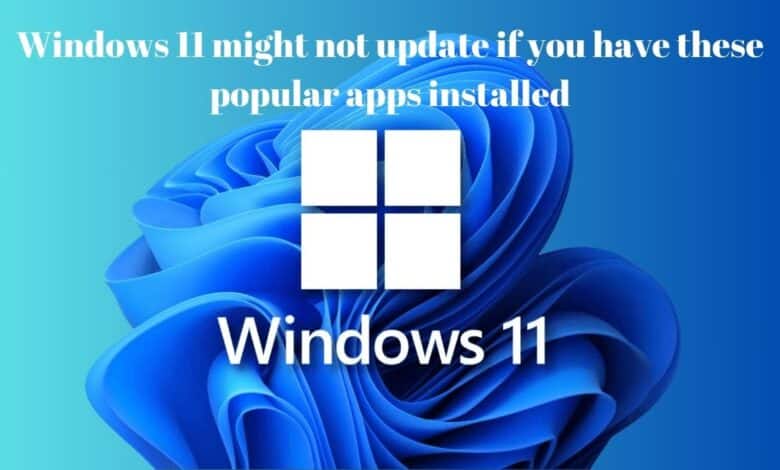
If your Windows 11 computer couldn’t update recently, it might be because of a specific issue. A German tech site found out that the upcoming Windows 11 version 24H2, being tested by Windows Insiders, has a long list of apps that can prevent it from updating. Some popular apps like StartAllBack are on that list.
According to a report from DeskModder.de and Pcworld (translated by a machine), Microsoft is adding a file to the upcoming major 24H2 version of Windows 11. This file will prevent installation if it finds eleven specific applications on the computer. Some noteworthy entries include popular tools like EaseUS Disk Copy, user interface tweaks like StartAllBack, ExplorerPatcher, Multi-Mon, and even seemingly harmless utilities like a Realtek USB adapter, AMD’s Radeon GPU driver, or Apple’s iCloud Services.
| Application | Description | Blocking Condition |
|---|---|---|
| ConisioAdmin.exe | Linked to Solidworks PDM. | None specified. |
| EaseUS Disk Copy.exe | EaseUS Disk Copy Application. | None specified. |
| RadeonSoftware.exe | AMD GPU performance settings. | Starting from version 23H2. |
| ep_dwm.exe | Associated with ExplorerPatcher. | Identified as a potential problem since version 22H2 of Windows 11. |
| iCloudServices.exe | iCloud files shared in Explorer via WhatsApp. | Starting from version 23H2. |
| StartAllBackCfg.exe | StartAllBack. | Since version 22H2. |
| MergeSdb | Microsoft application. | None specified. |
| Multi-mon + Copilot | Microsoft tool. | None specified. |
| Intel IntcOED.sys | Intel driver. | None specified. |
| Realtek 8192su Wireless USB 2.0 Adapter | Realtek wireless adapter. | None specified. |
| Intel IntcAudioBus.sys | Intel driver, located at %WinDir%\System32\drivers\IntcAudioBus.sys. | None specified. |
Some of the entries block all versions of the application, like EaseUS, while others are very precise. For example, Multi-Mon is only blocked if Copilot is also installed, probably because of the changes they both make to the Windows taskbar. Here’s the complete list along with specific conditions, as reported by DeskModder:
- ConisioAdmin.exe (Solidworks PDM): This executable, linked to Solidworks PDM, might be one reason for update issues if you have it on your system.
- EaseUS Disk Copy.exe (EaseUS Disk Copy Application): If you’re using the EaseUS Disk Copy application, it could interfere with updates and cause them to fail.
- RadeonSoftware.exe (AMD GPU performance settings): Also starting from version 23H2, having the RadeonSoftware application for AMD GPU performance settings installed might create hurdles during updates.
- ep_dwm.exe (ExplorerPatcher): This file, associated with ExplorerPatcher, has been identified as a potential problem since version 22H2 of Windows 11.
- iCloudServices.exe (iCloud files shared in Explorer via WhatsApp): Starting from version 23H2, if you’re using iCloud services to share files in Explorer through WhatsApp, it might cause update complications.
- StartAllBackCfg.exe (StartAllBack): Since version 22H2, the presence of this particular StartAllBack executable could lead to update failures.
- MergeSdb (Microsoft): This Microsoft application has also been identified as a possible cause for update issues.
- Multi-mon + Copilot (Microsoft): If you’re using both Multi-mon and Copilot, a Microsoft tool, together, it could potentially disrupt the update process.
- Intel IntcOED.sys (Intel): If you have this Intel driver installed, it might contribute to update problems.
- Realtek 8192su Wireless USB 2.0 Adapter (Realtek): Similarly, if you’re using this Realtek wireless adapter, it might be flagged as problematic during updates.
- Intel IntcAudioBus.sys (Intel): The presence of this Intel driver, located at %WinDir%\System32\drivers\IntcAudioBus.sys, could trigger update complications.
These specific applications or components might lead to update failures or complications according to the provided list.
You can make some of these apps work with the newer version of Windows 11. XDA-Developers noticed users uninstalling StartAllBack, updating Windows, and then reinstalling the program with a different name for the executable file. This isn’t the first time apps focused on changing the user interface have caused issues with Windows updates.
Windows 11 version 24H2 isn’t expected to be available to everyone until later in the year – it’s the major feature update Microsoft has been consistently rolling out annually. However, it seems Microsoft is using this time to tidy up and prevent the OS from being installed on older hardware. As 24H2 continues its preview phase, the list of blocked applications might decrease as Microsoft fixes any issues causing the block – or it could grow longer. Or, it might unexpectedly include something completely unrelated, like Baldur’s Gate III, for reasons unknown.
FAQs for Windows 11 Update Issues
1. How do I fix Windows 11 not being updated?
- Check your internet connection.
- Restart your device.
- Manually check for updates in Settings.
- Run the Windows Update Troubleshooter.
- Free up disk space.
- Update device drivers.
- Reset Windows Update components if needed.
2. How do I fix Windows Update install error in Windows 11?
- Retry installation.
- Use the Windows Update Troubleshooter.
- Ensure enough disk space is available.
- Temporarily disable antivirus software.
- Manually install updates from the Microsoft Update Catalog.
- Reset Windows Update components if necessary.
3. How to install Android apps on Windows 11 in India?
- Join the Windows Insider Program.
- Update to the latest Insider Preview build.
- Enable the Amazon Appstore in Settings.
- Sign in with your Amazon account.
- Browse and install Android apps from the Amazon Appstore.
4. Why are my installed apps not showing up Windows 11?
- Restart your device.
- Check the full list of installed apps.
- Search for the app by name.
- Verify correct app installation.
- Ensure app permissions are granted.
5. How do I force Windows 11 to update?
- Go to Settings > Update & Security > Windows Update.
- Click “Check for updates.”
- Install available updates.
6. How do I force Windows Update to Windows 11?
- Join the Windows Insider Program.
- Select the Dev Channel.
- Check for updates in Settings.
- Install available Insider Preview builds.