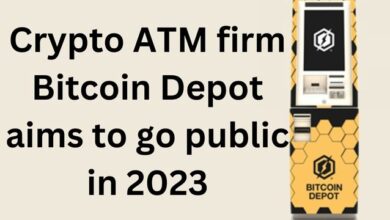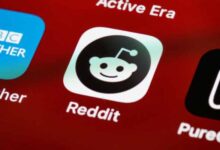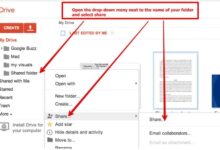How to Use the WRAPCOLS and WRAPROWS functions in Excel
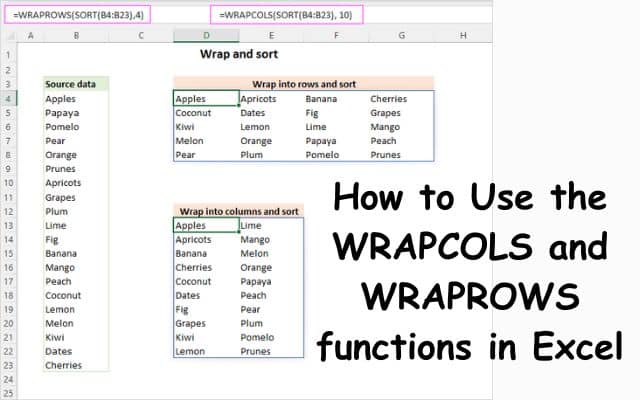
Learn how to use the WRAPCOLS and WRAPROWS functions in Excel to effortlessly transform columns or rows into 2D arrays for enhanced data visualization and analysis. Excel has long been renowned for its number-crunching capabilities, but manipulating arrays has often posed a challenge. However, with the introduction of dynamic array functions, such as WRAPCOLS and WRAPROWS, working with arrays in Excel has become a breeze. Here are powerful functions that guide you through their usage, allowing you to effortlessly transform columns or rows into 2D arrays. Get ready to elevate your Excel skills!
Understanding WRAPCOLS:
Transforming Columns into 2D Arrays The WRAPCOLS function in Excel facilitates the transformation of a column or row of values into a two-dimensional array based on a specified number of values per column.
WRAPCOLS(vector, wrap_count, [pad_with])
- vector (required): Represents the source one-dimensional array or range.
- wrap_count (required): Specifies the maximum number of values per column.
- pad_with (optional): Defines the value to pad the last column if it has insufficient items. The default value is #N/A.
To illustrate, let’s assume we want to convert the range B5:B24 into a 2D array with 5 values per column. The formula would be as follows:
=WRAPCOLS(B5:B24, 5)
By entering this formula in any single cell, it will automatically spill into the necessary cells. The resulting WRAPCOLS output arranges the values vertically, starting from the top and moving downwards, with a new column initiated after the wrap_count is reached.
Exploring WRAPROWS:
Transforming Rows into 2D Arrays
The WRAPROWS function in Excel enables the conversion of a column or row of values into a two-dimensional array based on a specified number of values per row. Let’s examine the syntax:
WRAPROWS(vector, wrap_count, [pad_with])
- vector (required): Refers to the source one-dimensional array or range.
- wrap_count (required): Indicates the maximum number of values per row.
- pad_with (optional): Specifies the value to pad the last row if there are insufficient items. The default value is #N/A.
Suppose we wish to transform the range B5:B24 into a 2D array with 5 values per row. The formula would be:
=WRAPROWS(B5:B24, 5)
By entering this formula in the upper-left cell of the desired spill range, it will populate the remaining cells automatically. The WRAPROWS function arranges the values horizontally, moving from left to right, with a new row initiated after the wrap_count is reached.
Availability of WRAPCOLS and WRAPROWS:
It’s important to note that both WRAPCOLS and WRAPROWS functions are exclusively available in Excel for Microsoft 365 (Windows and Mac) and Excel for the web. Users of earlier Excel versions can implement more complex formulas to achieve similar column-to-array or row-to-array transformations.
Alternative Solutions: For users working with earlier Excel versions, we will discuss alternative methods to achieve column-to-array and row-to-array transformations.
- WRAPCOLS Alternative: To convert a row into a 2D range, you can use the following formula:
=IFERROR(IF(ROW(A1)>n, “”, INDEX(row_range, , ROW(A1) + (COLUMN(A1)-1)*n)), “”)
- WRAPROWS Alternative: To convert a column into a 2D range, you can use the following formula:
=IFERROR(IF(ROW(A1)>n, “”, INDEX(column_range, ROW(A1) + (COLUMN(A1)-1)*n)), “”)
In both cases, n represents the maximum number of values per column or row.
Benefits of Wrap Functions:
- Streamlined Data Visualization: WRAPCOLS and WRAPROWS help arrange data into neatly structured 2D arrays, enhancing data visualization and interpretation.
- Dynamic Updates: As these functions are dynamic array functions, they automatically spill the results into adjacent cells, ensuring real-time updates as the source data changes.
- Enhanced Efficiency: With these functions, you can easily reshape and reorganize data, saving valuable time and effort that would otherwise be spent on manual adjustments.
FAQ
Q: What are WRAPCOLS and WRAPROWS functions in Excel?
A: WRAPCOLS and WRAPROWS are dynamic array functions introduced in Excel. WRAPCOLS is used to transform a column or row of values into a 2D array based on a specified number of values per column. WRAPROWS, on the other hand, transforms a column or row into a 2D array based on a specified number of values per row.
Q: Which versions of Excel support WRAPCOLS and WRAPROWS functions?
A: WRAPCOLS and WRAPROWS functions are supported in Excel for Microsoft 365 (Windows and Mac) and Excel for the web. They may not be available in earlier versions of Excel.
Q: How do I use the WRAPCOLS function in Excel?
A: To use the WRAPCOLS function, you need to provide the source one-dimensional array or range, specify the maximum number of values per column, and optionally define a value to pad the last column if it has insufficient items. Enter the formula “=WRAPCOLS(vector, wrap_count, [pad_with])” in a cell, and it will automatically spill into the necessary cells.
Q: How do I use the WRAPROWS function in Excel?
A: To use the WRAPROWS function, provide the source one-dimensional array or range, specify the maximum number of values per row, and optionally define a value to pad the last row if it has insufficient items. Enter the formula “=WRAPROWS(vector, wrap_count, [pad_with])” in the upper-left cell of the desired spill range, and it will populate the remaining cells automatically.
Q: Can I use WRAPCOLS and WRAPROWS in older versions of Excel?
A: WRAPCOLS and WRAPROWS functions are not available in older versions of Excel. However, you can use alternative formulas and techniques to achieve similar column-to-array or row-to-array transformations.
Q: What are the benefits of using WRAPCOLS and WRAPROWS functions?
A: The benefits of using WRAPCOLS and WRAPROWS functions include streamlined data visualization, dynamic updates as the source data changes, and enhanced efficiency in reshaping and reorganizing data. These functions help improve data analysis and presentation in Excel.
- How to Use Excel’s TEXTSPLIT, TEXTBEFORE, and TEXTAFTER Functions
- How To Delete Hidden Columns In Excel?
- Window 11 Shortcuts for Microsoft word, excel, Gmail and more
Conclusion:
Excel’s dynamic array functions, WRAPCOLS and WRAPROWS, have revolutionized the way arrays are manipulated and transformed in spreadsheets. By leveraging these functions, you can effortlessly convert columns or rows into 2D arrays, allowing for improved data analysis and presentation. Whether you’re an Excel aficionado or a novice user, integrating WRAPCOLS and WRAPROWS into your workflow will undoubtedly enhance your Excel prowess and streamline your data management tasks. So, dive in and unlock the power of these dynamic array functions today!