Navigating Facebook Scrolling Issues on iPhone: A Step-by-Step Guide
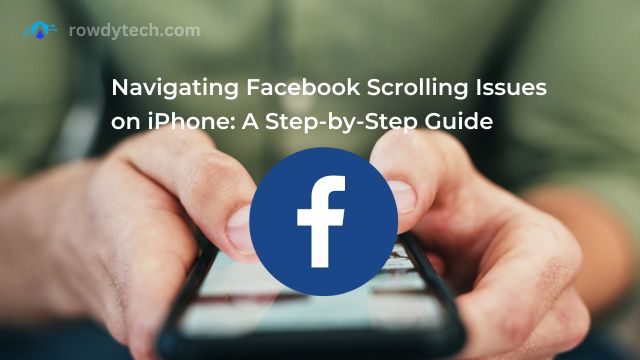
Facebook Scrolling Issues on iPhone—a phrase that has become all too familiar for many iPhone users. This seemingly small issue can transform the simple act of scrolling through your Facebook feed into a frustrating experience. But what exactly is this problem, and why does it seem to specifically target iPhone users?
In the digital age, where social media platforms like Facebook have become integral parts of our daily lives, any disruption in their functionality can feel like a major inconvenience. For iPhone users, one such disruption is the issue of scrolling on Facebook. It’s not just an isolated incident, but a widespread problem that has been reported by numerous users across the globe.
This issue can manifest in various ways, from the app freezing while scrolling, to the feed not updating, or even the app crashing entirely. It’s not just an annoyance, but it can also hinder the way we communicate, share, and receive information.
In this article, we delve into the heart of this issue, exploring its causes, impacts, and most importantly, solutions. Our aim is to equip you, the reader, with the knowledge and tools to tackle this problem head-on, ensuring a smooth and seamless Facebook experience on your iPhone.
Stay tuned as we unravel the mystery behind the “Facebook Scrolling Issues on iPhone”, and provide practical solutions to get your Facebook feed back on track.
Understanding the Issue
The term “Facebook Scrolling Issues on iPhone” resonates with many in today’s digital era. To comprehend the magnitude and intricacies of this problem, let’s dissect its components.
The manifestations are diverse. Users encounter scenarios where the Facebook app becomes unresponsive during scrolling, the feed remains stagnant without updates, or in severe instances, the app abruptly crashes. This isn’t a sporadic hiccup but a pervasive challenge, echoing concerns from a multitude of users globally.
Notably, iPhone users seem to be at the epicenter of this dilemma. Numerous reports detail the challenges of navigating Facebook via Safari on iPhones. For many, initiating a scroll on Facebook triggers erratic jumps across content, rendering the platform virtually unusable.
Interestingly, the issue isn’t confined to the latest versions of Safari. Even older iterations, like those accompanying Mac High Sierra, exhibit the same anomalies. Such patterns suggest that the root cause might stem from discrepancies within Facebook’s client-side coding, rather than Apple’s software infrastructure.
The repercussions of these scrolling anomalies extend beyond mere inconvenience. In an era where platforms like Facebook are intertwined with our daily interactions, disruptions can disrupt our communication, information dissemination, and overall digital engagement.
Common Causes of Facebook Scrolling Issues on iPhone
When it comes to “Facebook Scrolling Issues on iPhone”, there are several common culprits that could be causing the problem:
- Outdated Facebook or iOS version: Using an outdated version of the Facebook app or iOS on your iPhone can cause scrolling issues. It’s always recommended to keep your apps and operating system up to date to ensure optimal performance.
- Internet connectivity issues: A slow or unstable internet connection can hinder the smooth scrolling experience on Facebook. It’s important to ensure you have a stable and fast internet connection for a seamless browsing experience.
- Phone memory and cache problems: Accumulated cache and cookies in your browser or app may interfere with the scrolling functionality on Facebook. Regularly clearing your cache and cookies can help resolve this issue.
- Browser Compatibility Issues: Certain browsers may not be fully compatible with the Facebook platform, leading to scrolling problems. This issue seems to be affecting all versions of Safari, even those on Mac High Sierra that haven’t received recent updates. This suggests that the problem lies with Facebook’s client-side code rather than with Apple’s software.
- Technical Glitches: Facebook may occasionally experience technical glitches or bugs that can disrupt scrolling. These glitches may lead to auto-scrolling, making it look like the app is scrolling on its own.
Troubleshooting Facebook Scrolling Issues
Navigating through the “Facebook Scrolling Issues on iPhone” can be exasperating. However, there are actionable steps you can undertake to mitigate and potentially resolve this inconvenience:
- Check Your Internet Connection: The quality of your internet connection plays a pivotal role in the fluidity of your scrolling experience on Facebook. Prioritize ensuring a robust and consistent internet connection for optimal browsing.
- Clear Cache and Cookies: The accumulation of cache and cookies within your browser or app can disrupt scrolling functionalities. By purging your browser’s cache and cookies, you can eliminate potential data conflicts that hinder smooth navigation.
- Update Your Browser or App: It’s imperative to have the most recent version of your browser or the Facebook app. Using outdated software can introduce compatibility issues and disrupt scrolling. Regularly updating your apps and iOS ensures you benefit from the latest enhancements and bug fixes.
- Restart Your Device: A seemingly simplistic yet effective solution, restarting your device can clear temporary glitches and restore normal functionality, including smooth scrolling.
- Disable Browser Extensions: Some browser extensions or plugins might conflict with Facebook’s inherent scrolling mechanisms. By temporarily disabling them, you can determine if they are the root cause of the scrolling anomalies.
For those still grappling with persistent scrolling issues, consider these supplementary strategies:
- Use a Different Browser: To discern if the scrolling issue is browser-specific, attempt to access Facebook via an alternative browser. If the problem ceases, it might be indicative of an inherent browser conflict.
- Disable Hardware Acceleration: In certain scenarios, toggling off hardware acceleration within your browser settings can alleviate scrolling inconsistencies.
- Check for Facebook Updates: Regularly monitor for updates to both the Facebook app and your browser. These updates often contain vital patches and optimizations tailored to enhance user experience and rectify known issues.
- Contact Facebook Support: Should all else fail, don’t hesitate to seek assistance directly from Facebook’s support team. They possess the expertise and resources to delve deeper into the issue and offer tailored solutions.
Preventive Measures
To circumvent the inconvenience of “Facebook Scrolling Issues on iPhone,” proactive measures can be instrumental:
- Regular Updates: Prioritize updating both the Facebook app and your iPhone’s iOS. Timely updates introduce new functionalities, address vulnerabilities, and optimize overall performance.
- Clear Cache and Cookies Regularly: Periodically purging accumulated cache and cookies can preempt potential conflicts and ensure uninterrupted scrolling on Facebook.
- Stable Internet Connection: Ensure consistent access to a robust and swift internet connection. A dependable connection minimizes the risk of scroll disruptions due to connectivity issues.
- Disable Smooth Scrolling: On certain devices, enabling the smooth scrolling feature can inadvertently trigger scrolling anomalies on Facebook, such as auto-scrolling to the page’s top. If observed, consider deactivating this feature to circumvent potential issues.
How to find someone’s email on Facebook in 2023
Conclusion
In conclusion, Facebook Scrolling Issues on iPhone can be a frustrating problem, but it’s not insurmountable. By understanding the common causes, applying the troubleshooting steps, and implementing preventive measures, you can ensure a smooth and seamless Facebook experience on your iPhone. Remember, regular updates, clearing cache and cookies, and maintaining a stable internet connection can go a long way in preventing these issues.
We hope this guide has been helpful in resolving your Facebook scrolling issues and enhancing your social media experience.
Stay connected, stay updated, and enjoy a hassle-free Facebook experience on your iPhone!
Frequently Asked Questions (FAQs)
How do I fix Facebook scrolling?
To fix Facebook scrolling issues:
- Update your Facebook app and iOS to the latest version.
- Clear your browser’s cache and cookies.
- Ensure you have a stable internet connection.
- Restart your device.
- Disable any browser extensions.
- Consider using a different browser or disable hardware acceleration in your browser settings.
- If the problem persists, contact Facebook support.
Why does Facebook only allow me to scroll so far?
This limitation might be due to:
- A slow or unstable internet connection.
- Accumulated cache and cookies in your browser or app.
To resolve, ensure a stable internet connection and clear your cache and cookies.
Why does my page jump back to the top when I’m scrolling down?
This behavior is likely due to a feature called “smooth scrolling.” To stop it, disable this feature in your browser settings.
Why won’t my Facebook scroll on my iPhone?
If you’re facing scrolling issues on your iPhone:
- Update your Facebook app and iOS.
- Ensure a stable internet connection.
- Clear cache and ensure you have enough phone memory.
Updating, stabilizing the internet, and clearing cache can help.
How do I turn off smooth scrolling?
To disable smooth scrolling:
- Navigate to your browser settings.
- Look for the smooth scrolling option and disable it. The exact steps may vary depending on your browser.
How do I stop my iPhone from scrolling back to the top?
To prevent the iPhone from scrolling back up:
- Disable the “smooth scrolling” feature in your browser settings.
Why does my iPhone keep scrolling up?
Your iPhone may be experiencing this due to the “smooth scrolling” feature. To fix it, disable this feature in your browser settings.




