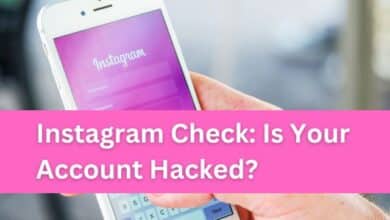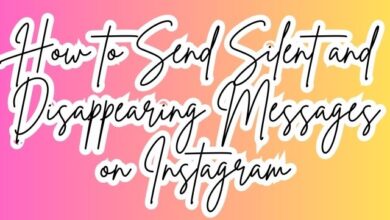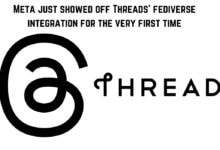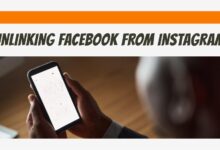Change Your Instagram Theme: A Quick and Easy Guide
Transform Your Instagram Experience: A Comprehensive Guide to Changing Your Instagram Theme
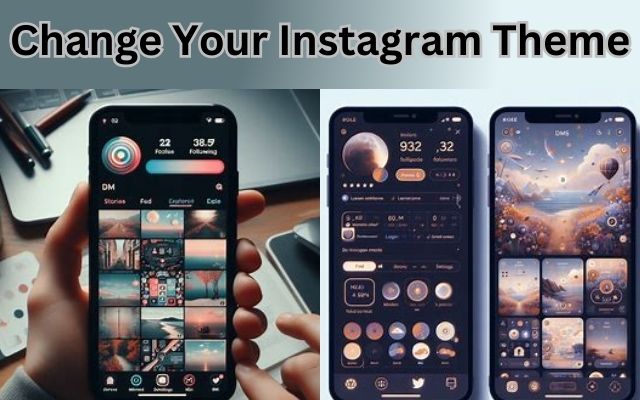
Change Your Instagram Theme can be a game-changer for your online presence. It’s more than just a cosmetic update; it’s about expressing your unique style, engaging your audience, and creating a cohesive aesthetic that tells your story.
Instagram, a platform celebrated for its visual appeal, offers a plethora of themes to choose from. Whether you’re a seasoned Instagrammer or a newbie, understanding how to change your Instagram theme can help you stand out from the crowd.
In this guide, we’ll walk you through the process of changing your Instagram theme, ensuring you have all the tools you need to make a smooth transition. So, let’s dive in and explore the transformative power of Instagram themes!
Understanding Instagram Themes
Instagram themes are more than just a collection of images; they’re a reflection of your personal brand and style. A well-curated Instagram theme can set the tone for your profile, helping to attract followers who resonate with your aesthetic.
There are various types of Instagram themes you can choose from. Some people opt for a color-coordinated theme, where all posts adhere to a specific color palette. Others might choose a checkerboard theme, alternating between two types of posts for a visually striking effect.
The latest Instagram update has made it easier than ever to customize your theme. You can now change the color scheme of your chats and Direct Messages (DMs), choosing from a variety of themes including Pride, Love, or Tie-Dye. This feature allows you to have a different color scheme for every person, adding a personal touch to your conversations.
Moreover, Instagram now allows you to switch to Dark Mode, giving your Instagram a darker, more high-contrast look. This can be particularly useful if you’re aiming for a more sophisticated or professional theme.
Changing your Instagram theme isn’t just about changing the look of your profile. It’s about creating a cohesive and engaging visual narrative. Your theme should reflect your brand’s personality and values, helping you to connect with your target audience and stand out from the crowd.
Now, we’ll delve into why you might consider changing your Instagram theme and the potential benefits of doing so. Stay tuned!
The Importance of Changing Your Instagram Theme
Changing your Instagram theme is not just about aesthetics; it’s a strategic move that can significantly impact your online presence. A well-curated Instagram theme can set the tone for your profile, helping to attract followers who resonate with your aesthetic.
In the ever-evolving digital landscape, staying current and relevant is crucial. Changing your Instagram theme allows you to keep up with the latest trends and maintain your audience’s interest. It’s a way to refresh your content, keeping it exciting and engaging.
Moreover, changing your Instagram theme can help you better align your profile with your brand’s evolving identity. As your brand grows and evolves, so should your Instagram theme. This ensures that your Instagram profile accurately reflects your brand’s current style and ethos.
The latest Instagram update has made it easier than ever to customize your theme. You can now change the color scheme of your chats and Direct Messages (DMs), choosing from a variety of themes including Pride, Love, or Tie-Dye. This feature allows you to have a different color scheme for every person, adding a personal touch to your conversations.
Now, we’ll provide a step-by-step guide on how to change your Instagram theme. Stay tuned!
Step-by-Step Guide to Changing Your Instagram Theme
Changing your Instagram theme can be a fun and rewarding process. Here’s a step-by-step guide to help you through it:
Step 1: Choose Your New Instagram Feed Colors
The first step in changing your Instagram theme is to decide on your new color palette. This could be a single color that dominates your feed, a mix of colors that complement each other, or even a gradient effect. The colors you choose should reflect your brand’s personality and aesthetic.
Step 2: Decide How You’re Going to Transition Your Instagram Feed Theme
Transitioning to a new theme should be done gradually to avoid a sudden and jarring change. You can start by slowly incorporating elements of your new theme into your existing posts, and over time, your feed will naturally evolve into your new theme.
Step 3: Gather the Tools You Need to Change Your Instagram Theme
There are many tools available that can help you plan and implement your new Instagram theme. These include photo editing apps, Instagram’s built-in filters, and even Instagram’s new chat theme feature.
Step 4: Plan Out Content for Your New Feed Theme in Advance
Planning your content in advance can help ensure a smooth transition to your new theme. This includes deciding on the types of photos you’ll post, the filters you’ll use, and how you’ll arrange your posts to create a cohesive look.
Step 5: Post Your New Instagram Feed Theme to Instagram
Once you’ve planned your new theme and prepared your content, it’s time to start posting! Remember to be consistent with your new theme and to engage with your followers throughout the transition.
Changing your Instagram theme is a great way to refresh your feed and engage your audience in a new way. So why not give it a try?
Tips and Tricks for a Smooth Theme Change
Changing your Instagram theme can be an exciting process, but it’s important to ensure a smooth transition to keep your followers engaged. Here are some tips and tricks to help you:
- Plan Your New Theme in Advance: Before you start posting, have a clear idea of what your new theme will look like. This includes the color scheme, types of photos, and overall aesthetic.
- Prepare Content in Advance: Having a backlog of posts that fit your new theme can help ensure a consistent look right from the start.
- Gradual Transition: Instead of a sudden change, consider gradually incorporating elements of your new theme into your posts. This can make the transition less jarring for your followers.
- Use Instagram’s Tools: Instagram offers a variety of tools to help you customize your theme. This includes changing the color scheme of your chats and DMs.
- Communicate with Your Followers: Let your followers know about the upcoming change. This can help them understand the transition and keep them engaged.
Remember, changing your Instagram theme should be a fun and creative process. So, don’t be afraid to experiment and try new things!
- Instagram Profile Visits: The Pros and Cons of Using UseViral
- Nature Real Ytr Instagram ID Password for Android
- Bing AI’s 3D Image Generator: The Future of Instagram or Just a Passing Trend?
FAQs:
1. How do I change my Instagram theme color?
To change your Instagram theme color, go to your profile, tap the three lines in the top-right corner, then tap Settings. From there, tap Theme and choose the theme you want.
2. How do you get a theme on Instagram?
Instagram themes refer to the visuals of your Instagram profile as a whole. There are dozens of different Instagram themes, from a simple black-and-white aesthetic to more complex themes. Brands will often include their brand colors as part of it.
3. How do I change my Instagram theme 2024?
To change your Instagram theme in 2024, you need to update your Instagram DMs manually. Open the Instagram app on your device, tap on the Profile icon at the bottom-right corner of the screen, then tap on the Hamburger icon in the top-right corner and choose Update messaging at the bottom of the list.
4. How do you change Instagram from dark to light?
To change Instagram from dark to light, go to your device’s settings, scroll down and tap on “Display & Brightness”. Look for the “Appearance” section. Tap on “Light” to switch to light mode.
5. How do I change my Instagram to dark on Android?
To enable dark mode on Instagram on Android, launch the Instagram app, tap your profile icon, tap the three horizontal lines, select “Settings”, and then tap “Theme”. You can choose the “Dark” option to enable dark mode.
6. How do you change your Instagram theme to white? To change your Instagram theme to white (or light mode), go to your device’s settings, scroll down and tap on “Display & Brightness”. Look for the “Appearance” section. Tap on “Light” to switch to light mode.
7. Why can’t I change the theme on Instagram?
If you can’t change your theme on Instagram, it could be due to several reasons. It might be because you need to clear your cache and data to make space for themes. Also, make sure your app is updated to the latest version.
8. How do I change my aesthetic on Instagram?
To change your aesthetic on Instagram, you need to define your brand personality, connect the personality to a visual identity, choose colors wisely, develop a style guide and stick to it, create templates for design consistency, and look beyond your feed.
9. Are there themes on Instagram?
Yes, there are themes on Instagram. Instagram themes refer to the visuals of your Instagram profile as a whole. There are dozens of different Instagram themes, from a simple black-and-white aesthetic to more complex themes.
Conclusion: Change Your Instagram Theme
Changing your Instagram theme can significantly enhance your online presence. It allows you to express your unique style, engage your audience, and create a cohesive aesthetic that tells your story. So, why not embrace change and transform your Instagram today? Remember, a well-executed theme can elevate your Instagram presence. Happy Instagramming!