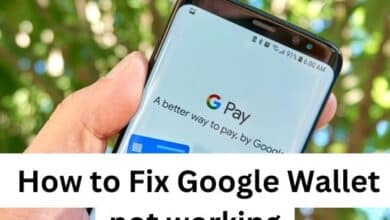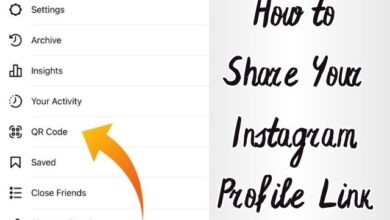Discover the Secret: 10 Tips to Lock Your Chrome Profile
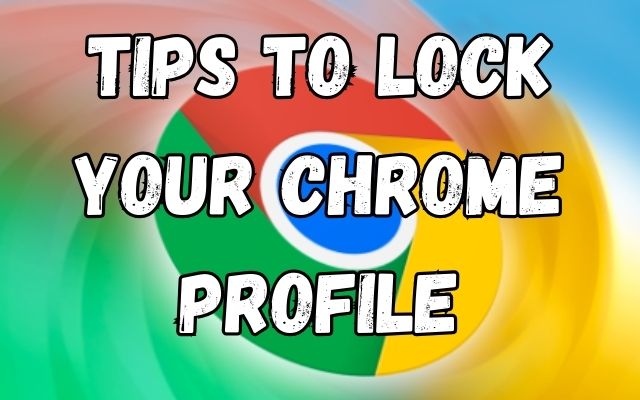
Unlock the secret to secure browsing with our guide, ‘Tips to Lock Your Chrome Profile’. Stay safe online!
Locking your Chrome profile is more than just a security measure; it’s a statement of intent. It’s about taking control of your digital life and ensuring that your personal information remains just that—personal. In an era where data breaches are commonplace and privacy is often compromised, taking steps to secure your online presence is not just advisable; it’s essential.
The internet is a vast, interconnected network, teeming with information. Among this sea of data, your Chrome profile stands as your island. It contains your bookmarks, your history, and your preferences—in essence, a snapshot of your digital self. But just as you wouldn’t leave the doors of your home unlocked, so too should you ensure the security of your Chrome profile.
But how does one go about this? Is it a complex process accessible only to the tech-savvy? Or is it something that anyone, regardless of their technical knowledge, can accomplish? The answer lies somewhere in between. While it’s true that locking your Chrome profile requires a certain level of understanding, it’s also a process that can be learned, mastered, and implemented by anyone willing to take the time.
This article aims to guide you through this process. Through a series of easy-to-follow steps, we’ll uncover the secrets of securing your Chrome profile, ensuring that your digital island remains unspoiled and untouched.
So, whether you’re a seasoned internet user or a relative newcomer, there’s something here for you. Let’s embark on this journey together, and discover the secret to locking your Chrome profile.
Understanding Chrome Profiles
A Chrome profile is like a personalized workspace, allowing you to have your own bookmarks, settings, extensions, history, and more. It’s like having your own personal Chrome within the larger Chrome browser. This is particularly useful if you share your computer with others, as each person can have their own Chrome profile, keeping their digital space separate and secure.
But what does it mean to lock your Chrome profile? Simply put, it means adding a layer of security that prevents others from accessing your profile without your permission. This could be in the form of a password, a PIN, or even biometric data like a fingerprint. By locking your Chrome profile, you ensure that your personal data remains private and secure, even if your computer is used by others.
The Importance of Locking Your Chrome Profile
In the digital age, privacy and security are more than just buzzwords – they’re necessities. As we increasingly live our lives online, the need to safeguard our digital identities becomes paramount. This is where locking your Chrome profile comes into play.
Locking your Chrome profile is akin to putting a lock on your digital diary. It prevents unauthorized access, ensuring that your personal information, browsing history, saved passwords, and other sensitive data remain secure. It’s an essential step in protecting your digital footprint.
Moreover, it’s not just about protecting your data from external threats. If you share your device with others, locking your Chrome profile can help maintain your privacy and prevent accidental changes to your settings or data.
10 Tips to Lock Your Chrome Profile
- Create a Unique Profile: Start by creating a unique profile on Chrome. This is the first step towards securing your digital space. Go to the profile icon on the top right corner of your Chrome browser, click on it and select ‘Add’. You can name this profile and even choose an icon for it.
- Use a Strong Password : Protect your Chrome profile with a strong password. It should be unique and not easily guessable. A combination of letters, numbers, and symbols can make your password strong and hard to crack.
- Enable Password Protection: Chrome allows you to protect your profile with your Google account password. Go to Chrome settings, click on your profile, and turn on the ‘Require a password to unlock’ option. This adds an extra layer of security to your profile.
- Regularly Update Your Password: Regularly updating your password can help keep your profile secure. It’s a good practice to change your password every three months.
- Use Two-Factor Authentication: Enable two-factor authentication for your Google account. This provides an additional layer of security, requiring not just your password, but also a second factor like a text message or app notification to access your profile.
- Limit Site Permissions: Limit the permissions you give to websites. Be cautious about allowing sites to access your camera, microphone, or location. You can manage these permissions in Chrome’s settings under ‘Privacy and Security’.
- Clear Browsing Data Regularly: Regularly clear your browsing data, including cookies and cached files. This can help protect your privacy and keep your Chrome profile clean.
- Use Incognito Mode for Sensitive Browsing: For sensitive browsing, use Chrome’s Incognito mode. This doesn’t save your browsing history, cookies, or site data.
- Keep Chrome Updated: Regularly update Chrome to the latest version. Updates often include security patches and new features that can help keep your profile secure.
- Be Aware of Phishing Attempts: Be vigilant about phishing attempts. Always check the URL before entering your credentials to ensure you’re on the correct site.
Common Mistakes to Avoid
While locking your Chrome profile is a straightforward process, there are a few common mistakes that users often make. One of the most common is using a weak or easily guessable password. Always use a strong, unique password for your profile.
Another mistake is not updating Chrome regularly. Updates often include important security patches, so it’s crucial to keep your browser up-to-date. Lastly, many users forget to clear their browsing data regularly. This can leave sensitive information vulnerable, so make sure to clear your data frequently. By avoiding these mistakes, you can ensure your Chrome profile is as secure as possible.
Frequently Asked Questions
What is a Chrome profile?
A Chrome profile is like a personalized workspace in your browser, allowing you to have your own bookmarks, settings, extensions, history, and more.
Why should I lock my Chrome profile?
Locking your Chrome profile adds a layer of security that prevents others from accessing your profile without your permission, ensuring that your data remains private and secure.
How can I lock my Chrome profile?
The article provides a step-by-step guide on how to lock your Chrome profile, including tips like using a strong password, enabling password protection, and regularly updating your password.
What are some common mistakes to avoid when locking my Chrome profile?
Some common mistakes include using a weak or easily guessable password, not updating Chrome regularly, and not clearing browsing data regularly.
What if I forget my password after locking my Chrome profile?
If you forget your password, you can reset it using your Google account. It’s always a good idea to have a recovery email or phone number associated with your account for such situations.
Conclusion
Discover the Secret: 10 Tips to Lock Your Chrome Profile” empowers users with knowledge and techniques to secure their Chrome profiles effectively. By implementing these tips, users can ensure their personal information, browsing history, and preferences are well protected. This not only enhances the security of their online activities but also provides a personalized and safe browsing experience. Remember, the key to a secure Chrome profile lies in being proactive about your digital safety. Happy browsing!