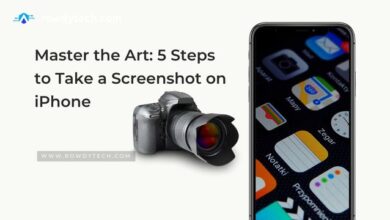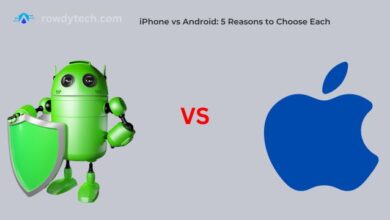Apple iPhone Passcode Problem: 5 Quick Fixes
Unlock your iPhone with our guide on Apple iPhone Passcode Problem. Discover 5 quick fixes to regain access to your device today

Apple iPhone Passcode Problem: a phrase that sends a shiver down the spine of any iPhone user. It’s a common issue that many of us have faced at some point. You’re locked out of your device, unable to access your data, your apps, and your contacts. It’s frustrating, it’s inconvenient, and it’s a problem that needs a solution.
But what exactly is the Apple iPhone passcode problem? It’s a situation where you’re unable to unlock your iPhone because the device doesn’t recognize your passcode. This could be due to a software glitch, a forgotten passcode, or a host of other reasons.
In this article, we’ll delve into this issue in detail. We’ll explore the common causes of the Apple iPhone passcode problem, and more importantly, we’ll provide you with five quick fixes to get you back into your device as soon as possible.
So, if you’re currently staring at a locked iPhone screen, or if you’ve faced this issue in the past and want to be prepared for the future, read on. This article is your guide to overcoming the Apple iPhone passcode problem and regaining control of your device.
Understanding the Apple iPhone Passcode Problem
The Apple iPhone passcode problem is a common issue that can occur for a variety of reasons. It’s important to understand what causes this problem in order to effectively address it.
One of the most common causes is simply forgetting the passcode. With the multitude of passwords and codes, we have to remember these days, it’s easy to forget your iPhone passcode, especially if you recently changed it or if you’re trying to create an Apple ID on your iPhone.
Another common cause is a software glitch. Sometimes, your iPhone might not recognize your passcode due to a software bug. This can happen after an iOS update, or it could be a random occurrence.
A third cause could be hardware damage. If your iPhone’s screen is damaged, it might not register your passcode correctly. This is especially likely if the damage is near the area where you enter your passcode.
Lastly, someone may have accidentally enabled the passcode lock without your knowledge. If you have children who like to play with your phone, they might have accidentally turned on the passcode lock, causing you to be locked out of your device.
Quick Fix 1: Restart Your iPhone
When faced with the Apple iPhone passcode problem, one of the simplest solutions is to restart your device. This can often resolve minor software glitches that may be causing the issue.
Here’s how you can restart your iPhone:
- Press and hold the power button: The power button is located on the right side of your iPhone. Hold it down until you see the “slide to power off” slider appear on your screen.
- Slide to power off: Swipe the slider to the right to turn off your iPhone. Wait for your device to completely power down.
- Turn your iPhone back on: After your iPhone has been off for a few seconds, press and hold the power button again until you see the Apple logo. Your iPhone will then restart.
After your iPhone has restarted, try entering your passcode again. If the problem was due to a minor software glitch, this simple restart could have fixed it.
However, if you’re still facing the Apple iPhone passcode problem, don’t worry. There are more solutions to try, and we’ll discuss them in the following sections.
Quick Fix 2: Update Your iPhone’s Software
Another effective solution to the Apple iPhone passcode problem is updating your device’s software. Apple regularly releases software updates to fix bugs and improve performance. If your iPhone’s software is outdated, it could be causing the passcode problem.
Here’s how you can update your iPhone’s software:
- Connect to Wi-Fi: Software updates can be large, so it’s best to connect to a Wi-Fi network before you start the update process.
- Go to Settings: Tap on the “Settings” app on your iPhone’s home screen.
- Tap on ‘General’: In the Settings menu, tap on the “General” option.
- Tap on ‘Software Update’: In the General menu, tap on the “Software Update” option. Your iPhone will check for updates.
- Download and install the update: If an update is available, tap on “Download and Install”. Your iPhone will download the update and then install it. This process may take some time.
After the update is complete, try entering your passcode again. If the Apple iPhone passcode problem was due to a software bug, the update could have fixed it.
However, if you’re still unable to unlock your iPhone, don’t worry. We have more quick fixes to try, which we’ll discuss in the following sections.
Quick Fix 3: Reset All Settings
If you’re still facing the Apple iPhone passcode problem after trying the previous solutions, you might want to consider resetting all settings on your iPhone. This won’t erase your data, but it will reset all system settings to their default state, which could resolve the passcode problem.
Here’s how you can reset all settings:
- Go to Settings: Tap on the “Settings” app on your iPhone’s home screen.
- Tap on ‘General’: In the Settings menu, tap on the “General” option.
- Scroll down and tap on ‘Reset’: In the General menu, scroll down to the bottom and tap on the “Reset” option.
- Tap on ‘Reset All Settings’: In the Reset menu, tap on the “Reset All Settings” option. You’ll be asked to enter your iPhone’s passcode.
- Confirm the reset: After entering your passcode, you’ll be asked to confirm the reset. Tap on “Reset All Settings” to confirm.
After the reset is complete, try entering your passcode again. If the Apple iPhone passcode problem was due to a settings issue, the reset could have fixed it.
However, if you’re still unable to unlock your iPhone, don’t worry. We have more quick fixes to try, which we’ll discuss in the following sections.
Quick Fix 4: Restore iPhone Using iTunes
If the Apple iPhone passcode problem persists, restoring your iPhone using iTunes could be the solution. This process will erase all data and settings on your iPhone, including the passcode. Therefore, it’s crucial to have a recent backup before you proceed.
Here’s how you can restore your iPhone using iTunes:
- Connect your iPhone to your computer: Use a USB cable to connect your iPhone to a computer that has iTunes installed.
- Open iTunes: Once your iPhone is connected, open iTunes on your computer.
- Select your iPhone: In iTunes, look for the small iPhone icon in the upper-left corner and click on it.
- Click on ‘Restore iPhone’: In the Summary tab, click on the “Restore iPhone” button.
- Confirm the restore: You’ll be asked to confirm that you want to restore your iPhone. Click on “Restore” to confirm.
iTunes will then erase your iPhone and install the latest iOS software. After the restore is complete, you’ll be able to set up your iPhone as new or restore it from a backup.
If the Apple iPhone passcode problem was due to a serious software or settings issue, the iTunes restore could have fixed it.
However, if you’re still unable to unlock your iPhone, don’t worry. We have one more quick fix to try, which we’ll discuss in the following section.
Quick Fix 5: Contact Apple Support
If none of the previous solutions have resolved the Apple iPhone passcode problem, it’s time to contact Apple Support. They have a team of experts who can help you troubleshoot and resolve the issue.
Here’s how you can contact Apple Support:
- Visit the Apple Support website: Go to www.apple.com/support in your web browser.
- Select ‘iPhone’: On the Apple Support website, click on the “iPhone” icon.
- Click on ‘Contact Support’: On the iPhone support page, click on the “Contact Support” link.
- Choose a support option: You’ll be presented with several support options, including live chat, phone call, or email. Choose the one that’s most convenient for you.
The Apple Support team will guide you through the process of resolving the Apple iPhone passcode problem. They may ask you to provide some information about your device, so be sure to have your iPhone’s model number and serial number handy.
Remember, it’s important to only seek help from official Apple Support channels to avoid potential scams or misinformation.
Conclusion
Dealing with the Apple iPhone passcode problem can be frustrating, but it’s important to remember that there are solutions available. We’ve discussed five quick fixes that can help you regain access to your device: restarting your iPhone, updating your device’s software, resetting all settings, restoring your iPhone using iTunes, and contacting Apple Support.
Each of these solutions addresses a different potential cause of the passcode problem. While some are simple and can be done in a few minutes, others are more complex and may require assistance from Apple Support.
Remember, it’s always important to keep your device’s software up-to-date and to regularly back up your data. This way, even if you encounter the Apple iPhone passcode problem, you’ll be prepared and able to resolve the issue quickly.
We hope this article has been helpful in guiding you through the process of resolving the Apple iPhone passcode problem. Remember, if all else fails, don’t hesitate to reach out to Apple Support. They’re there to help you!
Frequently Asked Questions (FAQs)
I forgot my iPhone passcode! What should I do?
If you’ve forgotten your iPhone passcode, you can restore your device to remove the passcode. However, be aware that this action will erase all data on your device. It’s advisable to regularly back up your iPhone to prevent data loss.
Are there any common passcodes I can try before resorting to drastic measures?
It’s not recommended to repeatedly guess your passcode. After six consecutive incorrect attempts, your iPhone will be disabled for a specific duration.
My passcode isn’t working even after multiple attempts. What now?
If you’ve forgotten your passcode and your iPhone becomes disabled, you’ll have to erase your device, resulting in the deletion of all data and settings.
I tried too many times and my iPhone is locked out! How can I get back in?
Entering an incorrect passcode multiple times will lock your iPhone. To regain access, you’ll need to restore your device using iTunes, which will erase all content and settings, including the passcode.
Face ID or Touch ID isn’t recognizing me. What’s wrong?
Ensure that the camera lens is clean and not obstructed. Face the camera directly in well-lit conditions. If Face ID or Touch ID continues to malfunction, consider setting them up again.
I reset my iPhone and now it’s asking for a passcode I don’t remember. Help!
After resetting your iPhone, if you can’t recall the passcode, you’ll need to erase your device using iTunes.
Is there a way to prevent this from happening again?
To avoid future lockouts, regularly back up your iPhone. Store your passcode securely and consider using an alphanumeric passcode that’s challenging for others to guess but memorable for you.
What if none of these solutions work?
If unlocking remains unsuccessful, seek assistance from an Apple Retail Store or an Apple Authorized Service Provider.
Can I restore my iPhone without losing all my data?
Yes, if you’ve previously backed up your iPhone using iTunes or iCloud, you can restore your device from the backup after performing the erasure.
How can I contact Apple Support for help with my locked iPhone?
For assistance with a locked iPhone, you can reach out to Apple Support through the Apple Support app, the official Apple Support website, or by dialing the Apple Support phone number specific to your country or region.