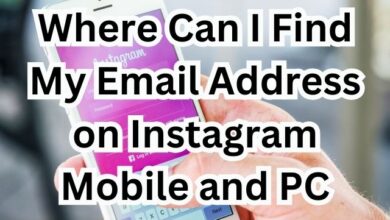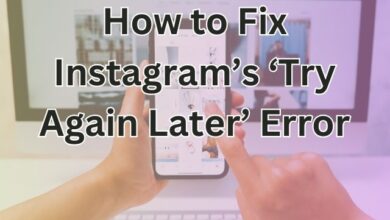Effortlessly Download Instagram Videos on Your iPhone: A 5-Step Guide
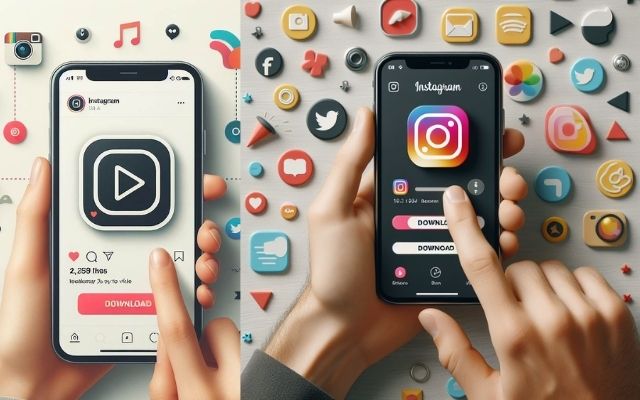
Effortlessly Downloading Instagram videos on your iPhone is a skill that can enhance your social media experience. Whether you want to save a memorable video, share a funny clip with your friends, or repost content on your profile, knowing how to download videos from Instagram on your iPhone is essential.
In the digital age, where content is king, Instagram stands out as a platform that encourages creativity and engagement. However, the platform doesn’t provide a direct way to download videos, leaving many users wondering how they can save their favorite Instagram videos for offline viewing.
This article aims to demystify the process of downloading Instagram videos on an iPhone. We will guide you through a simple, step-by-step process that will empower you to save any Instagram video to your iPhone effortlessly. This guide is designed to be easy to follow, even for those who are not tech-savvy.
By the end of this guide, you will have mastered the art of downloading Instagram videos on your iPhone. You’ll be able to save, share, and enjoy Instagram videos anytime, anywhere, without the need for an internet connection.
So, let’s dive into the world of Instagram video downloading and discover how you can enhance your Instagram experience on your iPhone. Stay tuned!
Why download Instagram videos?
In the era of digital content, Instagram has emerged as a leading platform for sharing visual stories. But, while scrolling through your feed, have you ever come across a video that you wish you could save for later? That’s where the ability to download Instagram videos on an iPhone comes into play.
There are several reasons why you might want to download Instagram videos. Perhaps you’ve found a cooking tutorial that you’d like to refer back to, or maybe there’s a funny clip that you want to share with your friends offline. Downloading the video allows you to access it anytime, even when you’re not connected to the internet.
Moreover, content creators often use Instagram to showcase their work, from short films to music videos. By downloading these videos, you can enjoy them at your leisure without the need for an active internet connection. It also allows you to share the content with others who may not have an Instagram account.
However, Instagram doesn’t provide a built-in feature to download videos directly. This is where our guide comes in handy. We’ll show you how to easily download Instagram videos on your iPhone, ensuring you never miss out on great content.
Remember, while downloading videos for personal use is generally acceptable, it’s important to respect copyright laws. Always seek permission from the content creator if you plan to use the video for anything other than personal viewing.
Preparation Before Downloading
Before we delve into the process of how to download Instagram videos on an iPhone, it’s important to prepare your device and understand the tools you’ll need. This preparation will ensure a smooth and hassle-free downloading experience.
Firstly, you’ll need a reliable internet connection to access Instagram and the video you wish to download. While Instagram does not provide a direct way to download videos, several third-party apps and websites allow you to do so. These tools work by extracting the video file from the Instagram post URL.
One such tool is ‘InSaver for Instagram’, a popular app available on the App Store. It’s user-friendly and allows you to download Instagram videos directly to your iPhone’s camera roll. Another option is ‘Repost: For Instagram’, which not only lets you download videos but also repost them on your profile.
Before you download any app, make sure to read its reviews and check its ratings on the App Store. This will give you an idea of the app’s reliability and performance. Also, ensure that the app respects user privacy and does not misuse access to your Instagram account or saved videos.
Remember, while these tools can help you download Instagram videos, it’s important to respect copyright laws. Always use downloaded videos for personal use only, unless you have explicit permission from the content creator to do otherwise.
Step-by-Step Guide to Downloading Instagram Videos on your iPhone
Now that you’re prepared, let’s dive into the step-by-step process of how to download Instagram videos on your iPhone. This guide will walk you through each step, ensuring you can easily save your favorite Instagram videos to your device.
Step 1: Finding the Video
The first step is to find the Instagram video you want to download. Open the Instagram app on your iPhone and navigate to the video. It could be on your feed, someone else’s profile, or in the Explore section. Take your time to browse and select the video you wish to save.
Step 2: Copying the Video URL
Once you’ve found the video, the next step is to copy its URL. To do this, tap on the three-dot icon located at the top right corner of the post. A menu will appear with several options. Tap on “Copy Link”. The URL of the video is now copied to your iPhone’s clipboard.
Step 3: Using the Download App or Tool
Now, open the video download app you installed during the preparation phase. In the app, you’ll find a text box where you can paste the copied URL. Paste the URL into this box. Most apps will automatically recognize the URL and start processing the video.
Step 4: Saving the Video
Once the app has processed the video, it will give you an option to save the video to your iPhone. Tap on this option. The video will now be downloaded and saved to your iPhone’s camera roll.
Step 5: Accessing the Downloaded Video
To access the downloaded video, simply open your iPhone’s Photos app and navigate to the camera roll. You’ll find the downloaded Instagram video there. You can now view the video anytime, even without an internet connection.
And there you have it! You’ve successfully downloaded an Instagram video on your iPhone. Remember to always respect copyright laws and only use the downloaded videos for personal use, unless you have explicit permission from the content creator.
Troubleshooting Common Issues
Even with a straightforward process, you might encounter some issues while trying to download Instagram videos on your iPhone. Don’t worry, we’ve got you covered. Here are some common problems and their solutions:
- Video URL Not Copied: If you’re unable to copy the video URL, make sure you’re tapping the correct icon (the three dots at the top right of the post). If the problem persists, try restarting the Instagram app.
- Download App Not Working: If the download app isn’t working as expected, check if there’s an update available on the App Store. If not, try uninstalling and reinstalling the app.
- Video Not Saving to Camera Roll: If the video isn’t saving to your camera roll, check the app’s settings. Some apps require you to manually select the save location.
- Quality of Downloaded Video: If the quality of the downloaded video isn’t good, it’s likely due to the quality of the original video. Unfortunately, there’s not much you can do in this case as the download app can’t enhance the video quality.
Remember, if you’re facing an issue not listed here, you can always reach out to the support team of the download app for assistance.
Best Practices and Tips
Now that you’ve learned how to download Instagram videos on iPhone, here are some best practices and tips to enhance your experience:
- Respect Copyright: Always use downloaded videos for personal use only, unless you have explicit permission from the content creator.
- Manage Storage: Downloaded videos can take up significant space on your iPhone. Regularly review and delete videos you no longer need.
- Update Apps: Keep your download app updated to ensure it works smoothly and incorporates any new features or bug fixes.
- Internet Usage: Downloading videos can consume a lot of data. Consider downloading over Wi-Fi to save on your data plan.
FAQ
How do I download Instagram videos to my iPhone?
You can download Instagram videos to your iPhone using third-party apps like ‘InSaver for Instagram’ or ‘Repost: For Instagram’. These apps allow you to paste the URL of the Instagram video and save it directly to your iPhone’s camera roll.
How can I download Instagram videos easily?
The easiest way to download Instagram videos is by using a third-party app. Simply copy the URL of the Instagram video, paste it into the app, and save the video to your device.
How do I download Instagram on my iPhone?
You can download Instagram on your iPhone from the App Store. Just search for ‘Instagram’, tap ‘Get’, and then ‘Install’. You may need to enter your Apple ID password to confirm the download.
What is the 4:5 format for Instagram videos?
The 4:5 format for Instagram videos refers to the aspect ratio. This is the ideal vertical video format for Instagram and is perfect for posts that take up more space in the feed, providing more detail and visual impact.
How do I save Instagram videos to my iPhone 2023?
The process of saving Instagram videos to your iPhone remains the same in 2023. You’ll need to use a third-party app where you can paste the URL of the Instagram video and save it to your camera roll.
How can I download Instagram videos to my iPhone 2023?
In 2023, you can download Instagram videos to your iPhone using third-party apps. These apps allow you to paste the URL of the Instagram video and download it directly to your iPhone.
How do I Download Insta reel?
To download an Instagram reel, you’ll need to use a third-party app. Copy the URL of the reel, paste it into the app, and save the video to your device.
Why can’t I download Instagram videos?
If you’re unable to download Instagram videos, it could be due to several reasons. The video might be private, the URL might not be copied correctly, or there might be issues with the third-party app you’re using.
How do I download videos from Instagram in 2023?
In 2023, you can download videos from Instagram by using a third-party app. Simply copy the URL of the Instagram video, paste it into the app, and save the video to your device.
Conclusion
Congratulations! You’ve now mastered the art of downloading Instagram videos on your iPhone. With this guide, you can save your favorite Instagram videos and enjoy them anytime, anywhere. Remember to respect copyright laws and only use the downloaded videos for personal use. Keep your download app updated and manage your storage wisely.
Downloading Instagram videos can enhance your social media experience, allowing you to share and enjoy content in a whole new way. So go ahead, start downloading your favorite Instagram videos today, and take your Instagram experience to the next level. Happy downloading!