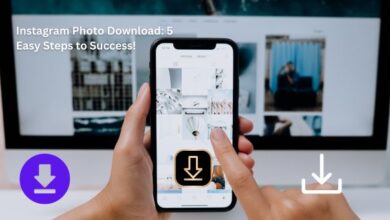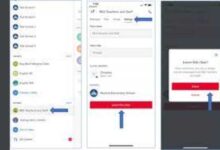Instagram videos won’t play? Try these 5 effective fixes!

Instagram videos won’t play—a phrase that no social media enthusiast wants to encounter. Yet, it’s a common issue that many Instagram users face. This article aims to provide effective solutions to this problem, ensuring a seamless Instagram experience for everyone.
Instagram, with its visually appealing interface and diverse user base, has become a go-to platform for sharing life’s moments in the form of photos and videos. Videos, in particular, add dynamism to the platform, allowing users to share more engaging and comprehensive content. However, when these videos refuse to play, it can turn an enjoyable social media experience into a frustrating one.
There could be several reasons why your Instagram videos won’t play. It could be due to a poor internet connection, an outdated app version, or even issues with your device’s cache. But don’t worry; these problems are usually easy to fix.
In this article, we will explore five effective fixes for when Instagram videos won’t play. These solutions are easy to implement and do not require any advanced technical knowledge. By the end of this article, you’ll be well-equipped to tackle any video playback issues on Instagram and enjoy a smooth, uninterrupted Instagram experience.
So, let’s dive into the world of Instagram troubleshooting and ensure that your Instagram videos play without a hitch.
Understanding the Problem
When Instagram videos won’t play, it’s not just an inconvenience; it’s a disruption to the way we connect, share, and communicate. But before we can solve the problem, we need to understand it.
Instagram, like any other app, relies on several factors to function correctly. These include your device’s software, the app version, your internet connection, and even Instagram’s servers. When one or more of these elements encounter issues, it can result in videos not playing on Instagram.
One common cause is a weak or unstable internet connection. Instagram videos require a certain amount of bandwidth to play smoothly. If your internet connection is slow or keeps dropping out, it can prevent videos from playing.
Another potential cause is using an outdated version of the Instagram app. App developers regularly release updates to fix bugs and improve performance. If you’re using an older version of the app, it might not be compatible with the latest video formats or features, causing playback issues.
Your device’s cache could also be the culprit. The cache is where your device stores temporary data to help apps like Instagram run faster. However, over time, this data can become corrupted, leading to various issues, including videos not playing.
Lastly, the problem could be on Instagram’s end. If their servers are down or undergoing maintenance, it can affect video playback.
Now that we’ve identified the potential causes, let’s explore how to fix them. In the following sections, we’ll provide step-by-step guides to five effective fixes for when Instagram videos won’t play. Whether you’re a casual scroller or a social media pro, these solutions will help you get back to enjoying your favorite Instagram videos in no time. Let’s get started!
Searching for a reliable Instagram to MP4 converter is like finding a sturdy anchor for your media needs, ensuring the seamless transformation of captivating moments into shareable video content.
Fix 1: Check Your Internet Connection
A stable and robust internet connection is the backbone of any online activity, including watching videos on Instagram. If your Instagram videos won’t play, the first thing to check should be your internet connection.
Instagram requires a certain amount of bandwidth to stream videos. If your internet connection is slow, unstable, or disconnected, it can prevent videos from playing. Here’s how you can check and improve your internet connection:
- Check Your Connection: The simplest way to check your internet connection is to try loading a different website or app. If other sites or apps also have trouble loading, it’s likely an issue with your internet connection.
- Switch Between Wi-Fi and Mobile Data: If you’re on Wi-Fi, try switching to mobile data, or vice versa. Sometimes, certain networks may have issues that others don’t.
- Restart Your Router: If you’re on Wi-Fi, try restarting your router. Unplug it, wait for about a minute, and then plug it back in. Allow a few minutes for the router to restart.
- Close and Reopen Instagram: Sometimes, the app may have a temporary glitch connecting to the internet. Closing and reopening the app can often resolve this.
- Try a Different Device: If possible, try using Instagram on a different device. If videos play on the other device, the issue might be with your device rather than your internet connection.
Remember, a strong and stable internet connection is not just crucial for Instagram videos but for the overall performance of your device. Regularly monitoring and maintaining your internet connection can save you from potential frustrations and ensure a smooth online experience. In the next section, we’ll look at another common solution for when Instagram videos won’t play: updating the app.
Fix 2: Update the Instagram App
Keeping your apps updated is not just about getting the latest features; it’s also about ensuring optimal performance and security. If your Instagram videos won’t play, it might be because you’re using an outdated version of the app.
App developers regularly release updates to fix bugs, improve performance, and add new features. If you’re using an older version of Instagram, it might not be compatible with the latest video formats or features, causing playback issues. Here’s how you can update Instagram on various devices:
- Android: Open the Google Play Store app, tap on the menu icon and select ‘My apps & games’. Find Instagram in the list and tap ‘Update’ if it’s available.
- iOS: Open the App Store and tap on your profile icon. Scroll down to see pending updates and release notes. If an update for Instagram is available, tap ‘Update’.
- Windows 10: Open Microsoft Store, click on ‘…’ (More) and select ‘Downloads and updates’. If an update for Instagram is available, click ‘Update’.
Remember to regularly check for updates, as developers often release them to address specific issues users are facing, including videos not playing.
However, if updating the app doesn’t solve the problem, don’t worry. There are still other solutions to try.
Fix 3: Clear Instagram Cache
If your Instagram videos won’t play, another potential solution is to clear your Instagram cache. The cache is where your device stores temporary data to help apps like Instagram run faster. However, over time, this data can become corrupted, leading to various issues, including videos not playing. Here’s how you can clear your Instagram cache:
- Android: Go to your device’s Settings, then tap on ‘Apps’ or ‘Application Manager’ (this may differ depending on your device). Find Instagram and tap on it, then tap ‘Storage’. Finally, tap ‘Clear Cache’.
- iOS: Unfortunately, iOS does not allow you to clear the cache of specific apps via the settings. However, you can delete and reinstall the app to achieve the same effect. To do this, press and hold the Instagram app icon, then select ‘Delete App’. To reinstall it, go to the App Store, search for Instagram, and tap ‘Install’.
- Windows 10: Go to Settings, then select ‘Apps’. Find Instagram in the list and click on it, then click ‘Advanced options’. Under ‘Reset’, click ‘Reset’.
Clearing your cache can help improve the performance of Instagram and solve issues with videos not playing. However, keep in mind that clearing your cache will also log you out of Instagram, so make sure you remember your login details.
Fix 4: Reinstall Instagram
If your Instagram videos won’t play and the previous solutions didn’t work, you might want to try reinstalling the app. Reinstalling can help by removing corrupted data and ensuring you have the latest version of the app. Here’s how you can reinstall Instagram:
- Android: Go to your device’s Settings, then tap on ‘Apps’ or ‘Application Manager’. Find Instagram and tap on it, then select ‘Uninstall’. Once the app is uninstalled, go to the Google Play Store, search for Instagram, and tap ‘Install’.
- iOS: Press and hold the Instagram app icon, then select ‘Delete App’. To reinstall it, go to the App Store, search for Instagram, and tap ‘Install’.
- Windows 10: Go to Start, then select ‘Settings’ > ‘Apps’. Under ‘Apps & features’, find and select Instagram, then select ‘Uninstall’. After the app has been uninstalled, go to Microsoft Store, search for Instagram, and click ‘Install’.
Remember, reinstalling the app will log you out of Instagram, so make sure you remember your login details. Also, note that while reinstalling can solve many issues, it’s a more drastic measure and should be used when other solutions don’t work.
Fix 5: Report the Problem to Instagram
If you’ve tried all the above solutions and your Instagram videos still won’t play, it’s time to report the problem to Instagram. Instagram’s support team is there to help with any issues you’re experiencing with the app.
Here’s how you can report an issue to Instagram:
- Open Instagram and go to your profile: Tap on the menu icon (three horizontal lines) in the top right corner, then tap ‘Settings’ at the bottom.
- Go to ‘Help’: In the settings menu, tap ‘Help’, then ‘Report a Problem’.
- Select ‘Something isn’t working’: You’ll be given a few options. Tap on ‘Something isn’t working’.
- Describe your problem: Write a brief description of the issue you’re experiencing. Include as much detail as possible, such as the type of device you’re using, what you were doing when the problem occurred, and the troubleshooting steps you’ve already tried.
- Send your report: Once you’ve described your problem, tap ‘Send’ to submit your report to Instagram.
Instagram’s support team should get back to you with further assistance. Remember, the more detail you provide in your report, the easier it will be for them to help you. Good luck!
Frequently Asked Questions
Why are my videos not playing on Instagram?
Videos may not play on Instagram due to several reasons such as a weak internet connection, outdated app version, or issues with your device’s cache. Try checking your internet connection, updating the app, or clearing the cache to resolve this issue.
How do I fix corrupted Instagram?
If Instagram is corrupted, you can try clearing the cache, updating the app, or reinstalling it. If none of these solutions work, you can report the problem to Instagram’s support team.
Why do videos freeze on Instagram?
Videos can freeze on Instagram due to a slow internet connection or if your device’s processor can’t keep up with the video playback. Try closing other apps to free up system resources or switch to a stronger internet connection.
Why do reels stop playing?
Instagram reels might stop playing due to similar reasons as regular videos. It could be due to a weak internet connection, an outdated app, or issues with your device’s cache. Try the same troubleshooting steps: check your internet connection, update the app, or clear the cache.
How do I clear my Instagram cache?
On Android, go to Settings > Apps > Instagram > Storage > Clear Cache. On iOS, you’ll need to delete and reinstall the app to clear the cache as iOS does not allow clearing cache for specific apps.
Why are my videos not playing?
If your videos are not playing in general, it could be due to issues with your device’s media player or the video file itself. Try playing the video with a different media player or on a different device to identify the problem.
How do I reboot Instagram?
Rebooting Instagram can simply mean restarting the app. Close the app completely and then reopen it. If that doesn’t work, try restarting your device.
How do you fix Instagram videos?
If Instagram videos aren’t playing, you can try several fixes: check your internet connection, update the app, clear the cache, reinstall the app, or report the problem to Instagram.
How do I clean up my Instagram?
Cleaning up Instagram can involve several steps: clear the cache, unfollow accounts you’re no longer interested in, delete unwanted posts or comments, and update your profile information. Regularly reviewing and updating your Instagram can help maintain a positive and enjoyable social media experience.
Conclusion
We’ve explored five effective fixes for when Instagram videos won’t play: checking your internet connection, updating the app, clearing the cache, reinstalling Instagram, and reporting the problem to Instagram. Each of these solutions addresses a different potential cause of the issue, ensuring that you’re well-equipped to tackle any video playback problems on Instagram. Remember, a smooth Instagram experience is just a few steps away. So, the next time your Instagram videos won’t play, don’t worry. Try these fixes, and get back to enjoying your favorite Instagram videos in no time. Happy Instagramming!