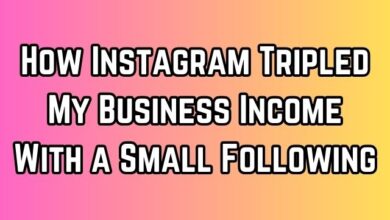How to Move Profile Sections on LinkedIn?
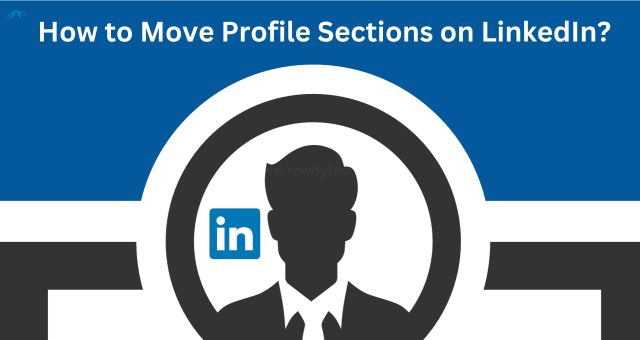
Move Profile Sections on LinkedIn – a phrase that may seem daunting to many. But fear not, for this guide is here to help you navigate through the process with ease. LinkedIn, the world’s largest professional networking platform, offers a plethora of features to help you showcase your skills, experiences, and achievements. One such feature is the ability to move profile sections.
The layout of your LinkedIn profile plays a crucial role in making a strong first impression. It can be the difference between catching a potential employer’s eye or getting lost in the crowd. Hence, knowing how to effectively move profile sections on LinkedIn is a skill worth mastering.
In this comprehensive guide, we will walk you through the process of rearranging your LinkedIn profile sections. We’ll provide step-by-step instructions, highlight common mistakes to avoid, and share tips for success. Whether you’re a LinkedIn novice or a seasoned user looking to optimize your profile, this guide has something for you.
So, let’s dive in and start moving those LinkedIn profile sections to create a profile that truly represents you and your professional journey.
Understanding LinkedIn Profile Sections
LinkedIn, as a professional networking platform, provides various sections in a user’s profile to showcase their professional journey. Each section serves a unique purpose and contributes to creating a comprehensive professional profile. Let’s delve into these sections:
1. Header: The header includes your profile picture, background photo, headline, current position, education, and contact info. It’s the first thing people see when they visit your profile, so make sure it’s up-to-date and represents you well.
2. About: The ‘About’ section is your chance to tell your story in your own words. It’s a summary of your professional life, including your skills, experiences, and goals.
3. Experience: In the ‘Experience’ section, you can list your past and current jobs, internships, or volunteer work. For each role, you can include the company, position, dates, location, and a description of your responsibilities and achievements.
4. Education: The ‘Education’ section is where you list your degrees, schools, and years of study. You can also include activities, societies, and honors.
5. Skills & Endorsements: This section allows you to list your skills, and your connections can endorse these skills. The more endorsements you have for a skill, the stronger your profile appears.
6. Recommendations: Recommendations are statements written by other LinkedIn members to recognize or commend a connection, such as a colleague, business partner, or student.
Understanding these sections is the first step to effectively move profile sections on LinkedIn. In the next section, we’ll discuss why and when you might need to rearrange these sections.
The Need to Move Profile Sections on LinkedIn
LinkedIn, with its myriad of features, allows you to customize your profile to best reflect your professional persona. One such feature is the ability to move profile sections on LinkedIn. But why might you need to rearrange these sections?
1. Prioritizing Information: Not all information on your LinkedIn profile holds the same value. Some sections might be more relevant to your current professional goals than others. For instance, if you’re a recent graduate, your ‘Education’ section might be more significant than your ‘Experience’ section. Conversely, if you’re an experienced professional, your ‘Experience’ section might hold more weight. By moving these sections, you can ensure that the most relevant information catches the viewer’s eye first.
2. Highlighting Strengths: Everyone has unique strengths and skills. Maybe you have a knack for languages, or perhaps you’re proud of your volunteer work. By moving these sections higher up on your profile, you can highlight these strengths to potential employers or connections.
3. Keeping Your Profile Fresh: Lastly, moving sections around can help keep your profile fresh. Regular updates show that you’re active on the platform and engaged in your professional development.
In the next section, we’ll provide a step-by-step guide on how to effectively move profile sections on LinkedIn. Stay tuned!
Step-by-Step Guide to Move Profile Sections on LinkedIn
Moving profile sections on LinkedIn is a straightforward process. Here’s a step-by-step guide:
1. Log in to Your LinkedIn Account: First, log in to your LinkedIn account. Once you’re logged in, navigate to your profile page. This is where you’ll see all the sections of your profile.
2. Go to the ‘View Profile’ Section: On your profile page, click on the ‘View Profile’ button. This will take you to a detailed view of your profile, where you can edit and move sections.
3. Identify the Section to Move: Hover over the section you want to move. You’ll notice a four-headed arrow on the top-right corner of the section. This is the ‘Move’ button.
4. Move the Section: Click and hold the ‘Move’ button. Drag the section to your desired location and release the button. The section will now be in its new position.
5. Save Your Changes: After moving the sections, remember to save your changes. If you navigate away from the page without saving, your changes will not be saved.
6. Review Your Profile: Finally, review your profile to ensure everything is in order. It’s a good idea to view your profile as others see it. This can be done by clicking on the ‘View profile as’ button.
And there you have it – a step-by-step guide on how to move profile sections on LinkedIn. In the next section, we’ll discuss common mistakes to avoid when rearranging your LinkedIn profile.
Common Mistakes When Moving Profile Sections on LinkedIn
Rearranging your LinkedIn profile sections can greatly enhance your profile’s effectiveness. However, there are some common mistakes that people often make when they move profile sections on LinkedIn. Let’s discuss these mistakes and how to avoid them:
1. Moving Sections Unnecessarily: While LinkedIn allows you to move profile sections, it doesn’t mean you should do it without a clear purpose. Moving sections unnecessarily can lead to a confusing layout. Always have a clear reason for moving a section, whether it’s to highlight a particular skill or to prioritize certain information.
2. Ignoring the Default Order: LinkedIn’s default order is designed based on general best practices. Completely ignoring this order might not be the best strategy. For instance, having your ‘Experience’ section at the very bottom might confuse viewers.
3. Not Reviewing Changes: After moving sections, always review your profile. Make sure the new layout makes sense and enhances your profile. Remember, the goal is to make your profile better, not just different.
In the next section, we’ll discuss the benefits of effectively moving profile sections on LinkedIn. Stay tuned!
- How to Unblock Someone on Linkedin?
- How to Remove Resume from LinkedIn
- How to Remove Open to Work on Linkedin
Benefits of Effectively Moving Profile Sections on LinkedIn
Effectively moving profile sections on LinkedIn can have several benefits. Let’s explore some of them:
1. Enhanced First Impression: Your LinkedIn profile is often the first point of contact for potential employers or clients. A well-organized profile can create a strong first impression and set the tone for future interactions.
2. Highlighted Strengths: By strategically moving sections, you can highlight your strengths and achievements. This can make your profile more appealing to viewers.
3. Personalized Profile: Moving sections allows you to personalize your profile according to your unique experiences and goals. This can help you stand out from the crowd.
4. Increased Profile Views: A well-organized profile is more likely to attract views, increasing your visibility on the platform.
In the next section, we’ll wrap up our guide on how to move profile sections on LinkedIn. Stay tuned!
Conclusion
In conclusion, knowing how to move profile sections on LinkedIn is a valuable skill that can enhance your professional presence on the platform. From creating a strong first impression to highlighting your unique strengths, the benefits are manifold. However, it’s important to avoid common mistakes and ensure that any changes you make serve a clear purpose. Remember, your LinkedIn profile is a reflection of your professional journey.
By effectively organizing it, you can ensure it tells your story in the best possible way. So, go ahead and start moving those LinkedIn profile sections. Happy networking!
Frequently Asked Questions (FAQs)
Can I rearrange sections on LinkedIn?
Absolutely, LinkedIn offers flexibility in rearranging profile sections, empowering users to accentuate their skills and professional milestones effectively.
How do I organize my LinkedIn profile?
To cultivate a structured LinkedIn profile, consider reshuffling sections, refining your headline, updating skill sets, and consistently integrating new professional achievements.
How do I reorder featured on LinkedIn?
Navigating to the ‘Featured’ segment within your LinkedIn profile, employing the pencil icon for editing, and executing drag-and-drop maneuvers enables seamless reordering of showcased items.
Can I change the layout of LinkedIn?
LinkedIn’s foundational layout remains immutable; however, users possess the autonomy to tailor their profile layout through section rearrangements and selective feature presentation.
Can you reorder sections on LinkedIn Reddit?
Affirmative, insights gleaned from Reddit discussions affirm LinkedIn’s capability to facilitate section reordering, amplifying profile customization opportunities.
How do I reorder sections on LinkedIn 2023?
As of 2023, LinkedIn’s interface sustains the conventional methodology for section reordering, entailing intuitive click-and-drag functionalities to curate section sequences.
What is the featured section on LinkedIn?
LinkedIn’s ‘Featured’ section serves as a showcase enclave, enabling professionals to exhibit exemplary posts, documents, links, or multimedia content to their audience.
How do you write an ‘About’ section on LinkedIn?
Crafting an impactful ‘About’ section necessitates succinctly encapsulating your professional trajectory, emphasizing pivotal skills, experiences, and aspirations, while ensuring industry relevance and engagement.
How do I hide sections on LinkedIn?
To veil specific sections, access your profile, activate the editing function via the pencil icon, and subsequently manipulate the visibility settings via the designated icon, determining the audience cohort with viewing privileges.
How do I add sub-sections on LinkedIn?
Presently, LinkedIn doesn’t incorporate sub-sections within profiles. However, leveraging bullet points or enumerated lists within existing sections facilitates enhanced content organization.
How do I delete a section on LinkedIn?
To expunge a section, initiate profile editing, engage the designated section via the pencil icon, and proceed to obliterate the section by activating the trash icon, thereby effectuating removal.