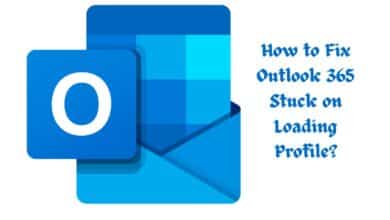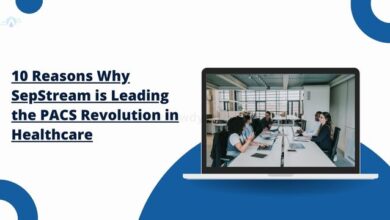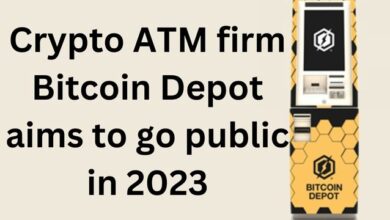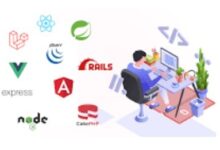Discover and Master Google Lens on Your iPhone: A Comprehensive Guide
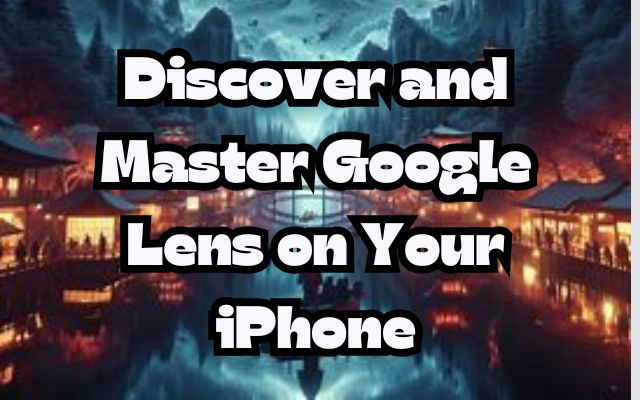
Google Lens on Your iPhone: In the ever-evolving world of technology, one tool has emerged as a game-changer for iPhone users: Google Lens. This powerful application, once mastered, can transform your iPhone into a versatile tool, capable of recognizing and interpreting the world around you in ways you never thought possible.
Google Lens is not just an app; it’s a gateway to a world of information at your fingertips. With it, your iPhone becomes a visual search engine, a real-time translator, a personal shopping assistant, and so much more. But to truly harness its potential, one must learn to master Google Lens on their iPhone.
This guide aims to help you do just that. It will take you on a journey through the myriad features of Google Lens, showing you how to use each one effectively. Whether you’re a tech enthusiast looking to explore new frontiers or a casual user seeking to enhance your iPhone experience, this guide has something for you.
So, are you ready to unlock the full potential of your iPhone? Are you prepared to master Google Lens and revolutionize the way you interact with the world? If so, let’s embark on this exciting journey together. Welcome to “Discover and Master Google Lens on Your iPhone: A Comprehensive Guide”. Let’s get started!
Getting Started with Google Lens on iPhone
Google Lens, a powerful image recognition tool, has become an indispensable asset for iPhone users. It’s not just an application; it’s a gateway to a world of information, transforming your iPhone into a versatile tool.
To get started, you need to install the Google app on your iPhone. This app gives you access to a range of Google services, including Google Lens. Once installed, you can use Google Lens with your camera in real time.
Navigating Google Lens is straightforward. The user interface is intuitive and user-friendly, designed to make your experience as seamless as possible. Whether you’re identifying plants, translating text, or finding answers to equations, Google Lens makes it easy.
One of the latest features of Google Lens is the “Search inside photo” shortcut. This feature allows you to use Google Lens in real time, making it even more convenient and efficient.
Moreover, Google Lens is now integrated into Chrome on iOS, providing built-in Lens support along with new Maps and Calendar integrations. This integration further enhances the functionality and convenience of using Google Lens on your iPhone.
In conclusion, getting started with Google Lens on your iPhone is simple and straightforward. With its user-friendly interface and powerful features, Google Lens is set to revolutionize the way you interact with the world around you. So, install the Google app today, and start discovering the power of Google Lens on your iPhone.
Discover the Power of Google Lens
Google Lens is a powerful tool that uses advanced visual recognition to provide users with a whole new level of functionality. It’s more than just an image recognition tool; it’s a gateway to a world of information.
One of the key features of Google Lens is its ability to translate text in real-time, even from handwritten notes. This feature can be incredibly useful when you’re traveling or when you come across text in a language you don’t understand.
Another impressive feature of Google Lens is its ability to identify products by their shape. See a pair of shoes that you like? Google Lens will instantly identify them, provide you with suggestions for similar items, and give you access to reviews where available. This feature can be a game-changer when you’re out shopping.
Google Lens can also read barcodes, making it easy to get more information about a product. It can identify famous buildings, animals, and plants, making it a great tool for learning and discovery.
One of the latest features of Google Lens is the “Search inside photo” shortcut. This feature allows you to use Google Lens in real time, making it even more convenient and efficient.
Moreover, Google Lens is now integrated into Chrome on iOS, providing built-in Lens support along with new Maps and Calendar integrations. This integration further enhances the functionality and convenience of using Google Lens on your iPhone.
Google Lens also offers two widgets – the Lens and Lens Shortcuts. The Lens widget will launch Google Lens, where you can search with your iPhone camera or any image, whereas, Lens Shortcuts widget will open the translate feature of Google Lens, you can scroll through different menus to shop, solve homework, copy text, and more.
In conclusion, Google Lens offers a wide range of powerful features that can transform your iPhone into a versatile tool. By mastering these features, you can unlock the full potential of Google Lens and revolutionize the way you interact with the world around you.
Mastering Google Lens: Tips and Tricks
Google Lens is a powerful tool, but like any tool, its effectiveness depends on how well you use it. Here are some tips and tricks to help you master Google Lens on your iPhone.
- Use the Right Mode: Google Lens offers several modes, including Text, Translate, Shopping, Places, and more. Choosing the right mode can improve the accuracy of your results.
- Focus on Your Subject: For the best results, make sure your subject is in focus. If you’re trying to identify a product or a landmark, for example, make sure it’s the main object in your viewfinder.
- Use Google Lens with Google Photos: You can use Google Lens directly within the Google Photos app. This allows you to use Google Lens on photos you’ve already taken.
- Improve Your Search Results: If you’re not getting the results you want, try changing your search terms or using different keywords.
- Scan Barcodes and QR Codes: Google Lens can quickly scan any barcode or QR code. This can be especially handy when you’re shopping or looking up product information.
- Copy Text from the Real World: Google Lens allows you to copy text from anywhere. Just open the Google Lens app, change the mode to text, and point your camera at any text.
- Translate Text in Real-Time: Google Lens can translate text in real-time. This can be incredibly useful when you’re traveling or when you come across text in a language you don’t understand.
- Listen to Papers and Books: Instead of reading a book, you can scan the book’s page and choose to listen to it. You can even translate the text and then listen to the translated text.
Remember, these are just a few of the many ways you can use Google Lens. The more you use it, the more you’ll discover its capabilities and how it can assist you in your daily life. So, start exploring and mastering Google Lens on your iPhone today!
Google Lens vs. Other Similar Apps
When it comes to image recognition apps, Google Lens is a pioneer in the field. However, there are other similar apps that offer unique features and capabilities.
For instance, Pinterest has a visual search tool that allows users to find similar images or products. Flow, an app by Amazon, can identify products and provide information about them. Calorie Mama is a specialized app that can recognize food items and provide nutritional information.
Microsoft Lens is another powerful tool that offers scanning and OCR capabilities. It’s particularly useful for digitizing documents and comes with a range of editing and annotation tools. CamScanner is a popular app for scanning documents and has a range of features for editing and sharing scans.
Despite the competition, Google Lens stands out due to its broad spectrum of features and its integration with other Google services. It can recognize more than 15 billion objects, making it one of the most comprehensive image recognition tools available.
However, it’s worth noting that Google Lens is not entirely compatible with all devices. For instance, the real-time functionality of Google Lens is not available on iPad. Also, Google Lens functionality is baked into the Google app and Google Photos app, but not with your camera or the Google Assistant.
In conclusion, while there are many image recognition apps available, Google Lens offers a unique combination of features that make it a powerful tool for iPhone users. However, depending on your specific needs and device compatibility, other apps may also be worth considering.
Potential Drawbacks of Google Lens
While Google Lens is a powerful tool, it’s not without its limitations. One of the main drawbacks is that Google Lens is not entirely compatible with all devices. For instance, the real-time functionality of Google Lens is not available on iPad. Also, Google Lens functionality is baked into the Google app and Google Photos app, but not with your camera or the Google Assistant.
Another limitation is that Google Lens may not always provide accurate results. This is particularly true when it comes to recognizing similar looking animals and plants. While Google Lens is an excellent place to start when you’re trying to identify something, it’s not always 100% accurate.
Despite these limitations, Google is continually working on improving Google Lens and addressing these concerns. With each update, Google Lens becomes more accurate and compatible with more devices.
Google Lens has some limitations, its benefits far outweigh its drawbacks. By understanding these limitations, users can better utilize Google Lens and make the most of its capabilities.
Conclusion: Master Google Lens on Your iPhone
Google Lens has come a long way since its launch in 2017. It has transformed the way we interact with the world around us, turning our iPhones into powerful tools for discovery and learning.
Looking ahead, Google continues to innovate and improve Google Lens. One of the upcoming features is the deeper integration of Google Lens into Chrome on iOS. This will allow users to use the camera to search new pictures and pictures in the camera roll to identify plants, translate languages, and more. The Lens icon will show up in the Chrome on iOS address bar.
Moreover, Google Lens is now integrated into Chrome on iOS, providing built-in Lens support along with new Maps and Calendar integrations. This integration further enhances the functionality and convenience of using Google Lens on your iPhone.
Future of Google Lens looks promising. As it continues to evolve and improve, we can expect it to become an even more integral part of our digital lives. So, keep exploring, keep discovering, and most importantly, keep mastering Google Lens on your iPhone.