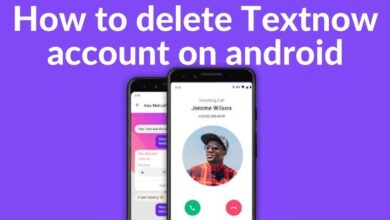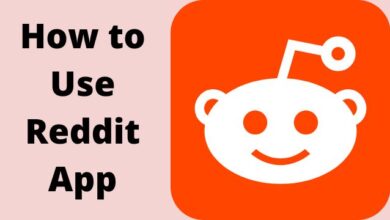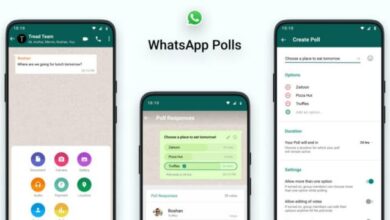How to Install Xender in India: A Step-by-Step Guide
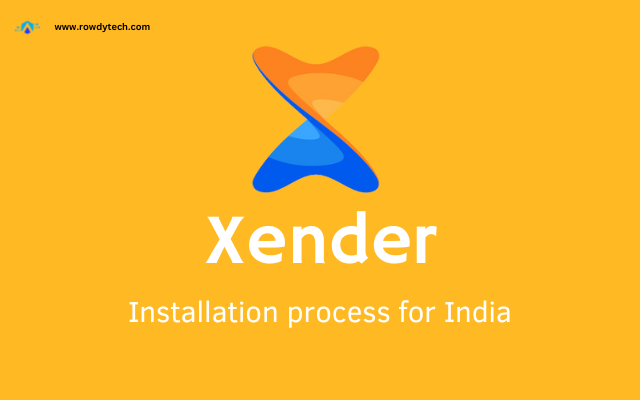
Transferring files between devices should be quick, easy, and efficient. That’s where Xender comes into play. Xender is a popular app in India, known for its speed and convenience in transferring files across different platforms. The process to install Xender is simple and straightforward, making it accessible to users of all tech levels.
Xender allows you to share everything, from documents, photos, and music to videos, in an instant with a few taps. Whether you’re sending files to a device in the next room or another city, Xender makes it possible. The Xender install process is designed to be user-friendly, ensuring that everyone can take advantage of this powerful tool.
In this guide, we will walk you through the steps to install Xender on your device. By the end of this guide, you’ll be able to seamlessly transfer files between devices, making your digital life that much easier.
Stay tuned as we dive into the world of Xender and simplify the process of installing this useful app in India. Let’s embark on this journey together!
Prerequisites
Before we start the Xender install process, it’s important to ensure that your device meets the requirements. Xender is compatible with a wide range of devices, making it a versatile tool for file transfer.
- Device Compatibility: Xender can be installed on smartphones, tablets, and computers. It supports Android, iOS, Windows, and Mac platforms.
- Operating System: For Android users, your device should be running on Android 4.0 or above. For iOS users, your device should be running on iOS 9.0 or later.
- Storage Space: Ensure that your device has enough storage space. The Xender app is lightweight, but you’ll need some extra space for the files you’ll be transferring.
- Internet Connection: While Xender itself doesn’t require an internet connection to transfer files, you’ll need one to install Xender from your device’s respective app store.
- Permissions: During the Xender install process, the app will ask for certain permissions, such as access to your files, location, camera, etc. These permissions are necessary for the app to function properly.
Downloading Xender in India
- Access the App Store: On your device, open the app store. This will be the Google Play Store for Android users and the Apple App Store for iOS users.
- Search for Xender: In the search bar of your app store, type “Xender” and hit the search button.
- Select the App: You’ll see a list of apps appear. Look for the Xender app, which should be one of the first options. It has a recognizable logo with a white “X” on a blue background.
- Download the App: Click on the Xender app and then click on the “Install” or “Get” button (the exact wording will depend on your device). The Xender install process will now begin
I understand your concern. Xender, along with several other applications, has been prohibited by the Indian government for security reasons. However, there are still methods available to download and utilize Xender in India. Here are a few options:
- Xender Web: Utilize this browser-based solution to transfer content directly from your smartphone to your PC. To access this service, visit the URL web.xender.com and scan the generated QR code with your smartphone.
- Xender App for PC: Xender offers an official application for Windows computers that is free of charge. Download the Xender app for PC from the Microsoft Store.
- Xender APK for PC: If you are comfortable installing APK files, you can download the Xender APK and install it on your device.
Note: You can use a VPN to download the Xender.
Please be aware that, although these methods may be functional, they may not be officially supported due to the ban. Therefore, use them at your own risk. Additionally, always ensure that you download apps from trusted sources to safeguard your device and data.
As an alternative, you may consider using other file-sharing applications that are not banned in India. Some popular alternatives include Files by Google, SuperBeam, JioSwitch, ShareAll, and Send Anywhere 2.
Installing Xender
Once you’ve successfully downloaded Xender, the next step is to install it. Here’s how you can do it:
- Open the App: Locate the Xender app on your device and tap on it to open.
- Follow the Prompts: The app will guide you through the installation process. You’ll need to accept the terms and conditions to proceed with the Xender install.
- Grant Permissions: Xender will ask for certain permissions such as access to your files, location, camera, etc. These permissions are necessary for the app to function properly. Grant these permissions to continue with the Xender install.
- Complete the Installation: Follow the on-screen instructions to complete the installation. Once the installation is complete, you’ll be able to open and use Xender.
Setting Up Xender
- Open the App: Locate the Xender app on your device and tap on it to open it.
- Choose Language: Xender will ask you to choose a language. Select the one that you’re most comfortable with.
- Accept Terms and Conditions: You’ll be presented with Xender’s terms and conditions. Read through them carefully and agree to proceed.
- Grant Permissions: Xender will ask for certain permissions, such as access to your files, location, camera, etc. These permissions are necessary for the app to function properly. Grant these permissions to continue.
- Set Up Your Profile: You’ll be asked to set up your profile. This usually involves choosing a username and a profile picture.
- Start Using Xender: Now that you’ve set up Xender, you can start using it to transfer files.
Using Xender for File Transfer
- Open Xender: Locate the Xender app on your device and tap on it to open it.
- Select Files: Tap on the “+” button at the bottom of the screen. This will open a menu where you can choose the type of file you want to send (photos, videos, music, documents, apps, etc.). Navigate through your device’s storage and select the files you want to transfer.
- Choose Recipient: After selecting the files, tap on the “Send” button. Xender will start searching for nearby devices. On the recipient’s device, open Xender and tap on the “Receive” button. The recipient’s device should appear on your screen. Tap on it to start the transfer.
- Transfer Files: Once you’ve selected the recipient, the files will start transferring. You can see the progress on your screen. When the transfer is complete, you’ll receive a notification.
Troubleshooting Common Issues
Even though Xender is designed to be user-friendly, you might encounter some issues while using it. Here are some common problems and their solutions:
- Unable to Connect Devices: Make sure both devices are close enough for a good connection. Also, check if both devices have their Wi-Fi and Bluetooth turned on.
- Slow Transfer Speed: This could be due to a weak connection between the devices. Try moving the devices closer together. Also, ensure that no other apps are running in the background that might be using up your device’s resources.
- App Crashes or Freezes: This could be due to a lack of storage space on your device or too many apps running in the background. Try clearing some space on your device or closing unnecessary apps. If the problem persists, try restarting your device.
- Cannot Find the File After Transfer: Check the default storage location in Xender’s settings. The file might have been saved in a different folder.
Conclusion
Congratulations! You’ve now learned how to install and use Xender in India. From checking the prerequisites to downloading, installing, setting up, and using Xender for file transfer, we’ve covered everything you need to know to get started with this powerful file transfer tool.
Remember, Xender is a versatile and user-friendly app that allows you to transfer files quickly and efficiently. Whether you’re sharing photos with friends or transferring important documents, Xender makes it easy.
However, if you ever encounter any issues or have any questions during your Xender install or usage, don’t hesitate to seek help from official Xender resources or tech-savvy friends or family members. They can provide valuable assistance and make your Xender experience even smoother.
Thank you for following this guide on “How to Install Xender in India: A Step-by-Step Guide.” We hope you find it helpful. Happy file transferring! 😊