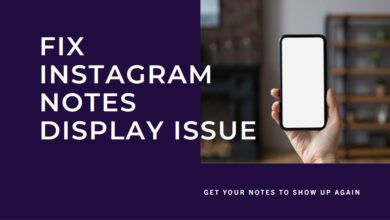Quickly Unmute Someone on Instagram: Restore the Buzz
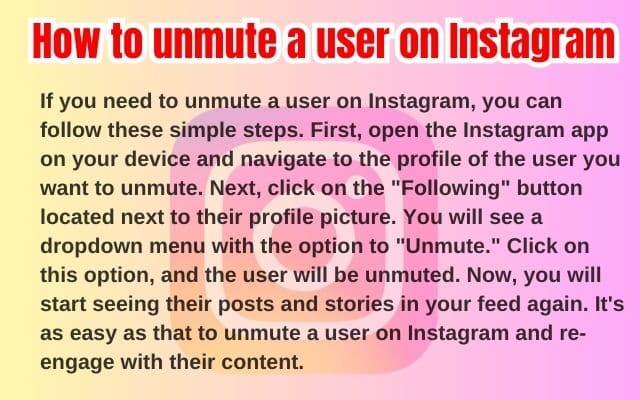
In the dynamic world of social media, Instagram stands out as a platform that constantly introduces features to enhance user experience. One such feature is the ability to mute and unmute someone. This article will guide you on how to unmute someone on Instagram.
The mute feature on Instagram allows you to customize your feed without unfollowing or blocking anyone. It’s a handy tool when you want to avoid certain content without severing social ties. However, there may come a time when you wish to unmute someone on Instagram and bring their posts back into your feed.
This guide will provide a step-by-step process to help you navigate the Instagram interface and successfully unmute someone. Whether you’re new to Instagram or a seasoned user, this guide aims to make the process of unmuting as simple as possible.
In the following sections, we will delve into the specifics of the mute feature, how to mute someone, and most importantly, how to unmute someone on Instagram. We will also discuss common issues you might encounter and how to troubleshoot them.
By the end of this article, you will have a comprehensive understanding of the mute and unmute feature on Instagram. So, let’s dive in and explore how to unmute someone on Instagram.
Understanding Instagram Mute Feature
Instagram, a popular social media platform, is known for its user-friendly features. One such feature is the ability to mute and unmute users. This feature was introduced by Instagram on May 22, 2018, and has since become a valuable tool for users to personalize their feeds.
The mute feature allows you to hide posts from certain accounts in your feed without having to unfollow them. This can be particularly useful when you want to avoid seeing posts from a specific user, but do not wish to unfollow them and potentially strain your social relationship. When you mute an account, you will no longer see their posts in your feed, but you can still visit their profile page to view their posts. Additionally, you will still receive notifications about comments or posts in which you are tagged.
In 2021, Instagram added more features to enhance user control over their live videos. Users can now switch off their microphone and/or video while continuing to stream. This is part of Instagram’s ongoing efforts to support influencers on its platform.
As of February 2024, Instagram has continued to roll out new features to tackle main business issues and help users support their favorite brands. One of these features includes the ability to disable read receipts for direct messages, allowing users to hide “Read” and “Seen” indicators from the sender. This feature helps users manage reply expectations and reduce potential stress from immediate response demands.
Now, we will discuss how to mute someone on Instagram, followed by a detailed guide on how to unmute someone on Instagram. Stay tuned!
How to Mute Someone on Instagram
Instagram’s mute feature is a handy tool that allows you to manage the content you see on your feed without having to unfollow anyone. This feature is particularly useful when you want to avoid seeing posts from certain users without severing your social connections.
To mute someone on Instagram, follow these steps:
- Launch the Instagram app: Open the Instagram app on your phone and log in to your account.
- Navigate to the user’s profile: Use the search bar to find the account you want to mute. Type the user’s name or Instagram ID in the search box and select the profile when it appears.
- Tap on the Following button: This button is located next to the “Message” option. When you tap on it, a menu pane will show up.
- Tap on Mute: This will lead you to the “Mute” settings.
- Mute posts and stories: Tap on the grey switch next to the “Posts” option to mute them. You can also hide Instagram stories from the user by tapping the button near the “Stories” text. The muted accounts will not know that you’ve muted them.
Remember, Instagram doesn’t notify the user when you mute them, just like it won’t notify them when you unfollow them. There are a couple of ways to mute someone’s posts or stories (or both), and this is just one of them.
How to Unmute Someone on Instagram
Unmuting someone on Instagram is as simple as muting them. It allows you to bring back their posts and stories into your feed whenever you want. Here’s a step-by-step guide on how to unmute someone on Instagram:
- Open the Instagram app: Launch the Instagram app on your phone and log in to your account.
- Go to the user’s profile: Use the search bar at the top of the screen to find the account you want to unmute. Type the user’s name or Instagram ID in the search box and select the profile when it appears.
- Tap on the Following button: This button is located next to the “Message” option on the user’s profile. When you tap on it, a menu pane will appear.
- Tap on Mute: In the menu pane, you will see the “Mute” option. Tap on it to go to the “Mute” settings.
- Unmute posts and stories: You will see two options – “Posts” and “Stories”. If the switch next to these options is turned on, it means you have muted the user’s posts or stories. Tap on the switch to turn it off and unmute the user’s posts or stories.
Remember, the user will not be notified when you unmute them, just like they won’t be notified when you mute them. So, you can freely manage your Instagram feed without worrying about hurting anyone’s feelings.
While the process of unmuting someone on Instagram is generally straightforward, you may occasionally encounter issues. These problems could be due to various reasons like app glitches, outdated app versions, or incorrect steps followed during the unmute process. In the next section, we will discuss some common issues you might encounter when trying to unmute someone on Instagram and how to troubleshoot them.
Instagram’s mute and unmute feature is a powerful tool that allows you to personalize your feed according to your preferences. Whether you want to take a break from someone’s posts or stories, or you want to avoid certain content without unfollowing the user, the mute feature has got you covered. And when you’re ready to see their content again, you can easily unmute them using the steps provided above.
Common Issues and Troubleshooting
While the process of unmuting someone on Instagram is generally straightforward, you may occasionally encounter issues. These problems could be due to various reasons like app glitches, outdated app versions, or incorrect steps followed during the unmute process. Here are some common issues and their solutions:
- Technical Glitches: Sometimes, the Instagram app may not work as expected due to minor technical glitches. In such cases, a simple restart of the app can often resolve the issue. If this doesn’t work, try clearing the app’s cache or reinstalling the app.
- Outdated App Version: If you’re using an outdated version of the Instagram app, you might face problems while trying to unmute someone. Always ensure that your app is updated to the latest version. You can do this by visiting your device’s app store and checking for updates.
- Incorrect Steps Followed: If you’re not following the correct steps to unmute someone, you might face difficulties. Always ensure that you’re following the correct procedure as outlined in the previous sections of this article.
- Blocked by the User: If a user has blocked you on Instagram, you won’t be able to see their profile or content, let alone unmute them. In such cases, there’s not much you can do unless the user decides to unblock you.
- User Has Deleted Their Account: If a user has deleted their Instagram account, you won’t be able to unmute them. Again, there’s not much you can do in this situation.
- You’re Not Following the User: If you’re not following someone on Instagram, you won’t be able to mute or unmute them. Make sure you’re following the user you want to unmute.
Remember, if you’re still facing issues after trying these solutions, you can always reach out to Instagram’s help center for further assistance.
- Discover 6 Unbeatable Instagram Alternatives for Photographers
- How to fix Instagram try again error?
Benefits of Unmuting on Instagram
Unmuting someone on Instagram allows you to bring their posts and stories back into your feed. This feature gives you the flexibility to control what content you see while still keeping the person in your network.
When you unmute someone, their posts and stories will reappear in your feed, allowing you to stay updated with their content. This can be particularly beneficial if you’ve previously muted someone due to an influx of posts or stories but still value their content.
Moreover, unmuting someone can help you rekindle lost connections. Perhaps you’ve muted a friend or family member in the past due to a misunderstanding or a temporary need for space. Unmuting them can be a step towards rebuilding your relationship.
Ability to mute and unmute on Instagram provides a powerful tool for personalizing your social media experience. It allows you to curate your feed according to your preferences, ensuring that you see the content that matters most to you.
FAQ
How do you unmute someone’s chat on Instagram?
To unmute someone’s chat on Instagram, go to your messages tab in the top right corner. Tap on the chat of the person that you want to unmute. Click on their name at the top.
How do you see who you muted on Instagram?
To see who you’ve muted on Instagram, tap the hamburger menu (the icon of three bars) in the top right of your account. Go to Settings. Select Privacy > Muted Accounts to see the accounts you have muted.
How do I unmute?
The process to unmute varies depending on the platform. For instance, on Windows 10, you can click/tap on the Volume icon on the taskbar notification area, and select the playback device you want to mute or unmute. On a phone, locate the volume buttons on your phone and press the volume up button until you see the volume icon appear on the screen.
How do you unhide someone’s posts on Instagram?
To unhide someone’s posts on Instagram, go to your profile icon at the bottom-right corner of the screen. Tap on the three dots located in the top-right corner. Tap on “Archive”. From the dropdown menu, tap on “Posts archive”. From the list of archived posts, tap on the post you want to unhide. Tap on the menu button denoted by three dots at the right corner of your archived post. Tap on “Show on Profile”.
Why can’t I unmute someone post on Instagram?
There could be several reasons why you can’t unmute someone on Instagram. If you’ve blocked someone’s account, you’ll no longer have the option to unmute them unless you unblock them as well. If you’ve unfollowed someone, you won’t be able to unmute them as you won’t be receiving their posts or stories in your feed anyway.
How do you unmute someone on chat?
The process to unmute someone on chat varies depending on the platform. For instance, on WhatsApp, you can open the chat or group that you want to unmute, tap on the contact name at the top, press the Muted option on the next screen and select Unmute.
How do I unmute someone I unfollowed?
If you’ve unfollowed someone on Instagram, you won’t be able to unmute them as you won’t be receiving their posts or stories in your feed anyway. You may have to change these settings if you want to see this person’s posts and stories again.
How do you unmute all muted accounts on Instagram?
To unmute all muted accounts on Instagram, navigate to your profile and click on the three-bar icon in the top right corner of the screen. Choose settings from the bottom pane. Next, go to the Privacy tab and scroll down. Under Connections, select the Muted accounts option.
Conclusion
In this guide, we’ve explored how to mute and unmute someone on Instagram. We’ve walked through the steps to mute and unmute, discussed common issues and their solutions, and highlighted the benefits of using these features. Instagram’s mute and unmute features offer a powerful way to personalize your feed, ensuring you see the content that matters most to you.
Remember, social media is all about connecting and sharing with others, so use these features responsibly. We hope this guide has been helpful and encourages you to make the most of your Instagram experience. Happy Instagramming!