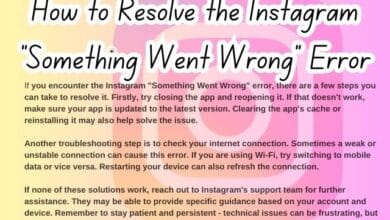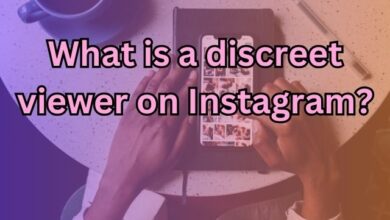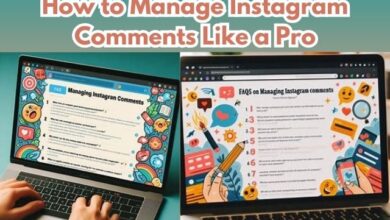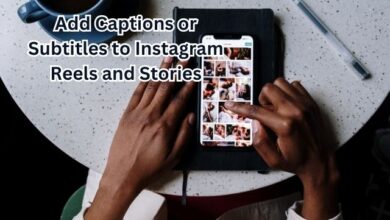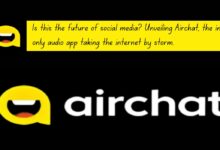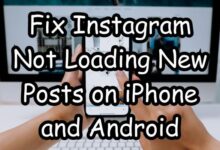How to Use Quiet Mode on Instagram on iPhone and Android
Mastering Instagram’s Quiet Mode

In the digital age, social media platforms like Instagram have become an integral part of our daily lives. They allow us to connect with friends, share moments, and explore our interests. However, it’s also important to manage our digital wellbeing. That’s where features like Quiet Mode on Instagram come into play.
Quiet Mode is a feature designed to help users manage their time on Instagram more effectively. It allows you to mute push notifications for a period of time, helping you focus on other tasks without distractions. This feature is especially useful for those who find themselves spending more time on Instagram than they’d like.
Whether you’re using an iPhone or an Android device, Instagram’s Quiet Mode is easy to enable and can be customized to fit your schedule. This guide will walk you through the process of using Quiet Mode on Instagram, ensuring you can enjoy the platform while also taking care of your digital wellbeing.
Stay tuned as we delve deeper into what Quiet Mode is, its benefits, and how to enable it on different devices. Remember, it’s not about completely cutting off social media, but rather using it in a way that enhances your life without causing unnecessary stress or distraction.
Understanding Quiet Mode on Instagram
Quiet Mode on Instagram is a feature designed to help users manage their time on the platform more effectively. It allows you to mute push notifications for a period of time, helping you focus on other tasks without distractions. This feature is especially useful for those who find themselves spending more time on Instagram than they’d like.
When Quiet Mode is enabled, you won’t receive any notifications, your profile’s activity status will change to ‘Quiet Mode’, and any Direct Messages (DMs) you receive will get an auto-reply. Once the feature is turned off, you’ll get a brief summary of notifications you missed. This ensures that you don’t miss out on any important updates while you’re taking a break.
Quiet Mode is more granular than your phone’s Do Not Disturb mode, allowing you to block only Instagram notifications while still receiving other alerts. This makes it a powerful tool for managing your digital wellbeing.
The feature is available to all Instagram users in the US, UK, Ireland, Canada, Australia, and New Zealand. Meta, the platform’s parent company, has stated that it hopes to launch it in more countries soon.
Quiet Mode is particularly targeted at young users, who increasingly use Instagram as a messaging tool. Teenagers will be prompted to turn on Quiet Mode when they spend a specific amount of time on Instagram late at night. This shows Instagram’s commitment to helping its users manage their time and focus better.
How to Enable Quiet Mode on Instagram on iPhone
Quiet Mode on Instagram is a feature that allows you to mute push notifications for a period of time, helping you focus on other tasks without distractions. This feature is especially useful for those who find themselves spending more time on Instagram than they’d like. When Quiet Mode is enabled, you won’t receive any notifications, your profile’s activity status will change to ‘Quiet Mode’, and any Direct Messages (DMs) you receive will get an auto-reply. Once the feature is turned off, you’ll get a brief summary of notifications you missed. This ensures that you don’t miss out on any important updates while you’re taking a break.
Here are the steps to enable Quiet Mode on Instagram on your iPhone:
- Open the Instagram app on your iPhone.
- Tap your profile picture at the bottom to head to the profile tab.
- Select the hamburger menu (three lines) at the top right → pick Settings and Privacy.
- Tap Notifications and then select Quiet Mode in the Push Notifications section.
- Turn on the toggle Quiet Mode.
You can set a custom schedule for Quiet Mode to automatically turn on and off at specific times. This can be particularly useful if you want to avoid distractions during certain hours of the day.
In the next section, we will guide you on how to enable Quiet Mode on Instagram on Android devices. Stay tuned!
How to Enable Quiet Mode on Instagram on Android
Just like on iPhone, Instagram’s Quiet Mode feature is also available on Android devices. It allows you to mute push notifications for a period of time, helping you focus on other tasks without distractions. This feature is especially useful for those who find themselves spending more time on Instagram than they’d like. When Quiet Mode is enabled, you won’t receive any notifications, your profile’s activity status will change to ‘Quiet Mode’, and any Direct Messages (DMs) you receive will get an auto-reply. Once the feature is turned off, you’ll get a brief summary of notifications you missed. This ensures that you don’t miss out on any important updates while you’re taking a break.
Here are the steps to enable Quiet Mode on Instagram on your Android device:
- Open the Instagram app on your Android phone.
- Tap your profile picture at the bottom to head to the profile tab.
- Select the hamburger menu (three lines) at the top right → pick Settings and Privacy.
- Tap Notifications and then select Quiet Mode in the Push Notifications section.
- Turn on the toggle Quiet Mode.
You can set a custom schedule for Quiet Mode to automatically turn on and off at specific times. This can be particularly useful if you want to avoid distractions during certain hours of the day.
In the next section, we will provide some tips and tricks for using Quiet Mode effectively. Stay tuned!
Tips and Tricks for Using Quiet Mode Effectively
Instagram’s Quiet Mode is a powerful tool for managing your digital wellbeing. Here are some tips to help you use it effectively:
- Set Specific Times for Quiet Mode: Customize your Quiet Mode settings to suit your schedule. For instance, if you’re a student studying for exams, setting Quiet Mode from 8 a.m. to 3 p.m. could be a game-changer for your concentration.
- Be Mindful of Your App Usage: Keep track of how much time you spend on Instagram and adjust your Quiet Mode settings accordingly. This can help you create a healthier relationship with social media.
- Use Quiet Mode to Create a More Focused Environment: When Quiet Mode is on, all notifications are silenced. This means no interruptions from likes, comments, or direct messages. Use this time to focus on important tasks or personal well-being.
- Experiment with Different Settings: Don’t be afraid to tweak your Quiet Mode settings until you find what works best for you. Remember, the goal is to enhance your digital wellbeing, not to completely cut off from social media.
- Integrating Quiet Mode Into Daily Social Media Habits: Make Quiet Mode a seamless part of your Instagram routine. This can help you manage your time and attention more effectively.
Remember, it’s not about completely cutting off social media, but rather using it in a way that enhances your life without causing unnecessary stress or distraction. In the next section, we will wrap up our guide on how to use Quiet Mode on Instagram.
How do you put quiet mode on Instagram on Android?
- Open the Instagram app on your Android phone.
- Tap your profile picture at the bottom to go to the profile tab.
- Select the hamburger menu (three lines) at the top right → pick Settings and Privacy.
- Tap Notifications and then select Quiet Mode in the Push Notifications section.
- Turn on the toggle for Quiet Mode.
Is quiet mode on Instagram for everyone iPhone?
Yes, the Quiet Mode feature is available to all Instagram users on iPhone. It allows users to mute push notifications for a period of time, helping them focus on other tasks without distractions.
Why can’t I see quiet mode on Instagram?
If you can’t see the Quiet Mode option on Instagram, make sure your app is updated to the latest version. If it’s still not visible, it might be because the feature is not yet available in your region.
How do I put apps in quiet mode?
The process varies depending on the app and the device you’re using. For most apps, you can usually find a similar feature in the app’s settings or notification settings.
Does Android have quiet mode?
Android has a feature called “Do Not Disturb” mode which silences all calls and notifications. However, this is different from Instagram’s Quiet Mode, which only mutes Instagram notifications.
How do you get quiet mode on Instagram on iPhone?
- Open the Instagram app on your iPhone.
- Tap your profile picture at the bottom to go to the profile tab.
- Select the hamburger menu (three lines) at the top right → pick Settings and Privacy.
- Tap Notifications and then select Quiet Mode in the Push Notifications section.
- Turn on the toggle for Quiet Mode.
How do I turn off quiet mode on Instagram Android?
- Open the Instagram app on your Android phone.
- Tap your profile picture at the bottom to go to the profile tab.
- Select the hamburger menu (three lines) at the top right → pick Settings and Privacy.
- Tap Notifications and then select Quiet Mode in the Push Notifications section.
- Turn off the toggle for Quiet Mode.
Is quiet mode on Instagram for one person?
No, Quiet Mode on Instagram applies to all notifications from the app, not just from one person. It’s a feature designed to help users manage their time on the platform more effectively.
- How to Fix Instagram Stories That Keep Repeating
- Why Can’t I Create an Instagram Account?
- Discover How to Check Your Instagram Highlights Viewers
Conclusion: Embrace Digital Wellbeing with Quiet Mode on Instagram
As we conclude our guide, it’s clear that Quiet Mode on Instagram is a much-needed feature in today’s digital age. It allows users to take control of their notifications and reduce distractions. This feature is especially useful for those who find themselves spending more time on Instagram than they’d like.
By enabling Quiet Mode, users can experience improved mental well-being, better sleep quality, and increased productivity. It’s a useful tool for maintaining a healthier relationship with social media. Remember, the goal is not to completely cut off from social media, but rather to use it in a way that enhances your life without causing unnecessary stress or distraction.
Whether you’re using an iPhone or an Android device, Instagram’s Quiet Mode is easy to enable and can be customized to fit your schedule. This guide has walked you through the process of using Quiet Mode on Instagram, ensuring you can enjoy the platform while also taking care of your digital wellbeing.