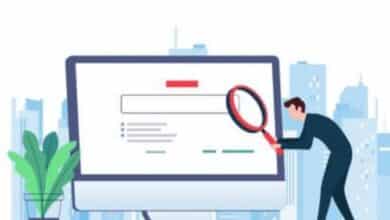How to Fix “Ethernet Doesn’t Have a Valid IP Configuration” Error on Windows
“Troubleshoot ‘Ethernet No Valid IP’ also known as ‘Ethernet Doesn’t Have a Valid IP Configuration’ errors on Windows with our detailed guide.”

Encountering the “Ethernet does not have a valid IP configuration” error on your Windows system can be quite irritating. This error, often referred to as “Ethernet No valid IP” on Windows, usually reflects a problem with your network settings. It can disrupt your Internet connection and disrupt your online activities.
But don’t worry! This guide is designed to help you understand and successfully resolve this error. We’ll go in-depth on what causes this error, how to fix it, and how to prevent it from happening again. At the end of this guide, you will be well prepared to tackle this issue head on and ensure a smooth, uninterrupted Internet connection on Windows systems.
“Ethernet does not have valid IP configuration“ Stay tuned to solve the mystery of the error and guide you towards a seamless internet experience on Windows.
Ethernet Doesn’t Have a Valid IP Configuration error
“Ethernet does not have valid IP configuration” error, also known as “Ethernet No valid IP“ on Windows, users may encounter. This error usually indicates that your computer has not been correctly assigned an IP address. In simple terms, it means that your router has failed to assign an IP address to your PC.
Every device connecting to the Internet or a local area network (LAN) needs an IP address. This unique identifier allows devices to communicate with each other and the Internet. When the “Ethernet does not have valid IP configuration” error appears on your system, it is mainly saying that it is facing the problem in getting this required IP address.
This error usually arises when there is a problem with your Internet connection via Ethernet and your router fails to assign an IP address to your PC via DHCP. This can lead to an invalid IP configuration even if the router or switch is configured incorrectly. Additionally, there may be a number of issues with the network interface card (NIC), the piece of hardware that links the computer to the network. It can also be caused by faulty drivers and incorrectly configured router or modem.
Common causes of Ethernet does not have a valid IP configuration error
The “Ethernet does not have a valid IP configuration” error, often known as “Ethernet does not have a valid IP configuration” on Windows, can occur for a variety of reasons. Understanding Ethernet does not have a valid IP configuration error causes can help you solve the problem more effectively.
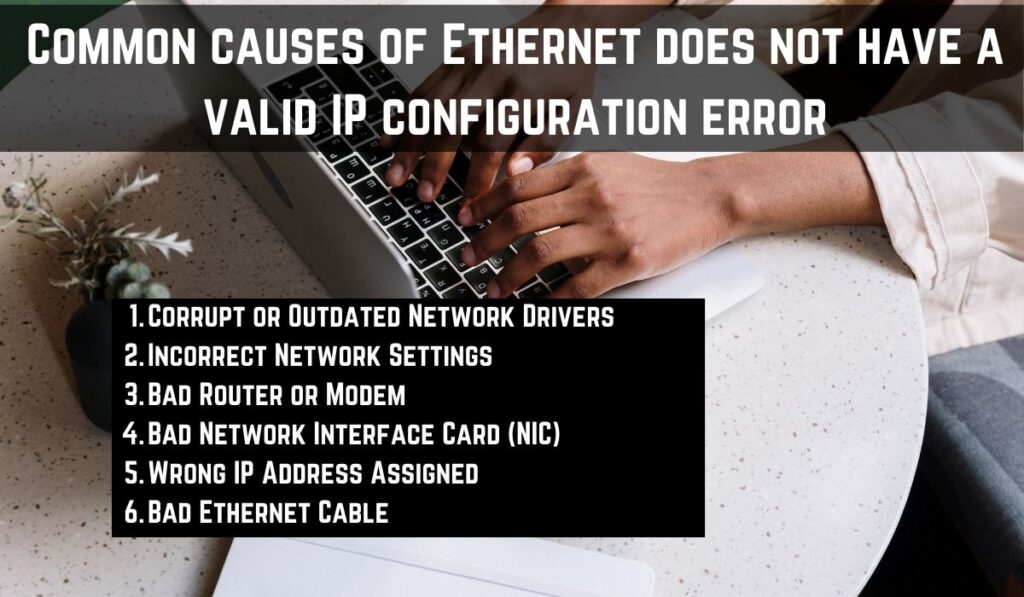
- Corrupt or Outdated Network Drivers: Network drivers help your computer communicate with your network and the Internet. If these drivers are outdated or corrupted, they may not handle communications correctly, causing an error.
- Incorrect Network Settings: If your TCP/IP settings are incorrect, your computer cannot obtain a valid IP address from your router.
- Bad Router or Modem: If your router or modem is not working, it may not be able to assign a valid IP address to your computer.
- Bad Network Interface Card (NIC): The NIC is the hardware that connects your computer to the network. If the NIC is bad, it will not be able to handle communication between the computer and the network, causing an error.
- The wrong IP address has been assigned: If your computer has been assigned the wrong IP address, it cannot connect to the network.
- Bad Ethernet Cable: A bad Ethernet cable can disrupt the connection between your computer and the network. If the cable is damaged, it may need to be replaced.
How to Fix Ethernet No valid IP Error: Step-by-Step Guide
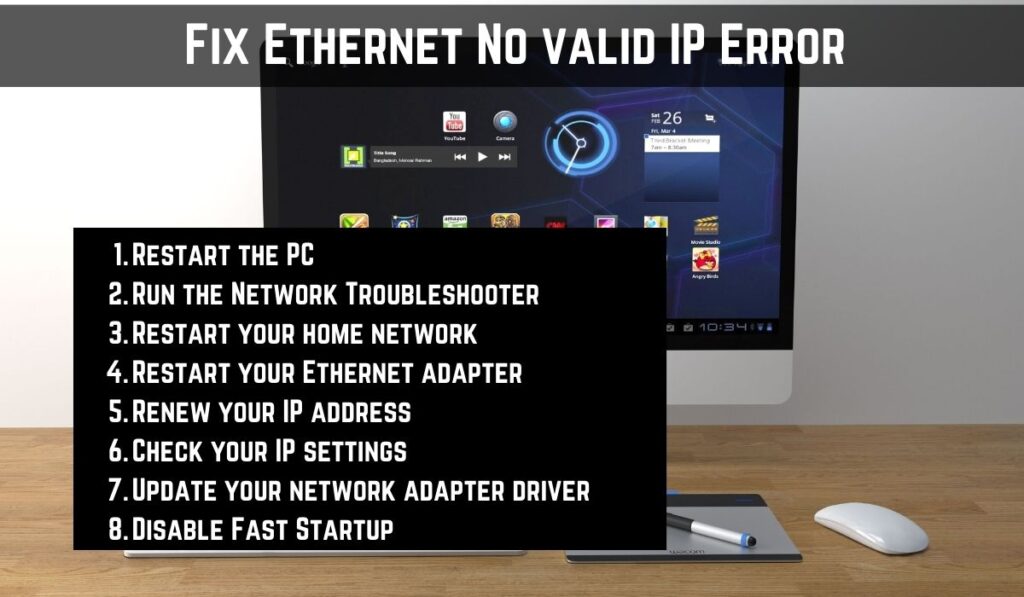
1. Restart the PC: The first and easiest step is to restart your computer.
2. Run the Network Troubleshooter: Windows has a Network Troubleshooter that can identify and fix your problems.
3. Restart your home network: Power down all network devices, including your modem and router.
4. Restart your Ethernet adapter: Disable and re-enable the network adapter.
5. Renew your IP address: You can renew your IP address through the command prompt.
6. Check your IP settings: Make sure your IP settings are set to automatic.
7. Update your network adapter driver: An outdated or corrupted network adapter driver can cause network problems.
8. Disable Fast Startup: Fast Startup is a feature in Windows that allows your computer to start faster after shutdown.
Note, it is important to restart your computer after making these changes for them to take effect. If you still encounter the “Ethernet does not have a valid IP configuration” error after following these steps, it may be best to seek professional help.
Avoidance of Ethernet No Valid IP error in future
“Ethernet does not have valid IP configuration” There are some simple steps to avoid the error. Updating your system regularly will ensure that your network drivers are up to date. Checking hardware, such as your router, modem, and Ethernet cable, can identify potential problems. Also, proper network settings and setting your IP settings automatically can prevent this error. By adopting these measures, you can ensure a smooth, uninterrupted internet experience on your Windows system.
Frequently Asked Questions
Q: How do I fix Ethernet not having a valid IP configuration?
A: This error occurs when your computer can’t obtain an IP address from the DHCP server. Try these steps:
- Restart your PC and router.
- Run the Network Troubleshooter in Windows.
- Restart your home network.
- Restart your Ethernet adapter.
- Renew your IP address using Command Prompt.
- Check and ensure your IP settings are set to automatic.
- Update your network adapter driver.
- Disable Fast Startup in Windows.
Q: How to fix Wi-Fi doesn’t have a valid IP configuration error?
A: Similar to Ethernet error, try these steps:
- Restart your computer and router.
- Reset the DHCP.
- Reset the TCP/IP stack.
- Adjust your PC’s network settings and drivers.
- Factory reset your router.
Q: How to configure Ethernet IP configuration?
A: Follow these steps:
- Open Network Connections settings.
- Right-click on your Ethernet adapter and select “Properties”.
- In the properties window, select “Internet Protocol Version 4 (TCP/IPv4)”.
- Make sure both “Obtain an IP address automatically” and “Obtain DNS server address automatically” are selected.
Q: How do I reset my Ethernet IP address?
A: Use Command Prompt:
Open Command Prompt as admin.
Type ipconfig /release.
Type ipconfig /renew.
Q: How do I fix my Ethernet connection?
A: Try these:
Check Ethernet cable and connection.
Restart modem and router.
Check network status in Settings.
Run Network and Internet troubleshooter.
Update or reinstall Ethernet adapter drivers.
Disable Proxy Server Over LAN.
Q: How do I enable DHCP on Ethernet?
A: Follow these steps:
Open Network Connections settings.
Right-click on your Ethernet adapter and select “Properties”.
In the properties window, select “Internet Protocol Version 4 (TCP/IPv4)”.
Select “Obtain an IP address automatically” and “Obtain DNS server address automatically”.
Conclusion
The “Ethernet Doesn’t Have a Valid IP Configuration” error on Windows can be resolved with a few simple steps. By understanding the causes and solutions, you can ensure a smooth internet experience. Remember, regular system updates and proper network settings are key to preventing this error in the future.