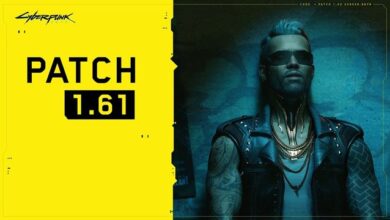Best Ways to Enjoy PC Gaming on Windows 11 Pro

Dominate the digital battlefield on Windows 11 Pro! Level up your PC gaming experience with these essential tips and tricks, from optimizing performance to finding hidden features. Conquer lag, master game mode, and immerse yourself in a world of smooth gameplay. Get ready to pwn with Windows 11 Pro!
Windows 11 Pro is the latest and most advanced version of the Windows operating system, designed for business and professional users. But did you know that Windows 11 Pro is also a great choice for PC gamers? Windows 11 Pro offers many features and benefits that can enhance your PC gaming experience, such as improved performance, graphics, compatibility, security, and more. In this article, we will show you some of the best ways to enjoy PC gaming on Windows 11 Pro, and how to optimize your PC for gaming performance. Microsoft’s official website or an authorized reseller are the best places to buy Windows 11 Pro.
1. Enable Auto HDR and DirectStorage
One of the best ways to enjoy PC gaming on Windows 11 Pro is to enable Auto HDR and DirectStorage, two new features that can improve your games’ visual quality and loading speed. Auto HDR automatically adds high dynamic range (HDR) to your games, which means more vibrant colors, brighter highlights, and darker shadows. DirectStorage allows your games to load faster from your NVMe SSD, by bypassing unnecessary steps and sending data directly to your GPU. To enable Auto HDR and DirectStorage, follow these steps:
- Go to Settings > System > Display and turn on Auto HDR. You will need an HDR-compatible monitor to use this feature.
- Go to Settings > Gaming > DirectStorage and turn on Enable DirectStorage. You will need an NVMe SSD and a DirectX 12 GPU to use this feature.
2. Use the Xbox App and Game Pass
Another way to enjoy PC gaming on Windows 11 Pro is to use the Xbox app and Game Pass, which are built-in features that give you access to hundreds of games and online services. The Xbox app lets you browse and play games from the Microsoft Store, as well as stream games from your Xbox console or the cloud. Game Pass is a subscription service that lets you play over 100 PC games, including new releases and exclusive titles, for a low monthly fee. To use the Xbox app and Game Pass, follow these steps:
- Go to Start > Xbox and sign in with your Microsoft account. If you don’t have one, you can create one for free.
- Browse and download games from the Microsoft Store, or stream games from your Xbox console or the cloud. You will need a stable internet connection and a compatible controller to use this feature.
- If you want to join Game Pass, go to Start > Xbox > Game Pass and choose a plan that suits your needs. You can also get a free trial for a limited time.
3. Customize and Optimize Your PC for Gaming
A third way to enjoy PC gaming on Windows 11 Pro is to customize and optimize your PC for gaming performance. Windows 11 Pro allows you to tweak various settings and options to improve your gaming experience, such as:
- Enable Game Mode, which prioritizes your gaming resources and reduces background activities. To enable Game Mode, go to Settings > Gaming > Game Mode and turn it on.
- Disable unnecessary apps and services that run at startup, which can slow down your PC and affect your gaming performance. To disable startup apps, go to Settings > Apps > Startup and turn off the apps you don’t need.
- Check your power plan, which can affect your PC’s performance and battery life. To check your power plan, go to Settings > System > Power & battery and choose a plan that balances performance and power consumption.
- Update your drivers, which can improve your PC’s compatibility and stability with your games and hardware. To update your drivers, go to Settings > Update & Security > Windows Update and click on Check for updates.
4. Use the Game Bar and Widgets
A fourth way to enjoy PC gaming on Windows 11 Pro is to use the Game Bar and Widgets, handy tools that let you access various features and information while gaming. The Game Bar is an overlay that lets you adjust your gaming settings, record and share your gameplay, chat with your friends, and more. Widgets are small panels that let you access news, weather, calendars, and more. To use the Game Bar and Widgets, follow these steps:
- Press Windows+G to open the Game Bar. You can use the buttons and menus to access various features and options, such as audio, performance, capture, chat, and more.
- Press Windows+W to open the Widgets panel. You can use the buttons and menus to access various widgets and customize them to your liking.
5. Play with Your Preferred Peripherals and Accessories
A fifth way to enjoy PC gaming on Windows 11 Pro is to play with your preferred peripherals and accessories, which can enhance your gaming comfort and immersion. Windows 11 Pro supports a wide range of gaming peripherals and accessories, such as keyboards, mice, controllers, headsets, monitors, VR headsets, and more. You can connect your peripherals and accessories to your PC via USB, Bluetooth, or wireless dongle, and customize their settings and features to suit your preferences. To connect and customize your peripherals and accessories, follow these steps:
- Go to Settings > Devices and click on Add device. Choose the type of device you want to add and follow the instructions on the screen.
- Go to Settings > Devices and click on the device you want to customize. You can adjust various settings and options, such as name, battery, sound, vibration, and more.
Conclusion
Windows 11 Pro is a great choice for PC gamers, as it offers many features and benefits that can enhance your PC gaming experience. By following the tips and steps in this article, you can enjoy PC gaming on Windows 11 Pro with improved performance, graphics, compatibility, security, and more. If you want to buy Windows 11 Pro, you can visit the official Microsoft website or an authorized reseller to get the best deal and support.
FAQs: PC Gaming on Windows 11 Pro
Q: What are the biggest benefits of Windows 11 Pro for gaming?
Windows 11 Pro offers several perks for gamers, including:
- Enhanced performance: Game Mode prioritizes resources for gaming, boosting FPS and smoothness.
- DirectStorage: Load games lightning fast with this cutting-edge tech that bypasses bottlenecks.
- Auto HDR: Experience stunning visuals with vibrant colors and contrast on compatible games.
- Xbox Game Pass integration: Access a vast library of games through a subscription service.
- Advanced security features: Protect your system and game data from malicious threats.
Q: How can I optimize Windows 11 Pro for gaming?
Turn on Game Mode: Prioritize gaming resources and minimize background distractions.
- Update your drivers: Keep your graphics card and other hardware drivers up-to-date for optimal performance.
- Tweak visual settings: Adjust graphical options in-game to find the best balance between visuals and performance.
- Disable unnecessary startup programs: Eliminate background processes that hog resources.
- Consider upgrading hardware: Invest in more RAM, storage, or a better graphics card for significant performance gains.
Q: What are some cool hidden features for gamers on Windows 11 Pro?
- Xbox Game Bar: Access instant capture, screen recording, and social features with a tap of Win+G.
- HDR Calibration: Fine-tune HDR settings for the perfect visual experience on your monitor.
- Performance Monitor: Track your system’s resource usage in real-time during gameplay.
- Variable Refresh Rate (VRR): Enjoy smoother gameplay with compatible monitors and games.
- Windows Sandbox: Test new software or games in a secure isolated environment.
Q: How can I find a community of PC gamers on Windows 11 Pro?
- Join online forums and communities: Connect with fellow gamers to discuss tips, tricks, and game recommendations.
- Use the Xbox app: Join clubs and parties to play with friends and find new gaming buddies.
- Participate in online tournaments and events: Test your skills and compete against other players for glory.