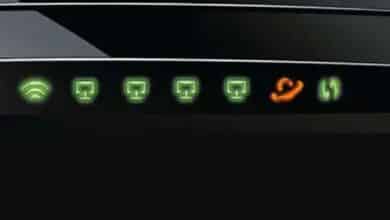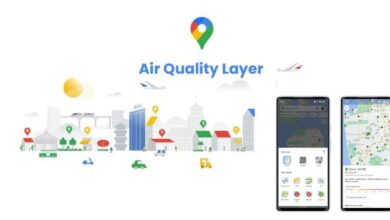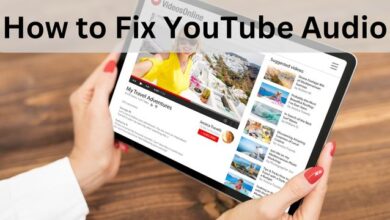How to Block a Device from Your Wi-Fi

In our digital age, Wi-Fi has become a vital part of our daily lives. It connects us to the world, powers our devices, and makes life more convenient. But what happens when you need to block a device from your Wi-Fi network?
Whether it’s an unknown device hogging your bandwidth or a gadget that’s no longer in use, managing your Wi-Fi access is crucial.
This article will guide you through the process of blocking a device from your Wi-Fi network, ensuring a secure and efficient online experience. Let’s dive in!
Why Block a Device From Your Wi-Fi?
There are several reasons why you might want to block a device from your Wi-Fi network. Let’s explore some of them:
- Security: In today’s interconnected world, security is paramount. If you suspect a device on your network is compromised or being used for malicious activities, it’s best to block it. This prevents potential hackers from accessing your network and protects your sensitive information.
- Bandwidth Management: Wi-Fi isn’t infinite. Each device connected to your network uses a portion of your bandwidth. Some devices might use more than their fair share, slowing down the internet speed for everyone else. By blocking such devices, you can ensure a smoother internet experience for the rest of your devices.
- Parental Control: As a parent or guardian, you might want to control when and how your children use the internet. Blocking their devices from the Wi-Fi network can be an effective way to manage their online activities.
Identifying Devices on Your Network
Before you can block a device, you need to know what’s connected to your Wi-Fi network. Here’s how you can do it:
- Access Your Router’s Interface: The first step is to log into your router’s interface. This is typically done by entering the router’s IP address into a web browser. The IP address is often printed on the router itself or can be found in the router’s manual.
- Find the Connected Devices: Once you’re in the router’s interface, look for a section called “Connected Devices”, “Device List”, or something similar. This will give you a list of all the devices currently connected to your Wi-Fi network.
- Identify the Device: Each device on the list will have an associated IP address and a MAC address. Some routers also show the name of the device, which can make identification easier. If you’re unsure which device is which, you can cross-reference the MAC addresses with the devices you own.
How to Block a Device from your WiFi
Now that you’ve identified the device you want to block, here’s how you can do it:
- Access Your Router’s Interface: Log into your router’s interface by entering the router’s IP address into a web browser.
- Navigate to Security Settings: Look for a section in the interface labeled “Security”, “Access Control”, or something similar. This is where you’ll find the settings to block devices.
- Add the Device to the Block List: You’ll need to enter the MAC address of the device you want to block. Some routers may also require the IP address. Once you’ve entered this information, simply add the device to the block list.
- Save Your Settings: Don’t forget to save your changes before exiting the router’s interface. The device should now be blocked from accessing your Wi-Fi network.
Remember, the exact steps may vary depending on your router’s model and firmware. When in doubt, refer to your router’s manual or the manufacturer’s website.
Alternatives to Blocking a Device
While blocking a device is an effective way to manage your Wi-Fi network, it’s not the only option. Here are some alternatives you might consider:
- Limit Bandwidth: Instead of completely blocking a device, you can limit the amount of bandwidth it uses. This can be particularly useful for devices that consume a lot of data but aren’t necessarily a security risk.
- Set Up a Guest Network: If you frequently have guests who use your Wi-Fi, consider setting up a separate guest network. This allows your guests to access the internet without giving them access to your main network.
- Use Parental Controls: If you’re trying to manage your child’s internet usage, consider using parental controls. Many routers have built-in parental controls that allow you to restrict access to certain websites or limit internet usage during specific hours.
Remember, every situation is unique. What works best for you will depend on your specific needs and the capabilities of your router.
Conclusion
Managing your Wi-Fi network is an essential part of maintaining a secure and efficient online environment. Whether you choose to block a device, limit its bandwidth, or set up a guest network, each method offers its advantages. Remember, the best solution depends on your specific needs and circumstances.
By understanding how to block a device from your Wi-Fi, you’re taking a significant step toward better network management. We hope this guide has helped provide you with the knowledge and tools to effectively manage your Wi-Fi network. Stay safe and connected!