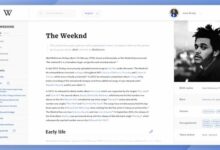What’s up with YouTube TV video quality?

YouTube TV video quality: YouTube TV is a popular streaming service that provides users with access to live TV channels, including sports, news, and entertainment. While many users appreciate the convenience of YouTube TV, some have reported issues with video quality. In this article, we will explore what may be causing these problems and what users can do to improve their YouTube TV video quality.
What is YouTube TV?
Before we dive into the issue of video quality, let’s first take a quick look at what YouTube TV is. YouTube TV is a live TV streaming service that offers users access to over 85 channels, including popular networks like ABC, CBS, NBC, FOX, ESPN, and CNN. With YouTube TV, users can watch live TV, record shows to watch later, and access on-demand content from various networks.
What is the Video Quality on YouTube TV?
YouTube TV offers high-quality video streaming at a resolution of up to 1080p, depending on the channel and the user’s internet connection. Users with faster internet connections can stream content at a higher quality than those with slower connections.
What are the Issues with YouTube TV Video Quality?
Despite YouTube TV’s high-quality streaming capabilities, some users have reported issues with video quality, such as buffering, pixelation, and video freezing. These problems can be caused by a variety of factors, including:
- Internet Speed: Slow internet speeds can cause videos to buffer, freeze, or appear pixelated.
- Network Congestion: When many users in the same area are streaming at the same time, it can cause network congestion, which can lead to a decrease in video quality.
- Device Limitations: Some devices may not be capable of handling high-quality video streaming, which can result in a decrease in video quality.
- Outdated Devices: Outdated devices may not be able to support the latest video streaming technology, resulting in a decrease in video quality.
- Other Factors: Other factors that can affect YouTube TV video quality include the distance between the device and the router, the number of devices connected to the network, and the quality of the internet service provider.
How to Improve YouTube TV Video Quality?
If you’re experiencing issues with YouTube TV video quality, there are several things you can do to improve it. Here are some tips to try:
- Check Your Internet Speed: Use a speed test tool to check your internet speed. If your internet speed is slower than 5 Mbps, you may experience issues with video quality.
- Reduce Network Congestion: Try streaming at off-peak times to reduce network congestion. Alternatively, you can try connecting to a different Wi-Fi network.
- Upgrade Your Device: If your device is outdated or unable to handle high-quality video streaming, consider upgrading to a newer device.
- Check Your Router and Modem: Make sure your router and modem are up-to-date and functioning properly. You can also try moving the router closer to your device to improve the connection.
- Close Other Apps and Devices: Close other apps and devices that may be using your internet connection to improve video quality.
- Change Video Quality Settings: If you’re experiencing issues with video quality, you can change the video quality settings in the YouTube TV app. To do this, go to the Settings menu and select “Live Guide and More.” From there, you can adjust the video quality settings to a lower resolution to improve streaming quality.
- Contact Your Internet Service Provider: If you’ve tried all of the above tips and are still experiencing issues with video quality, contact your internet service provider to see if there’s an issue with your service.
One of the main factors that can affect video quality on YouTube TV is the resolution at which the video is being streamed. YouTube TV typically streams videos in resolutions ranging from 480p to 1080p, depending on factors such as the user’s internet connection speed and device capabilities. If the user’s internet connection is too slow or their device does not support higher resolutions, the video quality may be automatically reduced to prevent buffering or other issues.
Another factor that can affect video quality on YouTube TV is the amount of compression that is applied to the video stream. Compression is used to reduce the amount of data that needs to be transmitted over the internet, which can help to prevent buffering and ensure that the video stream remains smooth and consistent. However, excessive compression can result in a loss of detail and clarity in the video, leading to a lower-quality viewing experience.
In addition to these technical factors, there are also some user-related factors that can impact video quality on YouTube TV. For example, users who have multiple devices connected to their network at the same time may experience network congestion, which can cause buffering and other issues with video playback. Similarly, users who are located far away from the nearest YouTube TV server may experience slower connection speeds and lower-quality video streams.
Despite these potential issues, YouTube TV generally offers high-quality video streaming that is comparable to traditional cable or satellite TV services. To ensure the best possible viewing experience on the platform, users should make sure that their internet connection is fast and stable, and that their devices are up-to-date and capable of supporting high-resolution video streams. They can also try adjusting the video quality settings on the YouTube TV app to find the optimal balance between video quality and smooth playback.
Conclusion
While YouTube TV offers high-quality video streaming, issues with video quality can still occur. Slow internet speeds, network congestion, device limitations, outdated devices, and other factors can all contribute to a degradation in video quality. In this article, we will explore the various factors that can affect YouTube TV’s video quality and provide some tips on how to improve it.
What are some common causes of video quality issues on YouTube TV?
Answer: Some common causes of video quality issues on YouTube TV include slow internet speeds, network congestion, outdated devices, and device limitations.
How can users diagnose and troubleshoot video quality issues on YouTube TV?
Answer: Users can diagnose and troubleshoot video quality issues on YouTube TV by checking their internet speeds, restarting their devices, clearing cache and cookies, and making sure their devices are up to date.
Are there any settings or configurations that can be adjusted to improve video quality on YouTube TV?
Answer: Yes, users can adjust the video quality settings on YouTube TV by going to the “Settings” section and selecting “Quality.” They can then choose from different video quality options depending on their preferences and internet speeds.
What impact do internet speeds and network congestion have on video quality on YouTube TV?
Answer: Internet speeds and network congestion can significantly impact video quality on YouTube TV. Slow internet speeds and network congestion can cause buffering, pixelation, and other video quality issues.
- YouTube’s Apple TV application faces issue during exit, users complain
- How to Turn Off Restricted Mode on YouTube
- YouTube Ambient Mode: How to Use it?
How does YouTube TV compare to other streaming services in terms of video quality?
Answer: YouTube TV generally offers high-quality video streaming compared to other streaming services. However, video quality can vary depending on internet speeds and other factors.