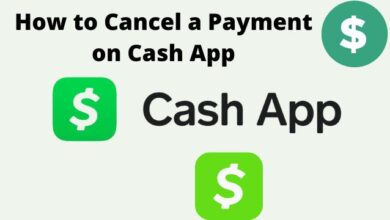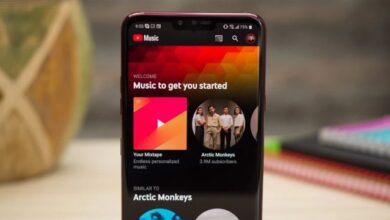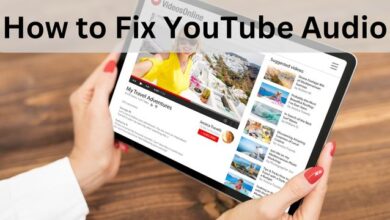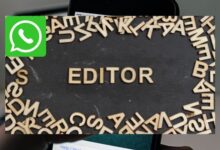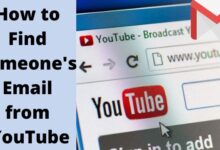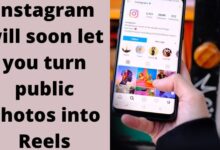YouTube Ambient Mode: How to Use it?
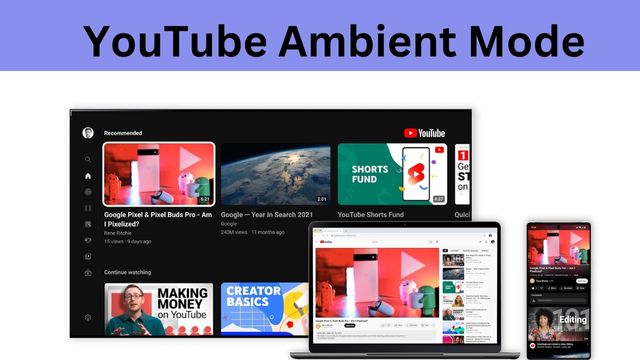
Use YouTube Ambient mode to fully immerse yourself in your favorite YouTube videos. Here is information on how to use this feature on desktop and mobile.
If you spend a lot of time watching YouTube videos, the platform’s Ambient mode feature can improve your viewing experience on both mobile and desktop. You may view videos in an immersive way thanks to this function.
To get you started, check out this comprehensive tutorial for YouTube’s Ambient mode.
What is YouTube Ambient Mode
While watching YouTube videos, you can use the ambient mode option to add gradient backgrounds to your screen. The function appears to be leaking colors from the YouTube video you’re watching onto the surrounding areas of the video player by adding them with a subtle gradient texture.
Your viewing experience will be more immersive thanks to YouTube’s Ambient mode, which is dynamic and instantly changes the background color whenever the colors in the video change. The feature only functions in the dark mode because of how it is designed.
As a result, before moving on to the next section, where we discuss how to use Ambient mode, first enable dark mode on YouTube. In case you don’t see the option, we also advise updating your YouTube app on your mobile device to ensure you’re using the most recent version.
How to Use YouTube Ambient Mode (Mobile)
On YouTube, enabling dark mode also turns Ambient mode on. You can, however, disable the feature. This is how:
- Any YouTube video can be played by tapping on it.
- To access the control options, tap the screen.
- In the top right corner, tap the Settings icon. A pop-up menu will appear as a result.
- To turn off the function, select Ambient mode from the pop-up menu.
- When the feature is disabled, a pop-up message stating “Ambient mode is off” will appear.
The same actions must be taken to enable Ambient mode once more. You should be aware that Ambient mode has the drawback of not supporting offline videos. You won’t even be able to access the Ambient mode option in the settings pop-up menu if you download and play a YouTube video.
How to Use YouTube Ambient Mode (Desktop)
You may utilize Ambient mode on YouTube’s desktop website as well. Similar to mobile, you must first enable dark mode, which automatically turns on Ambient mode.
In light of the foregoing, here is how to remove the Ambient mode from YouTube’s desktop website:
- Choose a YouTube video to play, then move your cursor over the player to see the control menu.
- In the bottom right corner of the movie, click the Settings icon.
- To turn off the feature, select Ambient mode from the pop-up menu. The gradient background of your video player’s surrounding sections will disappear right away. All YouTube videos will then no longer play in ambient mode.
On the YouTube desktop site, Ambient mode has a small restriction. As of this writing, the Theatre mode on YouTube for desktops does not support Ambient mode. As a result, for the effects to show, you must utilize the Default view. If the horizontal video player fills the entire screen, you are utilizing theatre mode.
When the cursor is over a video that is playing, you can return to the default view by clicking the white rectangular box icon in the bottom right. The video player area should now be smaller, and on the right side, a list of suggested videos should appear. Gradients will start to show up right away if Ambient mode is enabled.
You can enhance your YouTube viewing experience a little with ambient mode. Another tip is to select Settings > Quality > Higher picture quality on mobile devices, or higher specific resolution options like 1080p, 1440p, or 2160p on the desktop version of YouTube.
However, streaming at a lower resolution would be preferable if you have a limited data plan because doing so can quickly turn into an expensive adventure.
What is the use of ambient mode?
By projecting soft hues from the film onto the background of your screen, ambient mode provides a lighting effect to make watching videos in the Dark theme more immersive. Ambient mode is automatically activated when you switch to the Dark theme.
How long does ambient mode last?
The user will be taken back to the Home screen if they interact with the device for more than 30 minutes after switching to Ambient Mode. In Energy Saver mode, the Home screen will appear when the user presses the power button to turn on the device.
What does ambient listening mean?
The background or surrounding noise is referred to as ambient sound. While listening to music, you may hear the background noise through the earbud microphone. For instance, you can listen to the rain, birds, and train announcements.
Can YouTube be on night mode?
Turn on your device’s Dark theme first if you want to watch YouTube in Ambient mode. Your profile photo can be clicked. Toggle to Appearance. To utilize the dark theme setting, select “Dark theme.”
What does ambient setting mean?
Even while using headphones, ambient sound is audible thanks to the ambient sound mode. But keep in mind that not all sounds around you can be heard in this mode. Depending on the setting, the music being played on your Walkman, and the volume level, ambient sound may not be audible well.
- YouTube Shopping Feature Following the Footsteps of TikTok
- New Live QA Feature of YouTube
- YouTube for Android Updated with Home Screen Widgets
Conclusion
By introducing a slight texture, this effect alters the color of the video player’s surrounding areas. You must first turn on dark mode on your YouTube mobile device to use Ambient Mode. The ambient mode can slightly improve your YouTube viewing experience. If activated, the background of the parts of your video player will vanish instantly. You are using theatrical mode if the horizontal video player takes up the entire screen.
On YouTube’s desktop version, higher resolution options like 1080p, 1440p, or 2160p are advised. Ambient Mode enhances the immersiveness of watching movies by illuminating the background of your screen with gentle hues from the movie. When you switch to your device’s Dark theme, Ambient mode is immediately engaged. If a user uses the device for longer than 30 minutes, they will be returned to the Home screen.