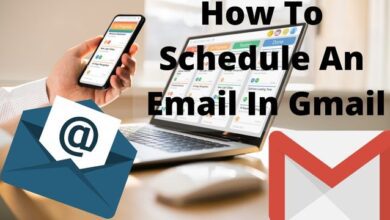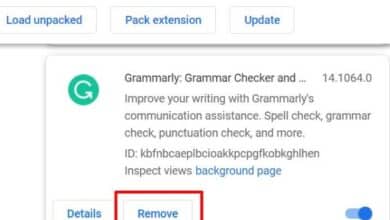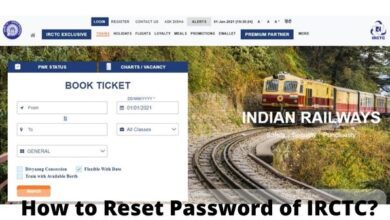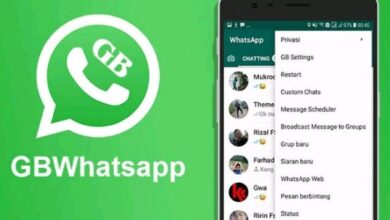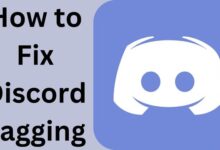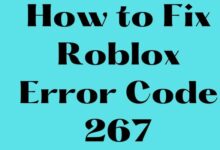How to Turn Off Restricted Mode on YouTube
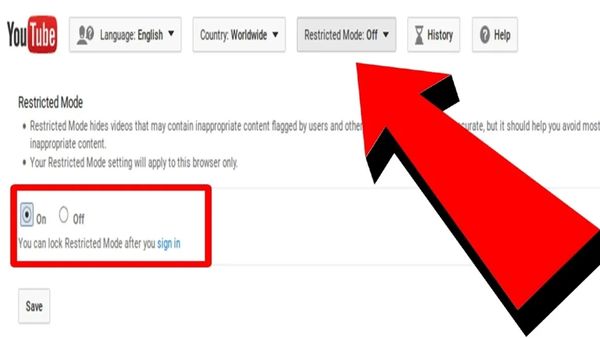
Are you looking for How to Turn Off Restricted Mode on YouTube- You cannot watch offensive or upsetting content on YouTube while in Restricted Mode. For instance, you might have this set up on your home computer to prevent your children from viewing that kind of stuff.
It’s also conceivable that the administration at your place of employment or education have enabled YouTube’s Restricted Mode. To view the more mature podcasts and other stuff you are accustomed to, you might wish to turn it off.
To disable it if it’s enabled at your company, get in touch with the IT division. These instructions will enable you to disable YouTube’s Restricted Mode if you are the device administrator.
How to Turn Off Restricted Mode on YouTube
You or another user may have unintentionally activated Restricted Mode if your device prevents access to YouTube’s explicit content. You might also have many accounts where it activated. Maybe you activated it because you have young children.
Whatever the case, switching it off is simple.
For your computer’s YouTube Restricted Mode to be disabled:
- Open a web browser, go to YouTube, and log in (if you haven’t done so already).
- In the top-right corner, click the icon for your profile.
- Go to the context menu and choose Restricted Mode.
- Activate Restricted Mode should now be toggled to the Off setting.
When you turn it off, YouTube will reload, adding more videos to your feed, some of which may contain mature content, for you to watch. Launch each browser you use, making sure Restricted Mode is not active in each one.
How to Turn Off Restricted Mode on Mobile Devices for YouTube
If Restricted Mode is activated on your iPhone, iPad, or Android device, turning it off is simple. All you have to do is know where to go.
On your mobile device, disable Restricted Mode by following these steps:
If you haven’t already, open the YouTube app on your smartphone or tablet and log in.
In the top right corner of the screen, click the profile symbol.
- Click the Settings option under the Profile menu.
- Select General from the Settings menu’s list by tapping it.
- Toggle the Restricted Mode feature to the Off setting in the General section of the options.
- Once Restricted Mode has been disabled, exit Settings and browse the YouTube app for your desired material.
Keep in mind that you must disable Restricted Mode on each device you use to access YouTube. Simply carry out the same procedures on the other devices. The Restricted Mode setting on your devices is not synchronised by YouTube.
Why Can’t I Turn Off Restricted Mode on YouTube?
As we indicated in the introduction, if your workplace or school controls the computer or device you’re using, you might not be able to disable Restricted Mode on YouTube.
In certain cases, you’ll need to get in touch with your network administrator or IT department to turn it off.
Additionally, you must ask your parents to disable Restricted Mode if they are using Family Link, for example, to handle your Google and YouTube accounts.
- YouTube Ambient Mode: How to Use it?
- YouTube Shopping Feature Following the Footsteps of TikTok
- New Live QA Feature of YouTube
Configuring YouTube
To assist screen out mature and unsuitable content, YouTube offers the optional Restricted Mode setting. But remember that it’s not flawless. Google makes a point of letting you aware that not all objectionable content is entirely blocked by its filters. But if you want to filter out mature information all at once, this is a great place to start.