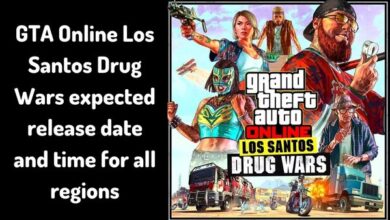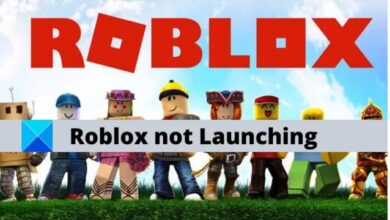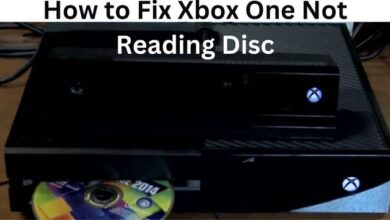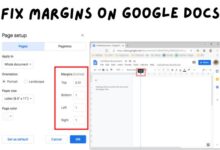How to fix PUBG Battlegrounds Settings not saving

How to fix PUBG Battlegrounds Settings not saving: PlayerUnknown’s Battlegrounds (PUBG) is a popular battle royale game that has taken the gaming world by storm. It is an online multiplayer game where players fight for survival on an island. The game has various settings that allow players to customize their experience. However, one of the common problems that PUBG players face is the settings not saving. This article will discuss why this problem occurs and how to fix it.
What is PUBG Battlegrounds Settings not saving?
PUBG Battlegrounds Settings not saving is a problem that occurs in the game PlayerUnknown’s Battlegrounds, where the settings that a player sets within the game do not get saved, resulting in having to reset them every time the game is launched. This can be frustrating for players, as they have to reconfigure their settings every time they want to play the game. The problem can occur due to various reasons, such as antivirus or firewall, corrupted game files, third-party software, or storage issues. There are several solutions to fix the problem, such as disabling antivirus or firewall, verifying game files, deleting config files, or reinstalling the game.
Why do PUBG Battlegrounds settings not save?
There are several reasons why PUBG settings may not save. Some of these include:
- Antivirus or Firewall: Sometimes, antivirus software or a firewall can block the game from saving settings. This is because the software may consider the game as a threat and prevent it from accessing certain files.
- Corrupted game files: Corrupted game files can cause settings not to save. This can happen due to various reasons, such as a bad update, system crash, or other technical issues.
- Third-party software: Third-party software, such as macros or cheat software, can cause problems with the game’s settings. These programs can interfere with the game’s files and cause them to become corrupted.
- Storage issues: Insufficient storage on your computer can also cause the game’s settings not to save. If you do not have enough space, the game may not be able to write the settings to the hard drive.
How to fix PUBG Battlegrounds settings not saving?
If you are experiencing the issue of PUBG settings not saving, there are several solutions you can try:
- Disable antivirus or firewall: If you suspect that your antivirus or firewall is preventing the game from saving settings, try disabling them temporarily. This will allow the game to access the necessary files and save the settings.
- Verify game files: Verify the integrity of the game files to check if any of them are corrupted. To do this, go to the game’s properties in the Steam library and select “Verify Integrity of Game Files.”
- Delete the config files: Sometimes, the game’s configuration files can become corrupted. To fix this, navigate to the “AppData” folder on your computer and delete the “TslGame” folder. This will force the game to create new configuration files.
- Reinstall the game: If all else fails, try reinstalling the game. This will remove any corrupted files and allow the game to function properly.
- iQOO Z7 and iQOO Z7x: 5G-Ready Smartphones with High-End Features for Gamers
- Epic Games Issues A Warning To ‘Fortnite’ PC Players As Season 2 Approaches
- 5 Best Strategy Games
FAQ
Why are my PUBG settings not saving?
PUBG settings may not save due to various reasons, such as antivirus or firewall, corrupted game files, third-party software, or storage issues.
How can I fix PUBG settings not saving?
You can fix PUBG settings not saving by disabling antivirus or firewall, verifying game files, deleting config files, or reinstalling the game.
How do I verify the integrity of game files?
To verify the integrity of game files, go to the game’s properties in the Steam library and select “Verify Integrity of Game Files.”
How do I delete the config files?
To delete the config files, navigate to the “AppData” folder on your computer and delete the “TslGame” folder.
Conclusion
In conclusion, PUBG Battlegrounds settings not saving is a common problem that can be caused by various factors. However, with the solutions provided in this article, you can easily fix the problem and enjoy your gaming experience. Remember to always keep your system updated and regularly perform maintenance tasks to avoid encountering this issue in the future.