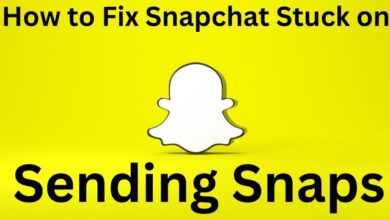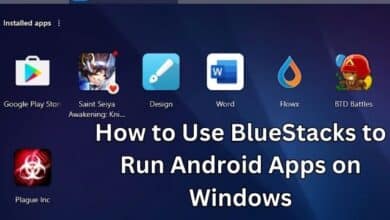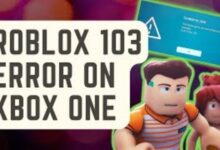How to use G-Sync for a smooth gaming experience
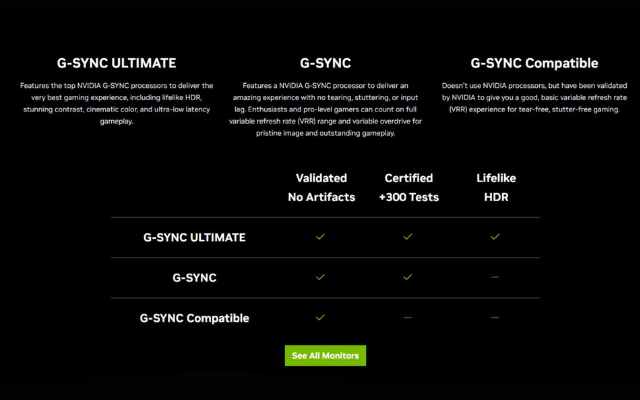
G-Sync is a proprietary technology developed by NVIDIA that synchronizes the refresh rate of a computer monitor with the frame rate of compatible NVIDIA graphics cards. This technology helps to eliminate screen tearing, input lag, and stuttering, resulting in a smoother gaming experience. In this article, we will explain how to use G-Sync to get the most out of your gaming setup.
What is G-Sync?
G-Sync is a technology that allows the refresh rate of a monitor to synchronize with the frame rate of a graphics card. This synchronization helps to eliminate screen tearing and stuttering, resulting in a smoother gaming experience. G-Sync works by dynamically adjusting the monitor’s refresh rate to match the frame rate of the graphics card.
How to use G-Sync?
Using G-Sync is relatively easy. To use G-Sync, you will need a compatible NVIDIA graphics card and a G-Sync compatible monitor. Follow these steps to enable G-Sync:
Step 1: Install the latest NVIDIA graphics driver
Before you can enable G-Sync, you need to make sure that you have installed the latest NVIDIA graphics driver. You can download the latest driver from the NVIDIA website.
Step 2: Connect your G-Sync compatible monitor
Connect your G-Sync compatible monitor to your graphics card using a DisplayPort cable. Make sure that the G-Sync feature is enabled on your monitor. To enable G-Sync on your monitor, refer to the user manual that came with your monitor.
Step 3: Enable G-Sync in NVIDIA Control Panel
After connecting your monitor, open the NVIDIA Control Panel by right-clicking on your desktop and selecting “NVIDIA Control Panel.” In the NVIDIA Control Panel, click on “Set up G-SYNC” under the “Display” category. Check the box next to “Enable G-SYNC, G-SYNC Compatible,” and then click on “Apply.”
Step 4: Verify G-Sync is enabled
After enabling G-Sync, verify that it is working correctly. You can do this by opening a game and checking that the G-Sync indicator is displayed in the game. If the G-Sync indicator is not displayed, check that your monitor and graphics card are connected correctly and that G-Sync is enabled in the NVIDIA Control Panel.
FAQs:
What are the benefits of using G-Sync?
Using G-Sync can help to eliminate screen tearing, stuttering, and input lag, resulting in a smoother gaming experience.
Does G-Sync work with all graphics cards?
No, G-Sync only works with NVIDIA graphics cards.
Does G-Sync work with all monitors?
No, G-Sync only works with G-Sync compatible monitors.
Can I use G-Sync with a laptop?
Yes, if your laptop has a G-Sync compatible NVIDIA graphics card and a G-Sync compatible monitor, you can use G-Sync.
Do I need to use a DisplayPort cable to use G-Sync?
Yes, to use G-Sync, you need to connect your monitor to your graphics card using a DisplayPort cable.
Can I use G-Sync with multiple monitors?
Yes, you can use G-Sync with multiple monitors, as long as they are all G-Sync compatible.
Does G-Sync increase input lag?
No, G-Sync helps to reduce input lag.
What is the difference between G-Sync and FreeSync?
G-Sync is a proprietary technology developed by NVIDIA, while FreeSync is an open standard developed by AMD. Both technologies aim to eliminate screen tearing and stuttering, but G-Sync only works with NVIDIA graphics cards, while FreeSync works with AMD graphics cards.
- iQOO Z7 and iQOO Z7x: 5G-Ready Smartphones with High-End Features for Gamers
- Epic Games Issues A Warning To ‘Fortnite’ PC Players As Season 2 Approaches
- 5 Best Strategy Games
Conclusion
G-Sync technology offers a smoother and more enjoyable gaming experience by reducing screen tearing and stuttering. By syncing the monitor’s refresh rate with the graphics card’s frame rate, G-Sync minimizes visual artifacts and enhances immersion. To get the best performance from G-Sync, it is essential to have a compatible graphics card and monitor, use the appropriate display settings, and optimize in-game settings for optimal performance. By following these tips and tricks, gamers can take full advantage of G-Sync technology and enjoy a seamless and immersive gaming experience.