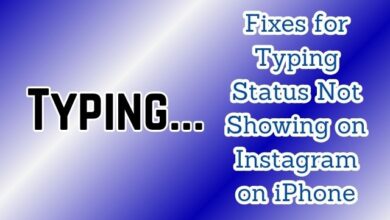How to Fix Music Not Showing Up in Instagram Notes
Step-by-Step Guide to Resolving Instagram Music Issues

Music Not Showing Up in Instagram Notes is a phrase that has become all too familiar for many Instagram users. This issue, while seemingly minor, can cause significant frustration for those who rely on music to enhance their Instagram notes.
In the digital age, social media platforms like Instagram have become a vital part of our daily lives. They serve as a medium for self-expression, communication, and creativity. One of the features that make Instagram stand out is the ability to add music to your notes, giving them a unique and personal touch.
However, imagine the disappointment when you’re crafting the perfect note, and the music just won’t show up. It’s like preparing a stage for a grand performance, only to find out that the sound system isn’t working. This issue can be particularly frustrating for users who frequently use music in their notes to express their thoughts and emotions more effectively.
But why does this happen? What could possibly cause the music not to show up in your Instagram notes? Is it a bug, or is there something wrong with your settings? These are some of the questions that we will address in this article.
We will explore five proven methods to fix this issue, ensuring that you can continue to enhance your Instagram notes with your favorite tunes. So, let’s dive in and turn the music back on!
Understanding the Issue: Music Not Showing Up in Instagram Notes
The issue of Music Not Showing Up in Instagram Notes is a common one faced by many Instagram users. This problem can occur due to a variety of reasons, and understanding these can help us find the right solution.
Instagram, owned by Meta, has been continuously adding new features to enhance user experience. One such feature is the ability to add music to Instagram Notes. This feature allows users to share posts of 60 characters using text, emojis, and now, music. The Notes feature has been quite popular among youngsters since its launch in December 2022.
However, there are instances when music does not show up in Instagram Notes. This could be due to several reasons such as outdated Instagram versions, issues with the music library, device compatibility problems, or even bugs within the Instagram app itself.
In January 2024, Instagram introduced a new feature that allows users to attach notes to the profiles of other users, which would expire within 3 days. This feature was introduced to increase engagement on Instagram Notes. However, this update could also potentially cause issues with music not showing up in Instagram Notes.
Moreover, Instagram is also testing the inclusion of songs in a photo post carousel. This feature is already available in a few countries, with more countries to be included soon. While this is an exciting development, it could also lead to potential issues with music not showing up in Instagram Notes.
Now, we will explore five proven methods to fix the issue of Music Not Showing Up in Instagram Notes. These methods will help you understand the problem better and provide you with solutions to ensure a seamless Instagram experience.
Method 1: Checking Instagram Updates
One of the most common reasons for Music Not Showing Up in Instagram Notes is that your Instagram app might not be up-to-date. Instagram frequently releases updates to improve user experience, introduce new features, and fix bugs.
In 2023, Instagram introduced several new features such as the ability to add music to photo carousels, content scheduling tools, and the launch of ‘Broadcast Channels’. In 2024, Instagram continued to innovate by introducing features like AI stickers for Stories and DMs, location tags in Notes, and the ability to schedule posts within the Instagram app.
However, these updates can sometimes cause issues with existing features, including the music in Instagram Notes. Therefore, it’s crucial to keep your Instagram app updated to the latest version to ensure all features work correctly.
To check for updates, go to your device’s app store (Google Play Store for Android and App Store for iOS), search for Instagram, and click on ‘Update’ if available. Remember to restart your app after updating to ensure the changes take effect.
Keeping your Instagram app updated not only helps in fixing the issue of Music Not Showing Up in Instagram Notes but also lets you enjoy the latest features and improvements offered by Instagram.
Method 2: Checking Music Library
The second method to fix the issue of Music Not Showing Up in Instagram Notes involves checking your music library. Instagram provides users with a library of custom music and sound effects at no cost. This Sound Collection includes thousands of tracks available to use in the videos you share on Instagram without any limits.
However, to get your song into the music library on Instagram, you must sign up to a third-party music distribution company. Facebook prefers the two distributors DistroKid and TuneCore, where you need to register directly via Facebook. You can now share your music using your chosen distributor.
It’s important to note that there are limitations around the amount of recorded music that can be included in Live broadcasts or videos. The greater the number of full-length recorded tracks in a video, the more likely it may be limited. For that reason, shorter clips of music are recommended.
Moreover, there should always be a visual component to your video; recorded audio should not be the primary purpose of the video. These guidelines are consistent across live and recorded video on both Facebook and Instagram, and for all types of accounts.
By ensuring your music library is accessible and adhering to Instagram’s guidelines, you can effectively resolve the issue of Music Not Showing Up in Instagram Notes.
Method 3: Reinstalling Instagram
Reinstalling the Instagram app can be an effective solution to the issue of Music Not Showing Up in Instagram Notes. Sometimes, the app installation may become corrupt due to various reasons such as bugs, software conflicts, or storage issues. In such cases, reinstalling the app can help resolve the problem.
Before you uninstall the app, ensure that you have your Instagram account details handy, as you will need them to log back in. To uninstall the app, go to your device’s settings, find Instagram in the list of installed apps, and select ‘Uninstall’. Once the app is uninstalled, restart your device.
After restarting, go to your device’s app store (Google Play Store for Android and App Store for iOS), search for Instagram, and install the app. Once the app is installed, log in with your account details.
Remember, reinstalling the app will not delete your Instagram account or any of your posts, comments, or followers. However, any app-specific settings or preferences might be reset to default.
Reinstalling the app can often resolve any issues caused by software conflicts or bugs, and it ensures that you have the latest version of the app installed. If the issue of Music Not Showing Up in Instagram Notes persists after reinstalling the app, don’t worry. We still have two more methods to try.
Method 4: Checking Device Compatibility
The fourth method to fix the issue of Music Not Showing Up in Instagram Notes involves checking your device’s compatibility. Instagram is available for free on iOS devices, like the iPhone and iPad, as well as Android devices, like phones and tablets from Google, Samsung, and others. However, there can be compatibility issues with certain devices or operating systems that may prevent music from showing up in Instagram Notes.
Instagram is continuously rolling out new features and updates to enhance user experience. In 2023, Instagram introduced several new features such as the ability to add music to photo carousels, content scheduling tools, and the launch of ‘Broadcast Channels’. In 2024, Instagram continued to innovate by introducing features like AI stickers for Stories and DMs, location tags in Notes, and the ability to schedule posts within the Instagram app.
However, these updates can sometimes cause compatibility issues with certain devices or operating systems. Therefore, it’s crucial to ensure that your device is compatible with the latest version of Instagram. You can check this by visiting the app store on your device and checking the Instagram app’s details.
If your device is not compatible with the latest version of Instagram, you may need to update your device’s operating system or consider using a different device. By ensuring your device’s compatibility with Instagram, you can effectively resolve the issue of Music Not Showing Up in Instagram Notes.
Method 5: Contacting Instagram Support
The final method to resolve the issue of Music Not Showing Up in Instagram Notes is to contact Instagram Support. Instagram provides users with ways to access, download, and transfer their information to another service. If you’re facing persistent issues that you can’t resolve on your own, reaching out to Instagram Support can be a helpful step.
Instagram’s Help Center offers step-by-step guides and troubleshooting tips for most common Instagram problems, including dealing with abusive comments, spam, managing privacy, copyright infringement, and much more. You won’t find any live customer support representatives, but the guides are comprehensive and helpful.
You can access the Help Center on your desktop or mobile device. Once there, you can use the search bar to locate articles relating to your issue. If you’re unable to find a solution, you can report your issue directly to Instagram through the Help Center.
Please note that Instagram’s official email address is support@instagram.com, where you can contact Instagram customer service to have serious problems resolved. However, there’s currently no reliable way to contact Instagram support by phone or email.
By following these five methods, you should be able to resolve the issue of Music Not Showing Up in Instagram Notes. Remember, patience and persistence are key when dealing with technical issues. Good luck!
FAQ
Why can’t I add music to my Instagram notes?
There could be several reasons why you can’t add music to your Instagram notes. It could be due to an outdated Instagram version, issues with the music library, device compatibility problems, or even bugs within the Instagram app itself. Make sure your app is updated, your music library is accessible, and your device is compatible with the latest Instagram features.
Why is the music option not showing on Instagram?
If the music option is not showing on Instagram, it could be because you’re in a country where the feature isn’t available. Instagram’s music feature is not available worldwide due to licensing restrictions. Also, ensure that your Instagram app is updated to the latest version as the music feature is only available on the latest versions of the app.
How do you fix Instagram notes not showing?
If your Instagram notes are not showing, try updating your app, clearing your app’s cache, or reinstalling the app. If none of these solutions work, it might be a temporary issue with Instagram’s servers. In this case, report the issue to Instagram and wait for them to fix it.
What countries have Instagram music notes?
Instagram’s music feature is available in many countries, but not all due to licensing restrictions. As of my knowledge cutoff in 2021, it’s available in the United States, the United Kingdom, Australia, New Zealand, France, Germany, Sweden, among others. For the most current information, please check Instagram’s official announcements or help center.
How do you turn on music notes on Instagram?
To turn on music notes on Instagram, go to your Instagram story, and tap on the sticker icon. From there, select the “Music” sticker. You can then search for a song and select the exact part you want to play. Once you’ve done that, the music note will be added to your story.
How do you add music to Instagram notes?
To add music to Instagram notes, you need to go to your Instagram story and tap on the sticker icon. From there, select the “Music” sticker. You can then search for a song from Instagram’s music library and select the exact part you want to play. Once you’ve done that, the music note will be added to your story.
Why won’t my Instagram update to the new version?
If your Instagram won’t update to the new version, it could be due to insufficient storage space on your device, an unstable internet connection, or compatibility issues with your device. Try clearing some space on your device, switching to a stable internet connection, or updating your device’s operating system. If the problem persists, you may need to contact Instagram support or your device’s customer service.
Conclusion
Issue of Music Not Showing Up in Instagram Notes can be frustrating, but it’s not insurmountable. We’ve explored five proven methods to tackle this problem: checking for Instagram updates, checking your music library, reinstalling Instagram, checking device compatibility, and contacting Instagram Support.
Each method addresses a different potential cause of the problem, and together they provide a comprehensive approach to resolving this issue. It’s important to remember that technical issues are common with any app, and Instagram is no exception.
Keeping your app updated ensures that you have the latest features and bug fixes. Checking your music library helps ensure that your music is accessible to Instagram. Reinstalling the app can resolve issues caused by software conflicts or bugs. Checking your device’s compatibility ensures that your device can support the latest Instagram features. And if all else fails, Instagram Support is there to help.
Remember, patience and persistence are key when dealing with technical issues. With these methods at your disposal, you’re well-equipped to fix the issue of Music Not Showing Up in Instagram Notes and continue enjoying your Instagram experience. Happy Instagramming!