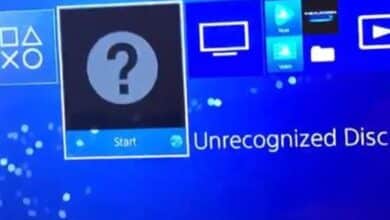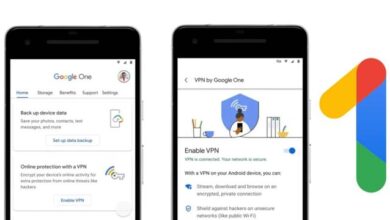How to Fix Chromebook Issues
Get answers to common Chromebook issues. Learn how to fix a corrupted Chromebook, perform a factory reset, and understand repair costs.
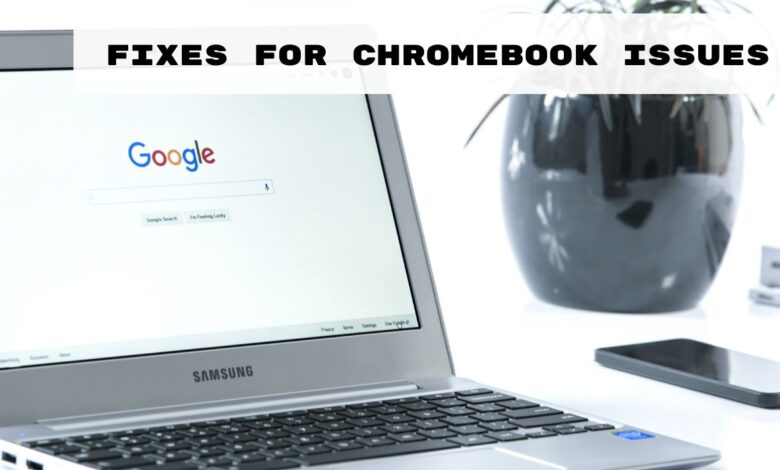
Chromebooks are a good alternative to MacBook and other laptops. But no one is perfect in themselves, everyone has some issues. There are some similar issues in Chromebook also. Chromebook users face a lot of difficulty in solving issues. So, Today we will discuss how to fix Chromebook issues.
We will give simple fixes for common Chromebook issues these days, be it internet connectivity or update related issues.
Firstly, Identify the Issue with the Diagnostics app
Chromebooks now have a special app called Diagnostics app. This app helps in solving common Chromebook issues. When your Chromebook is having some trouble, like the internet is not working or the speed is slow, But this app is very useful. This app will tell you which parts of your Chromebook have issues if you need to get something repaired.
With this app you can:
- You can check the model and motherboard information of your Chromebook.
- You can find out what is the health of your battery and how much power it can hold.
- You can check how well your Chromebook’s brain (CPU) is working and whether it is getting too hot.
- How much memory are you using on your Chromebook?
- Tests can be run to find out if something is wrong.
And Google always keeps adding something new to make this app better. If your Chromebook is damaged, use this app. This will help you understand what the issues are. Here’s how to use this app if your Chromebook is updated.
Fixes For Chromebook Issues
Here’s the solution to your Chromebook’s problem:
1. Diagnostics Tool:
First of all, we will use the Diagnostics tool. This helps us to check whether there is a problem with the battery, CPU of the Chromebook or any other problem.
2. Systemwide Issues:
Chromebook is running slow? First of all restart it. And yes, are there some updates to the settings? Check and update if it is not there.
Chromebook keeps restarting again and again? Sometimes a hard reset or a special clean-up (we call it a powerwash) can help.
Is Chrome OS missing or damaged again? We can bring it back to life using the recovery drive as per some instructions.
Issues with Chromebook update? Check your internet connection and then try again after a quick restart.
Having trouble downloading updates? Log out and give a fresh start to your Chromebook.
Sign-in Problem? Double check your username and password.
Black Screen? Let’s check that the battery is clean and adjust the brightness. If this doesn’t work, a hard reset may be needed.
What else should I do about Microphone/Camera/Keyboard? A restart might help, or if it’s really bothering you, a bigger clean-up might be needed.
3. Browser Issues:
Are browser tabs reloading again and again? Block some tabs or manage them using Task Manager.
Browser keeps crashing again and again? Restart your Chromebook and see if any apps or things are causing the problem, fix them.
Problem with web page? Clear your browsing history and see if the internet settings are correct or not.
4. Software Compatibility:
Word Docs not working? Let’s use Google Docs or Microsoft Word app.
Are you having trouble with Zoom? Use Zoom app from Play Store or make some changes in your settings.
5. Connection Issues:
Problems with Wi-Fi? Check your Wi-Fi settings and restart your Chromebook.
Second Screen Not Connecting? Adjust your display settings and see whether Chrome OS is updated or not.
Audio/Bluetooth/Printer not working properly? Check your settings and remove and pair your devices again. And then, check whether your printers have the latest updates.
These are the solutions for your Chromebook errors.
Chromebook FAQ
How do I fix a corrupted Chromebook?
Solution: Perform a Powerwash or factory reset. This erases all data, so backup first.
How do I fix my unresponsive Chromebook?
Solution: Try a hard reset by turning off the Chromebook, then pressing and holding Refresh + Power buttons simultaneously.
How do I get my Chromebook back to normal?
Solution: Restart the Chromebook. If issues persist, consider a Powerwash or factory reset after backing up data.
4. Can Chromebooks be repaired?
Answer: Yes, under warranty, contact the manufacturer. Out of warranty, seek professional repair or try DIY troubleshooting.
How long do Chromebooks last?
Answer: Typically 3-5 years, with Google providing software updates for at least 6.5 years from release.
How much does Chromebook repair cost?
Answer: Costs vary based on issue and warranty status. Seek quotes before proceeding with repairs.